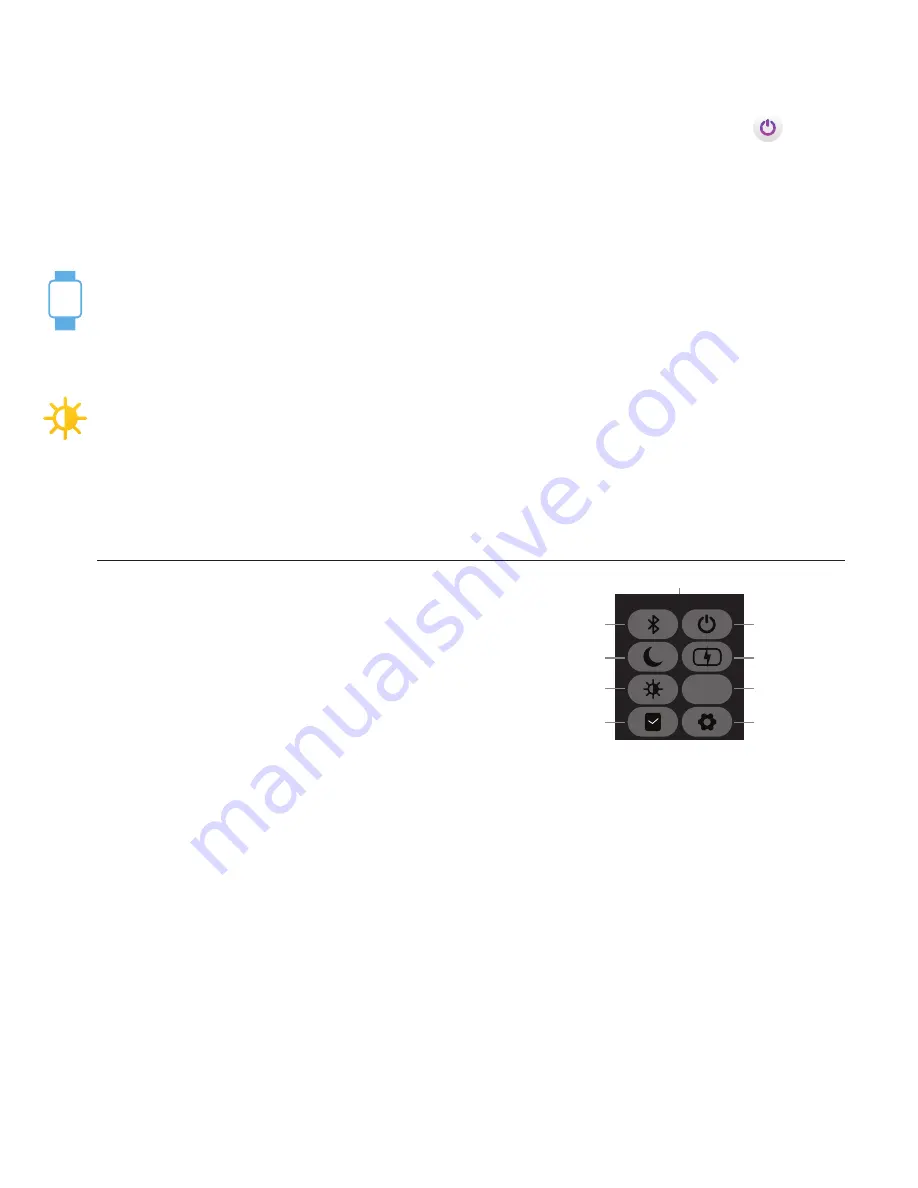
Basics
Learn how to best navigate your iTouch Air 3 Smartwatch.
Power On/Off Your Smartwatch:
From your smartwatch, navigate to the Power icon and
tap on it to reveal the power menu. Simply tap Power Off option and the device will shut off. (You can
also quickly access this screen by using the quick toggle/notification panel found on your device and
tapping on the power icon found there – More on this in
Navigation Tips
)
To turn your device back on, tap and hold the screen of your smartwatch for 3-5 seconds.
Motion Gesture:
Allows you to rotate your wrist to turn on your watch screen. Tap “Device” icon
and go to
Additional Features
to enable the
Activate Display After Wrist Rotation
function. By
clicking on Active Time, you can control the time in which this feature is active throughout the day. If
you want this feature to always be on, set the time constraints to be 12:00AM to 12:00AM. Using this
feature will consume more battery.
Brightness:
Control the Brightness on your Smartwatch. From the Settings menu on your iTouch
Air 3, tap the brightness icon. Then tap again to begin adjusting the brightness by tapping your fin-
ger on the screen. Once you have set the brightness the way you like, tap the back button on the top
left hand corner to exit and save your changes.
You can also access the brightness section on your watch by utilizing the quick toggles/notification
panel found on your device by tapping on the sun icon found there.
Navigation Tips for your iTouch Air 3:
• Your iTouch Air 3 is full touch, so you can swipe left and
right and tap on icons on the screen to interact with them.
• Your iTouch Air 3 Smartwatch has a quick toggle/
notification panel, to access it, on the main clock face,
swipe down from the top of the screen.
If a feature is colored white that means it’s active/available right now. If an icon is black, it means it isn’t
active at the moment. You can tap the toggles you want to interact with (Some toggles are just for dis-
play and don’t do anything when tapped on). To hide this panel, simply swipe up on the screen or tap on
the small up pointing arrow found on the middle-top of the screen.
• Swiping up from the bottom of the main clock face screen will allow you to access your messages/noti-
fications quickly.
• A small back button has been added to nearly every screen on your iTouch Air 3, you can use this but-
ton to go back/exit any section you’re in. This button is usually found on the top left hand corner of the
screen. You can only exit apps you enter by tapping this back button.
• Swiping right on the main clock face reveals your Activity screens and is used a a quick short cut to
access this information.
• Swiping left on the main clock face reveals your menu area where you can view the apps/functions of
the device. You can tap on any of them to open and interact with them.
zZ
<<
56%
bluetooth
power
hide panel
quick toggles/notification panel
sleep
data
power saving
mode
brightness
battery level
watch
faces
settings














