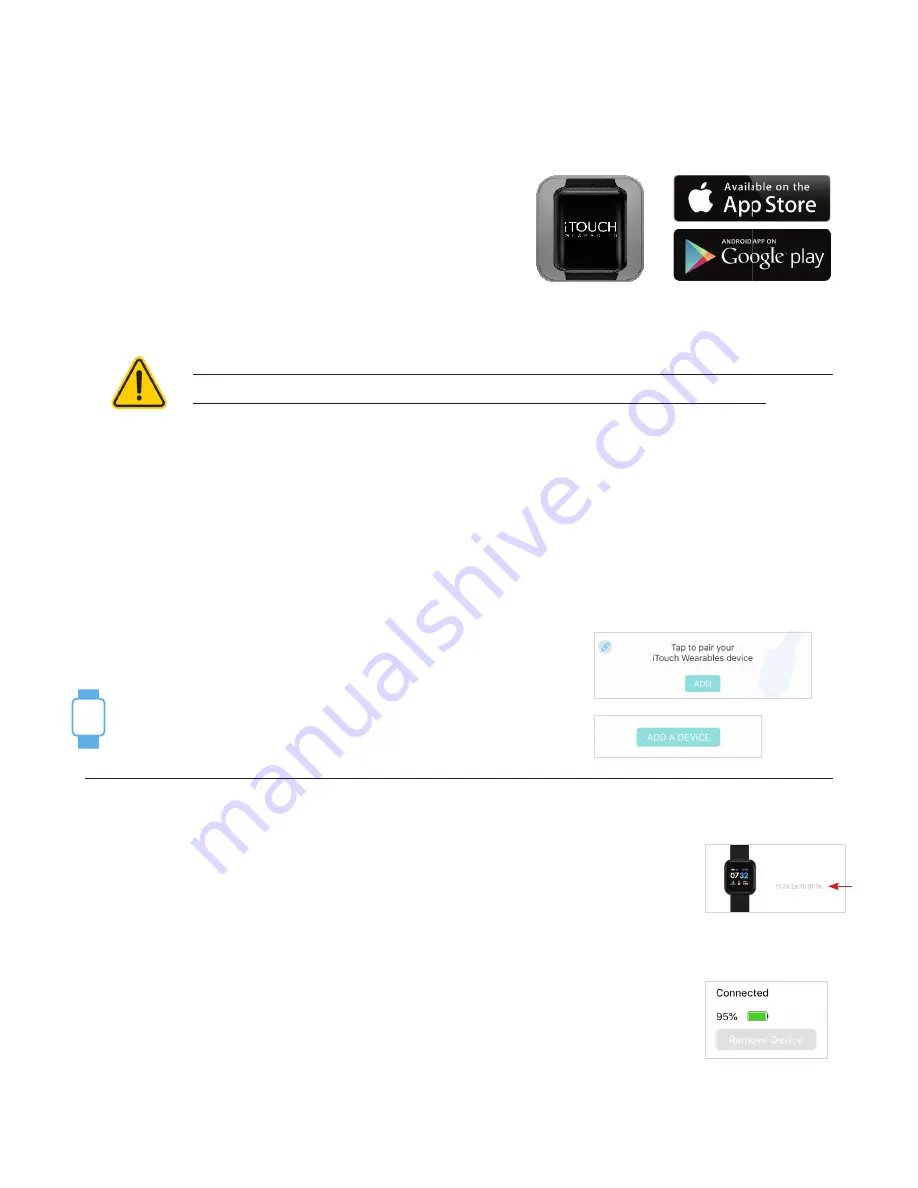
Set Up with Your Smartphone
The free iTOUCH Wearables app is compatible with most iPhones and Android Phones.
A smartphone is required for call, text, and smartphone app notifications.
To get started:
1.
Find the iTOUCH Wearables app in one of the
locations below, depending on your smart device
• Apple App Store for iPhones
• Google Play Store for Android Phones
2.
Download and install the iTOUCH Wearables App
YOUR iTouch Air 3 Smartwatch WILL ONLY WORK WITH THE iTOUCH Wearables APP SHOWN ABOVE.
This watch only functions with this app and there will be connectivity issues if the incorrect app
is used. For more information and links to the apps, go to: www.iTouchwearables.com.
The app will ask for permissions once installed. We highly encourage the user to allow all notifications &
pairing access to their smartphones for complete functionality. For Android users, you will also have to
allow the iTOUCH Wearables app to access notifications in your phone’s native settings.
3.
Once the app is installed, open it to create a profile. For accurate results, please enter correct infor-
mation here. Then, tap the ‘X’ button at the top of the screen to begin setting up your iTouch Air 3 Smart-
watch. (We highly encourage the user to allow all notifications & pairing access to their smartphones.)
4.
To connect & sync your smartwatch to your device, tap
ADD
from the Home page to search for your iTouch Air 3 Smartwatch.
You can also connect & sync your smartwatch from the device
page in your app. Tap the “Device” icon from the navigation
bar, then, tap
ADD A DEVICE.
Search and select iTouch Air 3 to pair:
From the clock face on your
smartwatch, tap and hold the screen for 3 seconds to display the
MAC ADDRESS
of
your iTouch Air 3. When pairing your smartwatch with the app, make sure that the
MAC ADDRESS displayed on your smartwatch matches the MAC ADDRESS of the
iTouch Air 3 on your app.
Once your iTouch Air 3 Smartwatch is connected, it will say
Connected
on the top of the device page and display the current battery life of your smartwatch.
To ensure complete connectivity, tap and hold the clock face of your smartwatch.
You will see a Bluetooth icon on the bottom right-hand side of your iTouch Air 3
Smartwatch when it is paired with your smartphone. You can view the battery
life of your smartwatch on this screen as well.
Please read through the guide to learn more about your new smartwatch and then explore the iTOUCH Wearables app.
MAC
iTouch Wearables
iTouch Air 3














