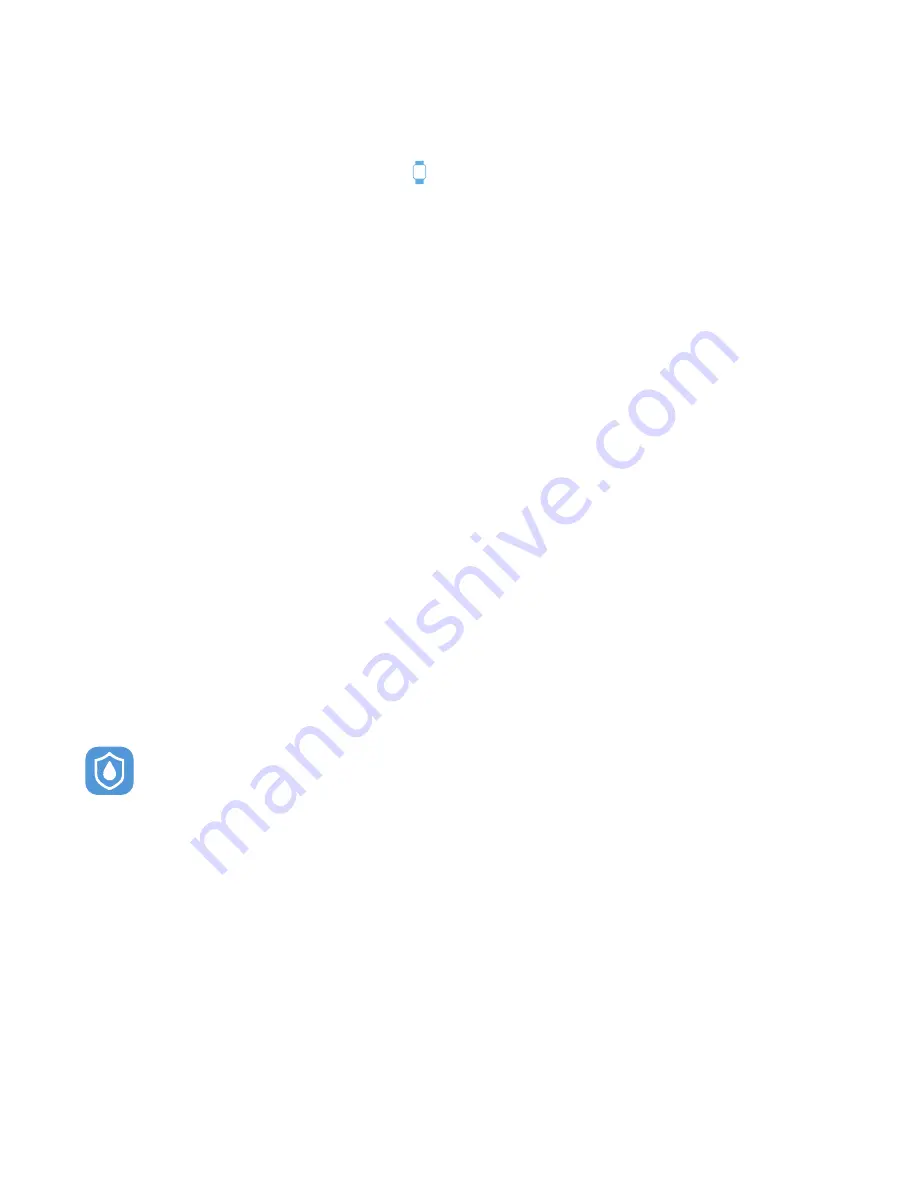
UPDATE, RESTART, AND ERASE
Update Smartwatch Firmware:
If there is a new firmware update available for your iTouch Air 3,
you will receive a pop-up notification to download it within the iTOUCH Wearables app. If you do not
receive said notification, tap the device icon from the navigation bar. Then go to
Update Firmware
where you will see a red dot on the Update Firmware tab, signifying that an update is available. Tap
the Update button to begin updating your iTouch Air 3. Be sure that your smartwatch remains within
Bluetooth range of your phone while updating. Once your update is completed, your watch will
automatically reset.
Restart Your Smartwatch:
If you can’t sync your iTOUCH Sport, or if you have trouble with
connect- ed GPS or tracking your stats, you can restart your tracker from your wrist. From your
smartwatch, navigate to Power icon, then tap on it. This will reveal the power menu. Simply tap the
‘Restart’ option and your device will automatically restart.
Reset Your Smartwatch:
If restarting the smartwatch doesn’t address the issue, tap Reset option
found in the power menu to reset your iTouch Air 3 and clear all data on it.
WEAR AND CARE
All iTOUCH Wearable products are meant to be worn all day and night, so it’s important to follow a
few simple guidelines as you wear and care for your device.
To keep your band clean and your skin happy, we recommend the following tips:
• Clean your band and wrist regularly - especially after intense workouts or sweating.
• Rinse the band with water or wipe it with a small amount of rubbing alcohol. Do NOT use hand
soap, dish soap, hand sanitizer, cleaning wipes or household cleaners, which could get trapped
beneath the band and irritate your skin.
• Always pat dry the band before putting it back on
Note: Although the iTouch Air 3 is waterproof, it is not good for your skin to wear
a wet band for long periods of time.
Make sure to wear your band loosely enough that it can move back and forth on your wrist.
Prolonged rubbing and pressure may irritate the skin, so give your wrists a break by removing the
band for an hour or two after extended wear.
IMPORTANT TIPS:
If you have allergies, asthma, or eczema, you may be more likely to experience a skin irritation or
allergy from a wearable device. If you start to experience skin irritation or redness on your wrist,
remove your device. Contact a dermatologist if symptoms persist longer than 2-3 days of not using
your wearable device.














