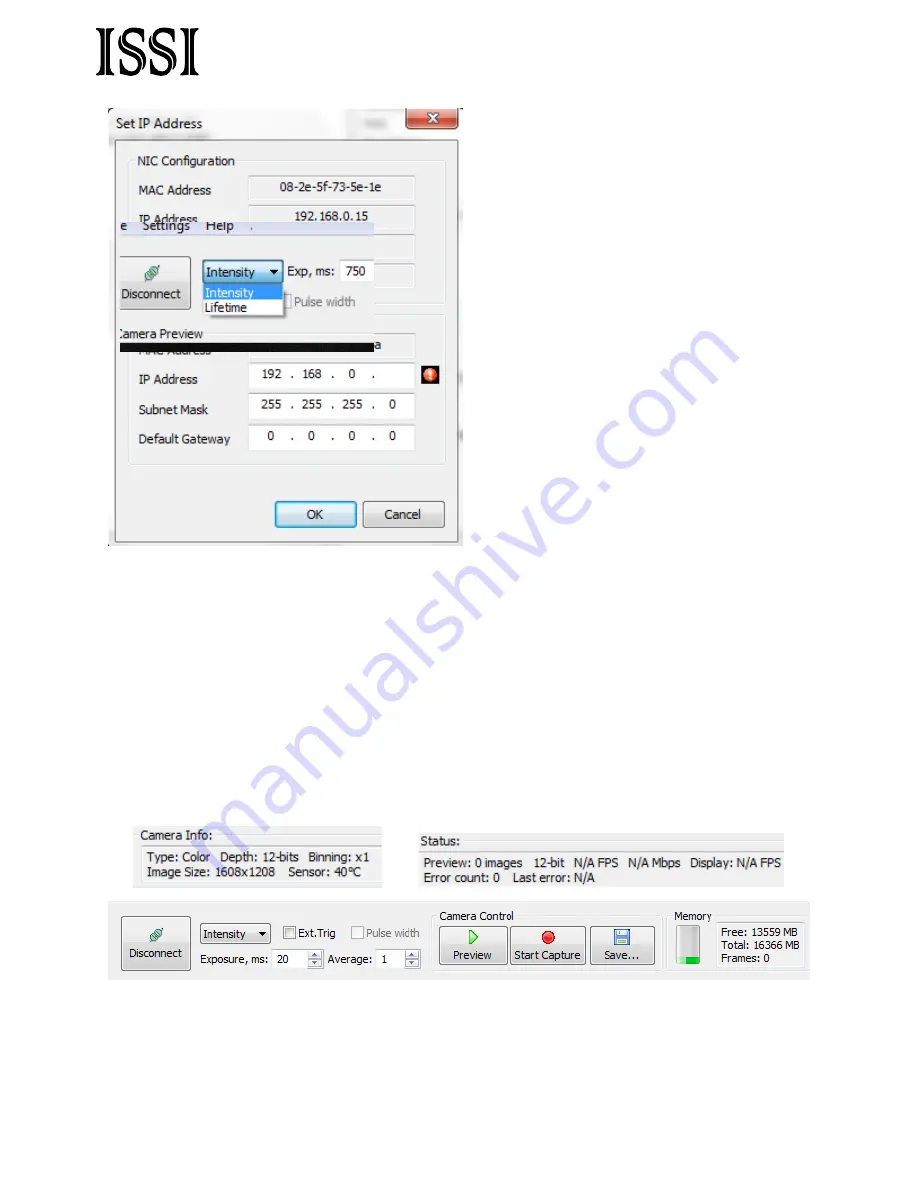
Innovative Scientific Solutions, Inc.
The NIC Configuration displays the MAC
Address, IP Address, Subnet Mask and
Default Gateway of the computer’s network
interface card where the camera is connected.
The GigE Vision Device IP Configuration
shows the same parameters on the camera
connected. The camera IP address, Subnet
Mask and Default Gateway can be changed
from this window. The IP Address of the
camera should match that of the computer
with the exception of the fourth number,
which should be different form the
computer’s IP Address. For example, if the
computer’s IP Address was set to
192.168.0.15, the camera should be set to
192.168.0.10. The Subnet Mask and the
Default Gateway should match that of the
computer. Press ‘
OK
’ to accept the new
settings. The camera will maintain the
network configuration assigned to it unless the user switches the NIC to acquire IP address
dynamically. In this case, the camera will revert back to its factory network settings. To search
for a camera on the network with unknown network settings, select the ‘
Show unreachable GigE
Vision Devices
’ box.
Select the camera to open the connection with the GUI. The GUI will show all camera control
buttons as active once the camera has been connected.
The GUI will also display the features of the camera connected under ‘Camera Info’ and the
status of the camera. The ‘Probe’ will display the current intensity value in counts (on an 8- (
2
8
)
or 12-bit (
2
12
) scale depending on which is selected) and the x- and y-location on the array. This
should be utilized in preview mode when setting the exposure and iris for the experiment.
The toolbar at the top of the GUI contains the control features for the camera. Connect and
disconnect cameras via the button. The camera can be set up to be externally triggered here as
well. By selecting ‘Ext. Trig’ the ‘Pulse width’ box will become useable. Externally triggering
10

















