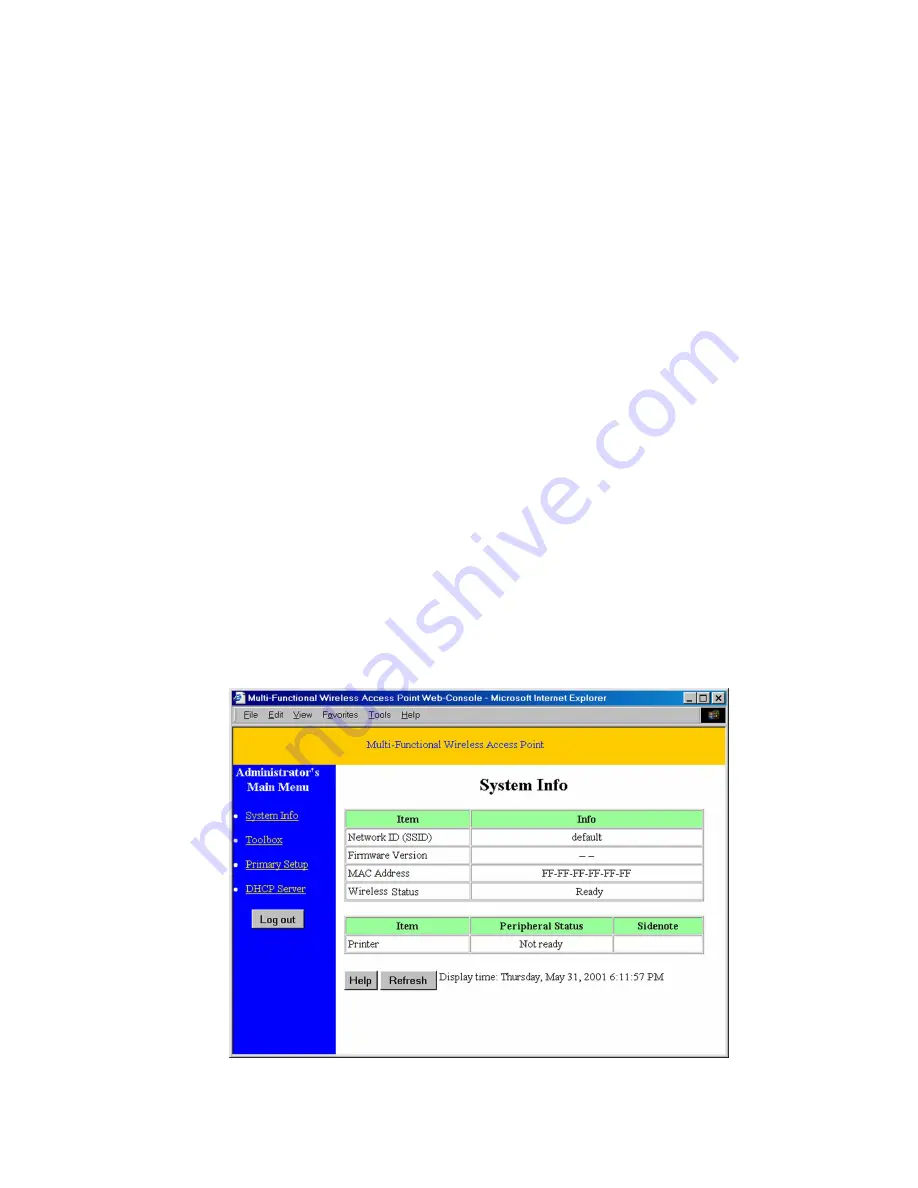
Chapter 3 General Configuration
3.1 Log in and Start up
This product provides a web based configuration scheme, make possible to
configure by web browser such as Netscape Communicator or Internet Explorer.
1. Start the web browser, and
disable the proxy
or
add the IP address of this
product into the exceptions of Proxy setting
. Then, type this product’s IP
address (the default setting is
192.168.123.254
) in the
Location
(for Netscape)
or
Address
(for IE) field and press ENTER.
2. You will see the web user interface after the connection is established. To log in
as an administrator, enter the system password (the default setting is”
admin
”)
in the
System Password
field and click on the
Log in
button. If the password is
correct, the web appearance will change to Administrator’s Main Menu.
3.2 Inspect System Information
Check system information with click the System Info in Administrator’s Main
Menu.
A. Network ID (SSID)
:
The current setting of SSID
B. Firmware Version
:
The current firmware version on this device
C. MAC Address
:
The MAC address of this device
D. Printer
:
The possible kinds of printer status include “
Ready
”, “
Not ready
”,
“
Printing…
”, and “
Device error
”.
Figure 3.1
6
























