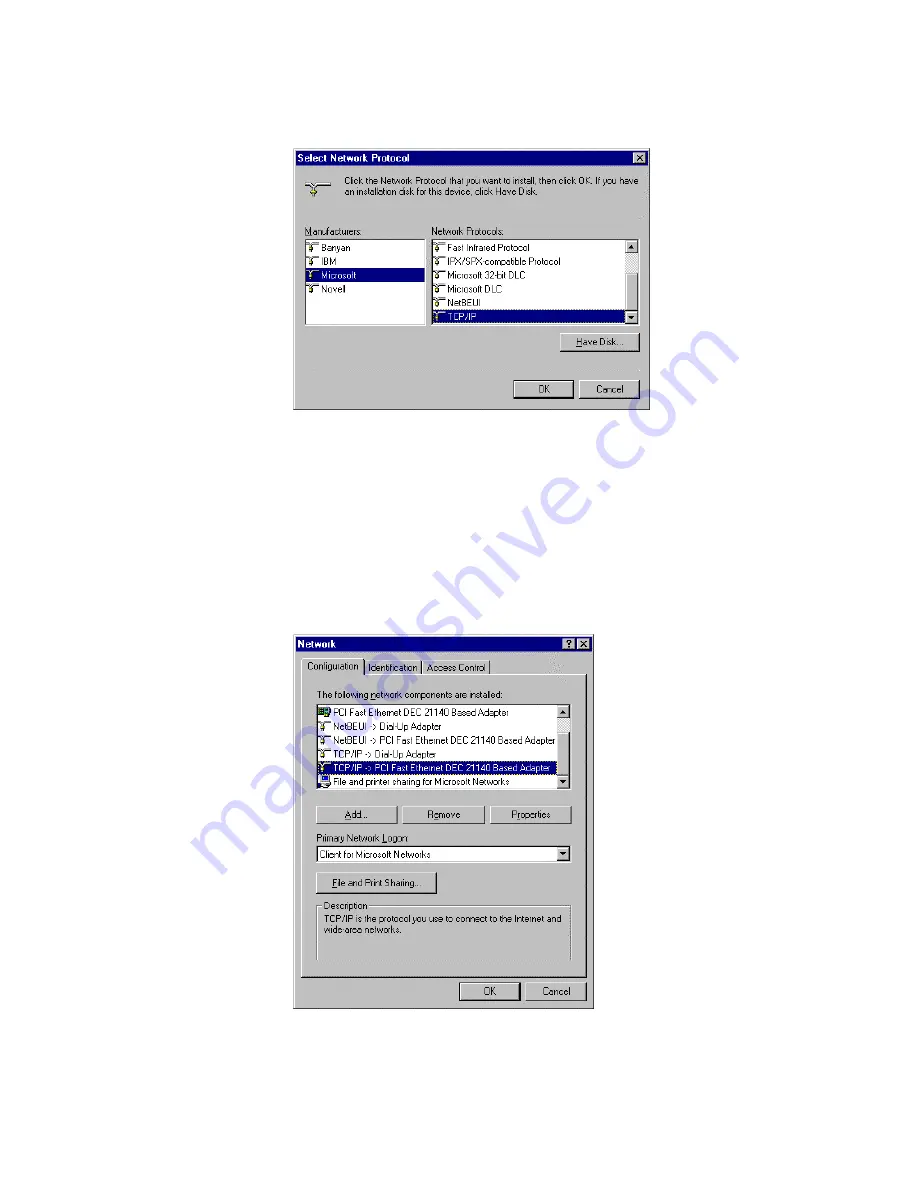
Network Protocols
list. Click
OK
button to return to Network window.
7. The TCP/IP protocol shall be listed in the Network window. Click
OK
to
complete the install procedure and restart your PC to enable the TCP/IP
protocol.
8. After rebooting, click
Start
button and choose
Settings
, then click
Control
Panel
.
9. Double click
Network
icon. Select the TCP/IP line that has been associated to
your network card in the
Configuration
tab of the Network window.
10. Click
Properties
button to set the TCP/IP protocol for this device.
11. Select
Specify an IP address
in the
IP Address
tab. The default IP address of
22


















