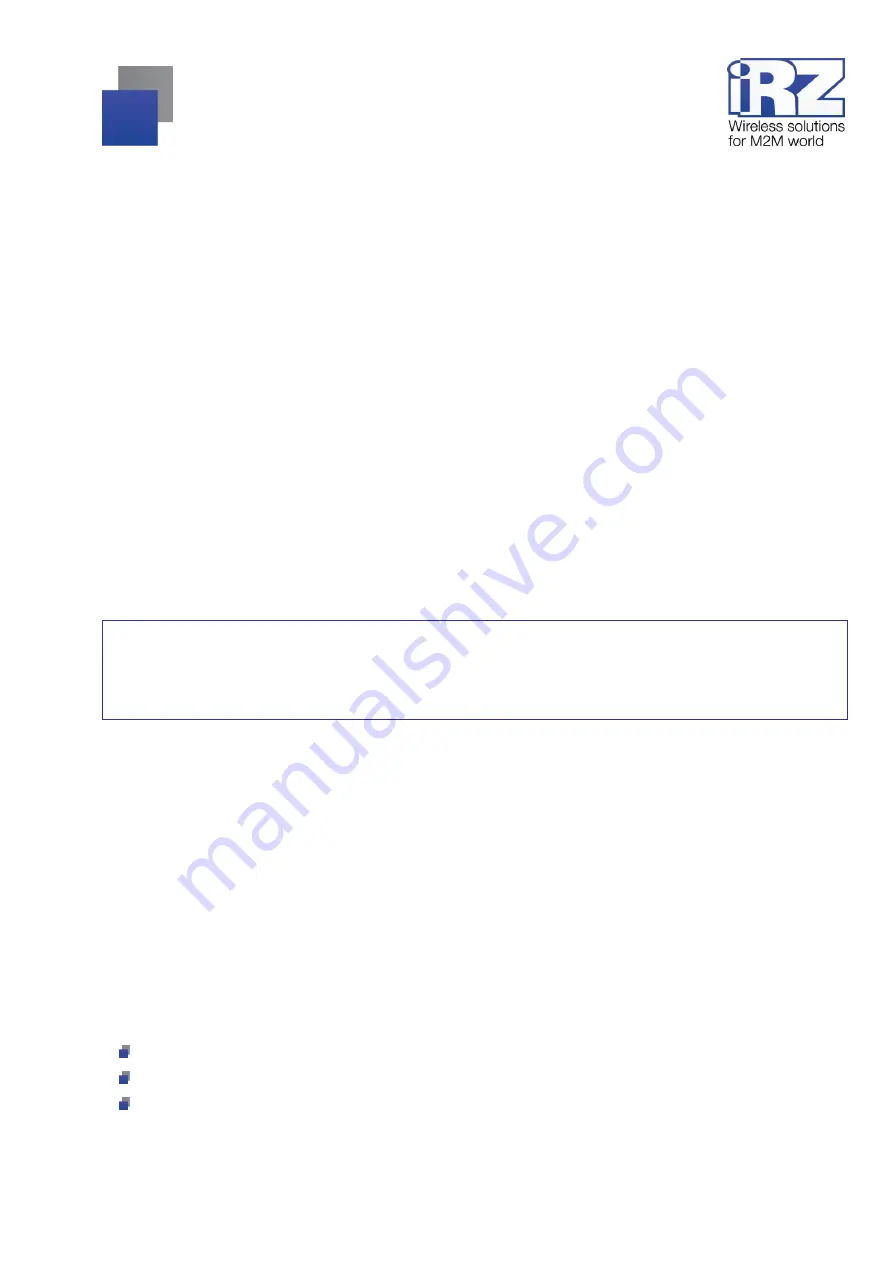
33
To update a firmware, use the off-the-shelf firmware files. They are available for downloading on the official
website of the Radiofid System Company at
. Download the required firmware file to your
computer from which you will update the modem firmware.
Use the
Device
tab in the ATM Control utility (the
Software Updating
button) for local firmware updating.
4.6. Setting Up the Modem
The ATM initial settings are made using the ATM Control utility or AT commands. Further changes of the
modem parameters can be made both locally using the ATM Control utility or AT commands and remotely via
the iRZ Collector dispatching application. Remote configuration is supported if you use the iRZ Collector solu-
tion in your data collection and device management system.
Local configuration via the ATM Control utility is viewed in the section
"Modem Settings"
of the
"User Guide
on the ATM Control Modem Configuration Utility"
document. Local configuration via AT commands is viewed in
the document
"AT Commands to Set Up the iRZ ATM2-232 Modem"
. For more details on the remote modem
configuration, refer to the document
"iRZ Collector. Dispatching Software Setup and Operation User Guide"
.
Use a previously created modem configuration file to provide remote configuration of the modem. The ATM
configuration file can be created and saved via the ATM Control utility.
Note!
The modem does not handle incoming calls, SMS commands and pins signals in the firmware up-
date and setup modes. In addition, watchdog timers, offline mode access on schedule and switch to a pri-
mary SIM card are disabled.
4.7. Working with SIM Cards
The modem supports two SIM cards and enables backup mobile communication. SIM card to be deployed
for current operation is regarded as an operating card (or active). After supplying power and prior to each acti-
vation of the module, the modem selects an operating SIM card and verifies its PIN code. If one of the SIM
cards is not available in the modem or the PIN code specified in the modem settings is invalid, the modem
switches to another SIM card. To switch to a problem SIM card, restart its tray or the modem.
By priority, the SIM card can be primary or secondary. The primary SIM card is recognized in accordance
with the specified settings or on a signal from GPIO pins (see
). SIM1 is primary by de-
fault. When the tray with the primary SIM card appears in the modem, the modem switches to it.
The modem switches from the operating SIM card to another SIM card in the following cases:
the operating SIM card is removed from the device;
the primary SIM card has appeared in the modem;
the primary SIM card is reassigned on the pins signal, and it is not an operating one at the given moment;






























