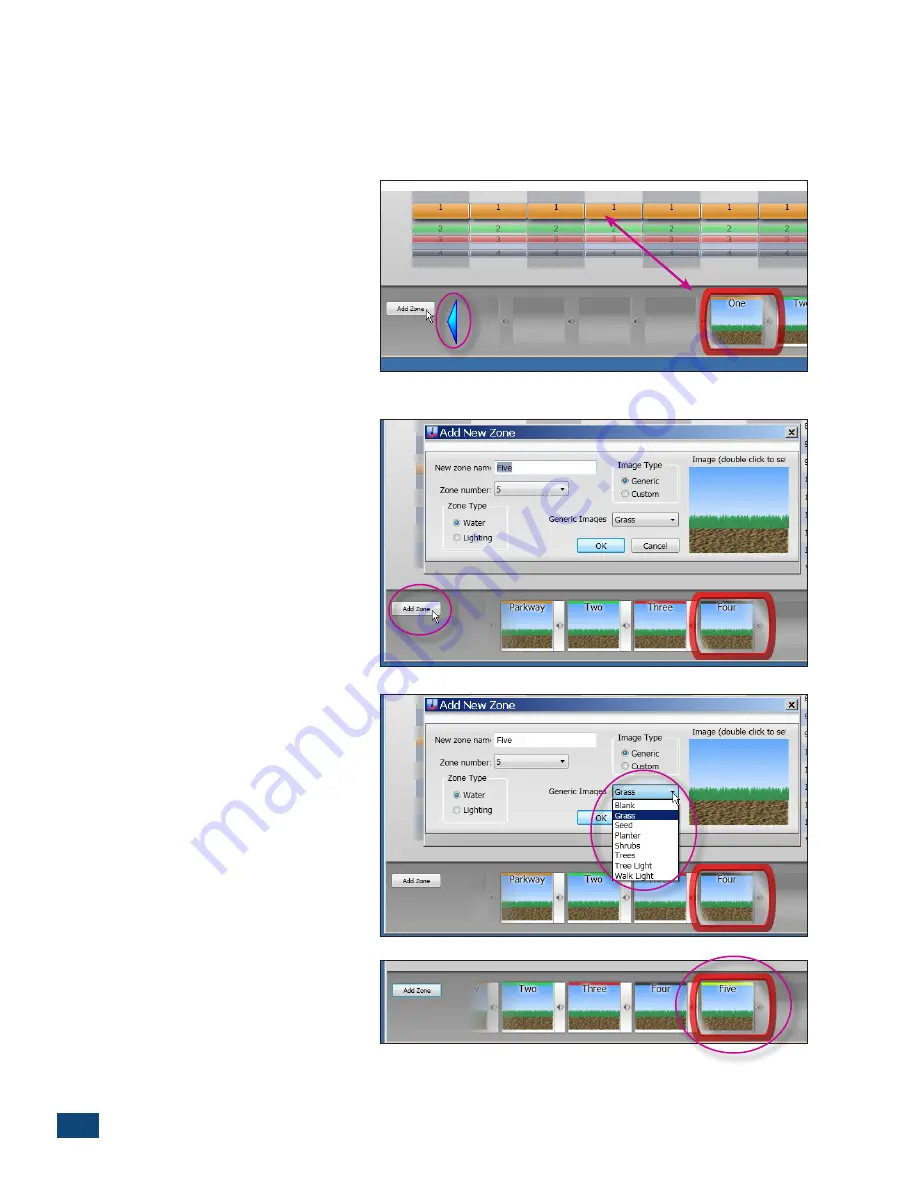
10
PCW Control
S
Installation
The Zone Buttons
The individual
Zone Buttons,
located in the tray below the Schedule Viewer, are linked to the corre-
sponding Zone Schedule bar segments. In addition, the zone configuration properties are accessed
through the Zone Button pop-up menus.
A zone must first be selected to en-
able it to be edited. Clicking on a
Zone Segment or the corresponding
Zone Button will position the Zone
Button into the Edit Frame. If a Zone
Button is not visible in the tray, click-
ing on the left or right blue arrow
buttons will scroll the Zone Buttons
into view. (Figure 2.12)
Adding Zones
Each site can schedule up to 12 zones.
If the site currently has less than 12
zones, selecting the
Add Zone
button
will open the Add New Zone dialog
box (Figure 2.13). All of the basic zone
setup properties can be applied to
the new zone through the dialog box.
The next zone in numeric sequence
will be added.
The default zone setup properties can
be changed as desired, including the
zone name, number, type (Water or
Lighting) and the Zone Box image
(Figure 2.14).
Click OK and the new zone will be
added to the Zone Box tray
(Figure 2.15).
Note:
Refer to
Time Slot Editor
on page
2 to add a zone start time.
Figure 2.12
Figure 2.13
Figure 2.14
Figure 2.15
Содержание PCW Control
Страница 1: ...PCW CONTROL SYSTEM User sGuide...
Страница 2: ...2 PCW Control S Installation...













































