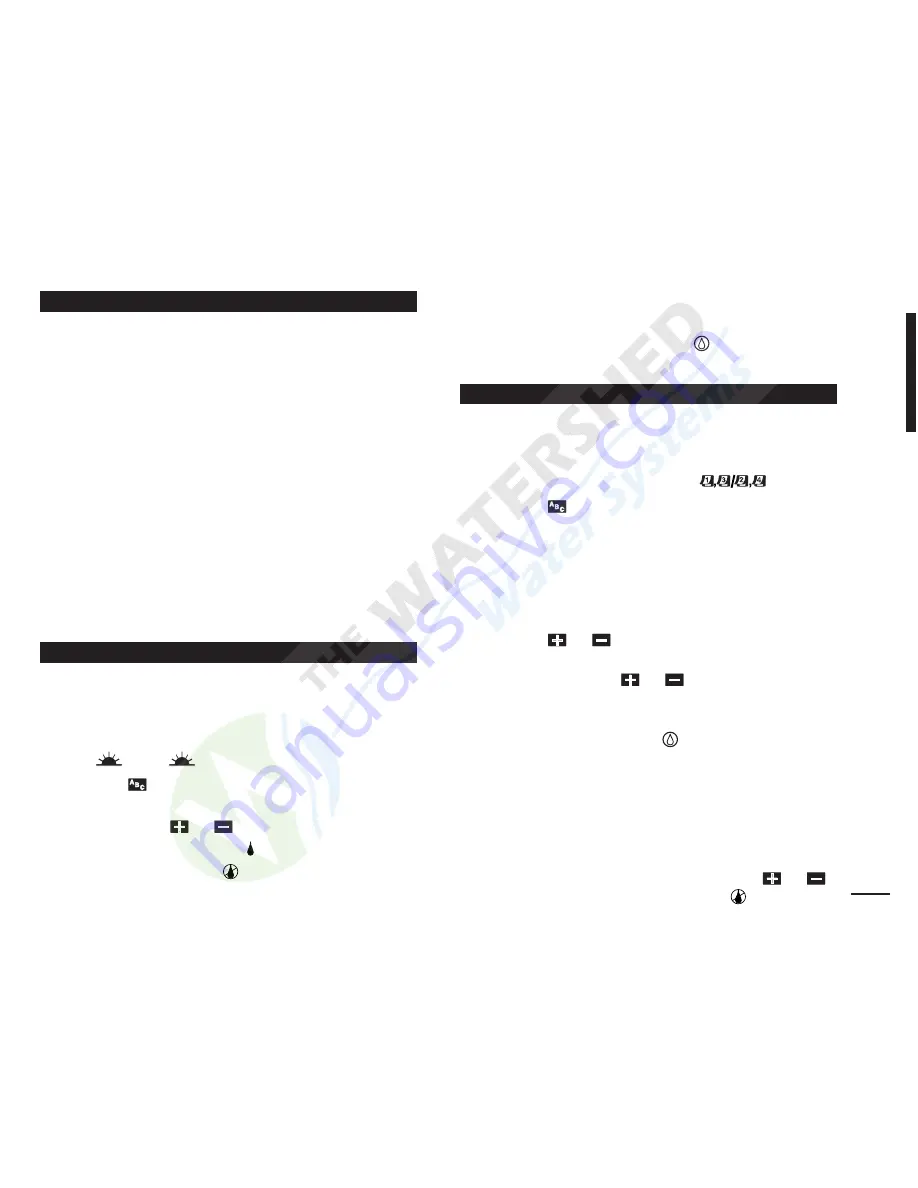
The KwikDial retains a permanent watering schedule
which enables the controller to run the sprinkler system
automatically when first powered up or if a power outage
lasting longer than 24 hours has erased the KwikDial’s
programmable memory. This permanent memory feature
enables your landscape to continue being watered if a
prolonged power outage occurs while you are away.
You may use the permanent schedule as is if it suits
your landscape watering needs. Just set the current time
and date and the KwikDial is ready to control your
sprinkler system automatically.
The permanent schedule operates as follows:
The clock time is set to 4:00
PM
, current day is Tuesday
and the date is January 1, 2002. All stations will operate in
sequence on Program A for 10 minutes. Programs B and
C are off. Every day is active in the Calendar schedule,
and one program start time occurs at 5:00
AM
.
The Calendar Day schedule enables you to set each day
of the week as an active or inactive watering day. Each day
can be active or inactive in each program (A, B and C).
1. Turn the control dial to the desired day position
(Sun
, Mon
, etc.).
2. Press the
button as needed to select the desired
program. Program letter A, B or C will be displayed.
3. Press either the
or
button to make the day
active (the watering symbol
is displayed) or inactive
(the no-watering symbol
is displayed) for the
selected program.
4. Repeat steps 1 and 3 for each day of the week.
5. Repeat steps 1–4 for each program as needed.
6. Turn the control dial to the Auto
position when
finished.
Using an Odd or Even Day watering schedule enables
either odd numbered days (1st, 3rd, etc.) or even
numbered days (2nd, 4th, etc.) to be selected to water.
1. Turn control dial to the Odd /Even
position.
2. Press the
button as needed to select the desired
program. Program letter A, B or C. will be displayed.
Note: If Int is displayed, a Day Interval watering
schedule is already selected for the program and
must first be made inactive before an Odd or Even
day schedule can be selected. Refer to “Setting A
Day Interval Schedule” on page 12 for this procedure.
3. Press the
or
button to display Odd or Even.
• To remove an Odd or Even Day schedule from the
program, press the
or
button to display
-- -- -- (dashes).
4. Repeat steps 2 and 3 for each program as needed.
5. Turn control dial to the Auto
position when finished.
Note: Since the first day of every month is an odd
number, the last day of every month which is an odd
number will not be active. This feature prevents two
consecutive watering days from occurring.
Note: To prevent watering on specific days of the week,
regardless of schedule type; i.e., never water on Saturday,
turn the control dial to that day and press the
or
button to display the no-watering symbol
.
Setting An Odd Or Even Day Schedule
1
2
3
1
2
3
Setting A Calendar Day Schedule
About the KwikDial Memory
11




















