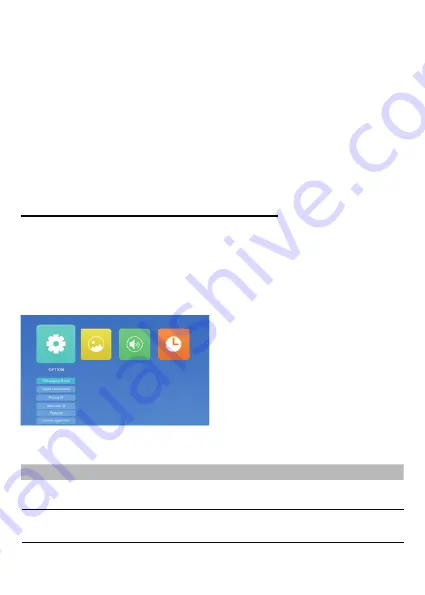
It is possible to browse within the menu and
sub-menus using the arrow keys to highlight the
desired box, icon or line and then confirming the
selection with “OK”. Once selected the desired
function, you can move within the various
selectable values using the arrows keys and
confirm with “OK”, while a quick push on the
power on button (on control keyboard) or on “Exit”
on the remote control (chap. 4 n. 10) you can go
OSD functions are general and specific settings to obtain the best projector performances, selectable
through a menu and sub-menu structure directly on the screen, so you do not need a multifunctional
display.
By pressing the “M” key on the control keyboard or “Menu” key on the remote control, you got access
to the OSD menu relating to the general, display, audio and auto switch off options provided in the
projector.
9. OSD MENU FUNCTIONS (ON SCREEN DISPLAY)
and can be selected with the right and left arrow keys, confirming with “OK”. By pressing “back arrow”
on the control keyboard or “Exit” on the remote control, the icons are disabled, a full screen graphicpa-
ge is displayed and right and left arrow will increase or decrease the volume.
Image playback mode:
The different functions are displayed with icons in the lower part of the
screen, and the selection is possible with the right and left arrow keys, confirming with “OK”. By
pressing “back arrow” on the control keyboard or “Exit” on remote control, the icons are disabled and
the image is displayed in full screen. Particularly, the “MUSIC” function activates and deactivates the
reproduction of the audio files, stored on the pendrive, and the volume can be increased or decreased
with the right and left arrow keys on the control keyboard or remote control.
Text mode:
Text is displayed in full screen and by pressing “OK” on the control keyboard or remote
control you can view the available different function icons, which can be selected with the right and left
arrow keys, with “OK” to confirm.
back to the previous menu or exit the OSD screen. The functions for each menu are the following:
Menu
Sub-menu
Function
Values
Default
Options
Language menu
Select the language for OSD text
32 languages
Selection at
first start
Options
Restore default
settings
Restore all OSD menu values to default
settings
Yes / No
-
Options
Transparency
Allow the played image to be viewed in
the background during OSD operation
Off, Low, Mid,
High
Off
Содержание 558100303
Страница 2: ......
Страница 35: ......
Страница 36: ...Made in China Melchioni Ready S r l Via Colletta 37 20135 Milano Tel 02 49486000 www melchioni ready com...























