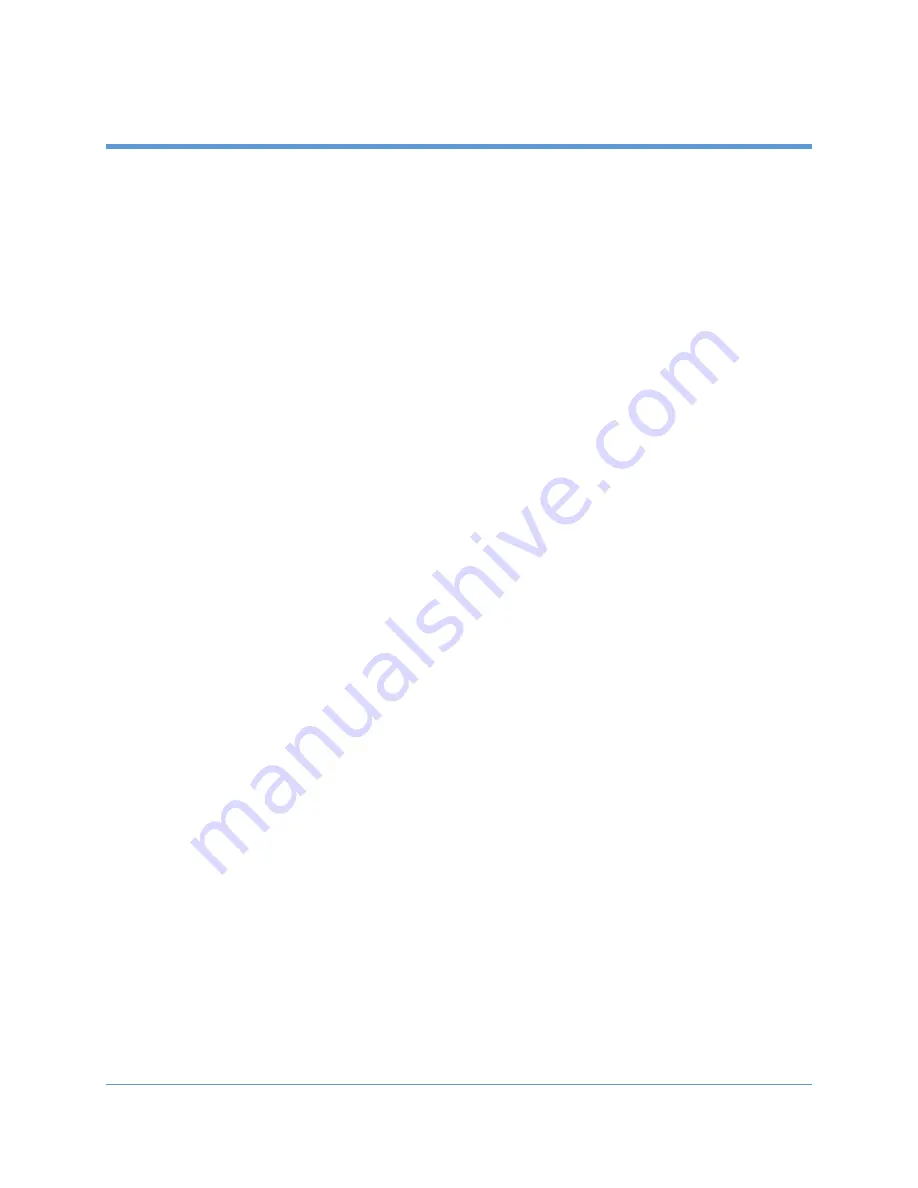
15
Copyright 2019 Iron Bow Technologies
Getting Started
Powering On and Off
Connect any required peripherals to the USB ports of the MedView before connecting the
MedView to AC power.
Powering On the MedView
To power on the MedView:
Connect the MedView to AC power. This will automatically power on the
integrated computer, camera and display of the MedView. A splash screen will
be displayed within several seconds.
Waking Up the MedView
The system goes to sleep after a set period with no activity. This value can be changed
from the
Settings
menu of the VidyoRoom administrator user interface (Admin UI)
To wake up the MedView:
The MedView will automatically wake up on receipt of an incoming call, or by
pressing any button on the infrared remote control.
Powering Off the MedView
Powering off the CLINiC is typically unnecessary. Most video endpoints remain
connected to the network and in stand-by mode until a call is placed or received.
However, you may need to power off the MedView if you need to move the MedView to
a different room.
To power off the MedView:
Disconnect the MedView from AC power.
Restarting the MedView
You can restart the MedView by powering off and powering on the MedView.
Connecting to the Network
Before you can make and receive video calls with the MedView, you must connect the
unit to the network. There are two ways you can connect to the network: using the
integrated Wi-Fi with external antenna, or using the 10/100/1G Ethernet port.
To connect the MedView to a Wi-Fi network, please refer to
VidyoRoom™ and
VidyoPanorama™ 600 Administrator Guide,










































