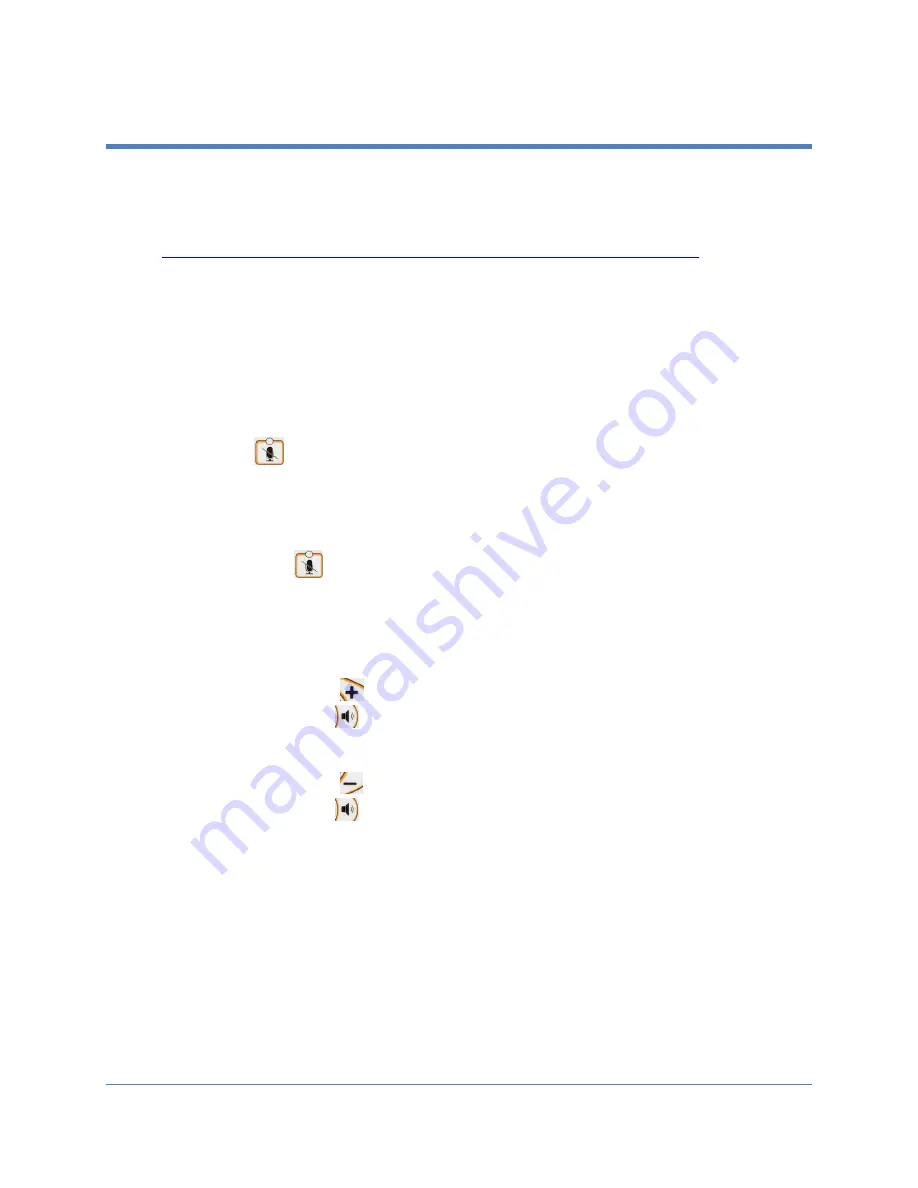
Copyright 2018 Iron Bow Technologies
15
Managing Audio Settings
This section describes how to manage audio settings by using the integrated control
panel. For instructions on how to manage audio settings using the remote, please refer to
the
Polycom RealPresence Group Series User Guide
, available at the following link:
http://support.polycom.com/PolycomService/support/us/support/video/group_series/group300.html
Enabling and Disabling Microphone Mute Mode
You can mute and unmute the microphone during a call. Muting the microphone prevents
the remote end from hearing conversations at your site.
NOTE: Muting the microphone does not mute the audio sources connected to the
CLINiC input ports, such as the stethoscope.
To mute microphone:
Press
on the integrated control panel. The associated LED will light when
the microphone is muted. Additionally, a microphone mute icon appears on the
display.
To unmute microphone:
Press again
on the integrated control panel. The associated LED will turn
off.
Adjusting Speaker and Headphone Volume
To increase speaker and headphone volume:
Press and hold the
button on the integrated control panel, immediately above
the speakerphone
symbol until the desired sound level is achieved.
To decrease speaker and headphone volume:
Press and hold the
icon on the integrated control panel, immediately below
the speakerphone
symbol until the desired sound level is achieved.























