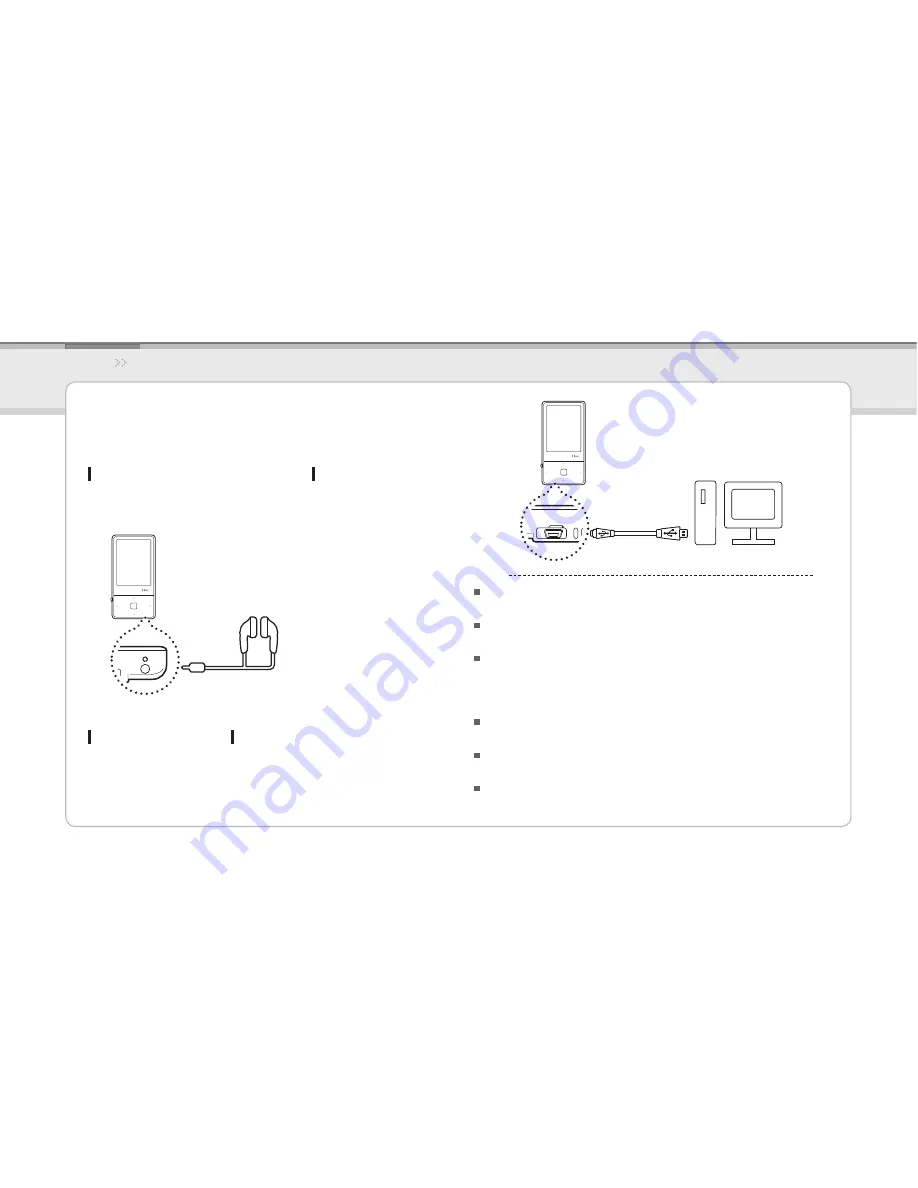
13
iriver
Music
Videos
Pictures
Texts
FM Radio
Recordings
File Manager
Settings
Basic Operations
Connecting Products
Charging the product
Turn on your PC and connect the E100 to it using the
1.
USB cable provided.
While the product is connected to a PC using the USB cable, the
integrated battery will be charged automatically.
Do not use any USB cable other than the one included with the
product. It may cause a malfunction.
Check if the E100 is connected to a high-power USB 2.0 port.
Some low-power USB ports built into certain peripheral devices,
such as some types of keyboards and USB hubs without integrated
power may not provide enough power to charge.
While the PC is switched to standby mode, the product may not
be charged.
Charge the product only at room temperature.
The product may not be charged in extreme hot or cold temperatures.
The charging time might be extended if you use the product while
charging.
Notice...
Connecting Earphones to the E100
Connect earphones to the earphone jack.
1.
Содержание E100
Страница 1: ...User manual E100 ...
Страница 3: ...E100 ...
Страница 4: ...Components 4 Locating the Controls 5 LCD Display 6 Installing iriver plus 3 8 01 Getting Started ...















































