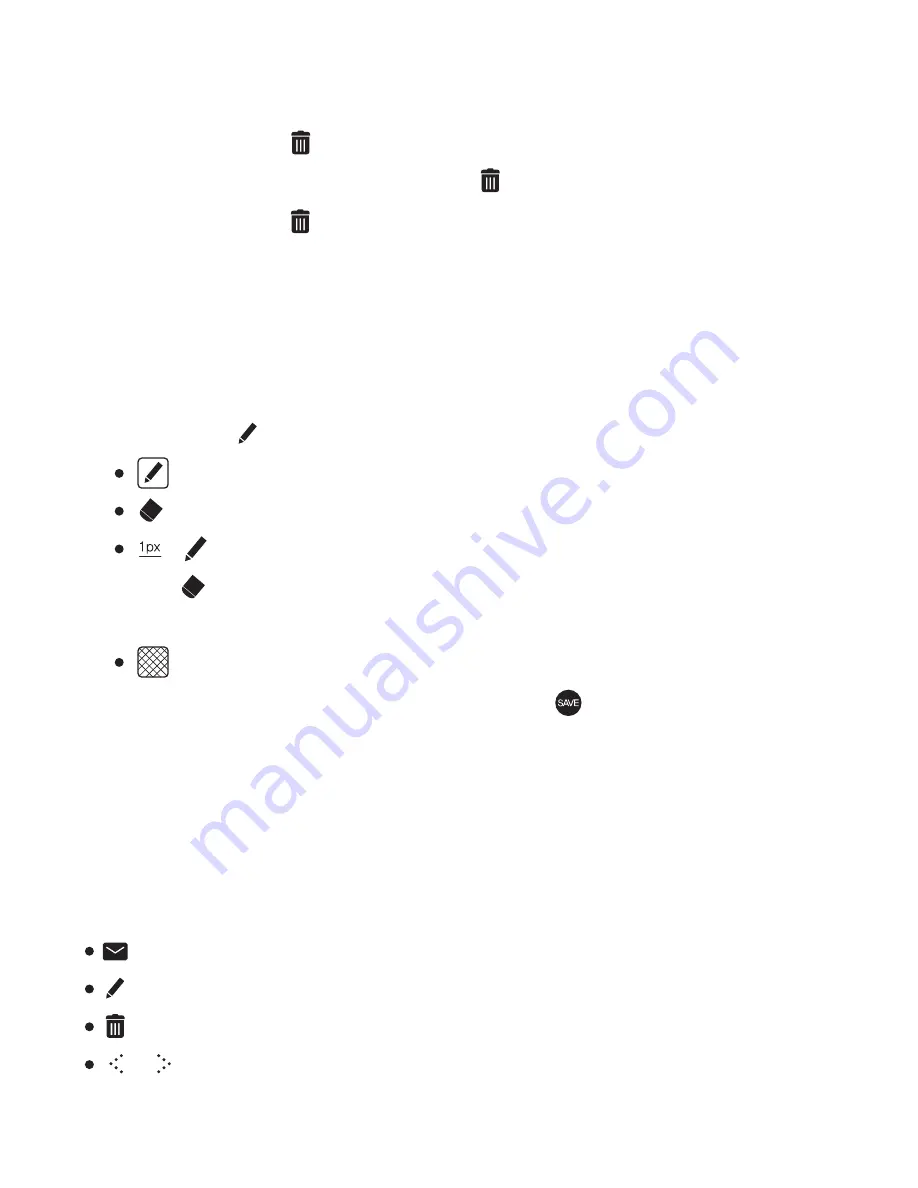
1. On the Memo/Snapshot list, press the tab on the left side and select Drawing.
2. If you press [ ] on the top right of the screen, you will see a memo window.
: Creates a drawing.
: Switches to the eraser mode.
If you choose: Sets up the thickness of the pen.
If you choose: Sets up the thickness of the eraser or
deletes all you have entered
: Sets up background memo pad.
3. Once you enter a drawing and press the [ ] on the screen,
you can save the drawing.
2 3
If you select a memo on the list, you can see the memo that you
chose and toolbar.
: Sends an email with the memo as an attachment.
: Revises the drawing.
: Deletes the drawing.
/ : Indicates the previous/next memo.
Viewing Drawings
1. If you press the [ ] on the top right of the screen on Memo/
Snapshot list, you can activate the [ ] icon next to Memo/Snapshot.
2. If you press the [ ] icon next to the Memo/Snapshot file to delete,
you can delete the Memo/Snapshot.
Deleting Memo/Snapshot File
Creating Drawings
U s i n g t h e E B 0 5






























