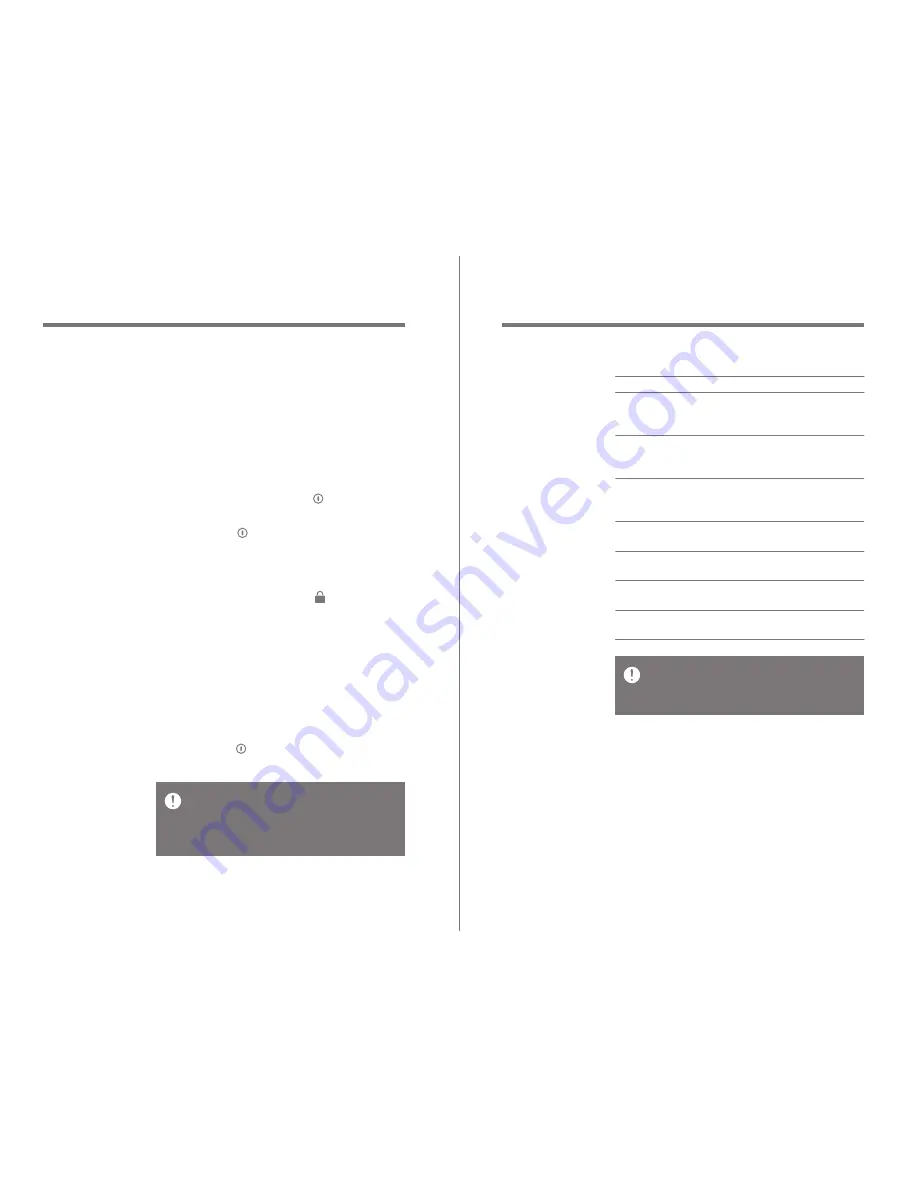
When disconnected, product’s blue
LED will blink for one minute and then
turn off.
Status LED
Product staus
LED status
LED color
Turned on
Maximum volume
Minimum volume
+ adjust the volume.
- adjust the volume.
Battery low
Firmware update
LED will remain on for
5 seconds after the product
is turned on, and then go off.
LED is activated when
maximum volume has
been reached.
LED is activated when
minimum volume has
been reached.
LED blinks while adjusting
volume with +.
LED blinks while adjusting
volume with -.
LED is activated when
battery is low.
LED is activated during
firmware update.
Blue
Red
Blue
Red
Blue
Purple
Purple
Getting started
05
User Guide
Do not use the reset function while the
product is in use.
Doing so may seriously damage the
product’s memory.
Using reset function
1. If product stops operating and keys
become inoperable, push and hold power
key in the [ ] direction for 7 seconds to
reset product.
Turn on/off
1. Push power key in the [ ] direction to
turn product on. Push and hold power
key in the [ ] direction to turn it off.
Using hold function
1. Push power key in the [ ] direction to
set up lock function.
2. Push power key in the opposite direction
to cancel lock function.
Power
supply
management
04
Getting started
AK10 USB terminal:
Connect to computer
iPhone/iPod.
Charging LED:
Displays product’s charging
status.
Содержание Astell&Kern AK10
Страница 1: ...INSTRUCTION BOOK INSTRUCTION MANUAL AK10...




























