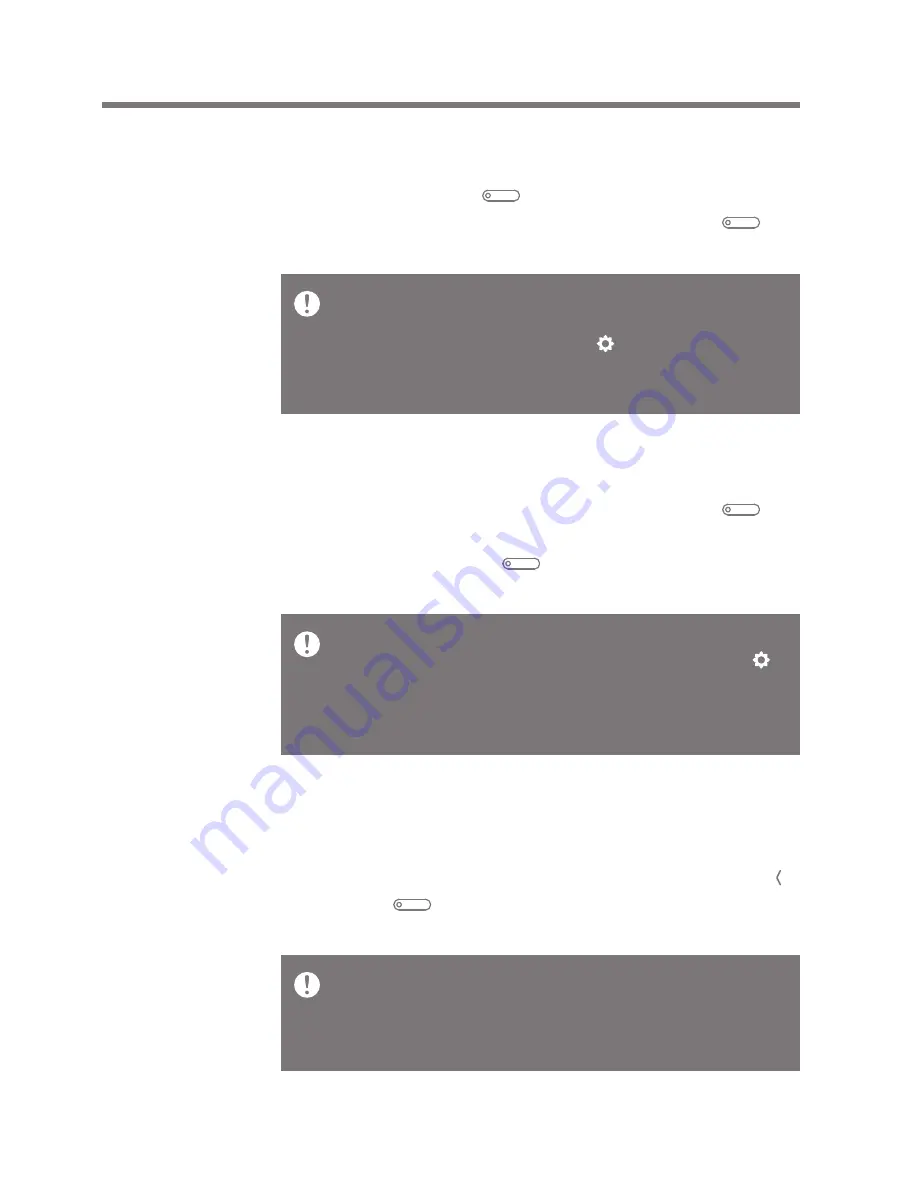
User Guide
This product has the automatic power saving function to
prevent battery consumption. If there is no key operation
within the prescribed period [ - Power Settings -
Automatic Turn Off], the iriver device will be automati-
cally turned off. (See page 22)
This product has the automatic screen off function to
prevent battery consumption. According to the [ -
Power Settings - Turn Off the Screen] setting, the screen
will be automatically turned off if there is no key
operation within the prescribed period. (See page 22)
When using the reset function, the current time and
memory data will not be deleted. Do not use the reset
function while the product is in use. Doing so may
seriously damage the memory.
Power on/off the screen
1. During stand-by mode, press and hold the [ ]
power on/off key to power off.
2. Briefly pressing the [ ] power on/off key once to
power on the screen.
Using the reset function
1. Should the product stop unexpectedly during operation
and the keys are no longer responsive, press the [ ]
key and [ ] key simultaneously for 7 seconds to
reset the product.
Power on/off
1. Press and hold the [ ] power on/off key to power on.
2. During stand-by mode, Press and hold the [ ]
power on/off key to power off.
Powering
Up &
Charging
Getting Started
04
Содержание astell & kern AK120
Страница 1: ...INSTRUCTION BOOK User Guide AK120...




















