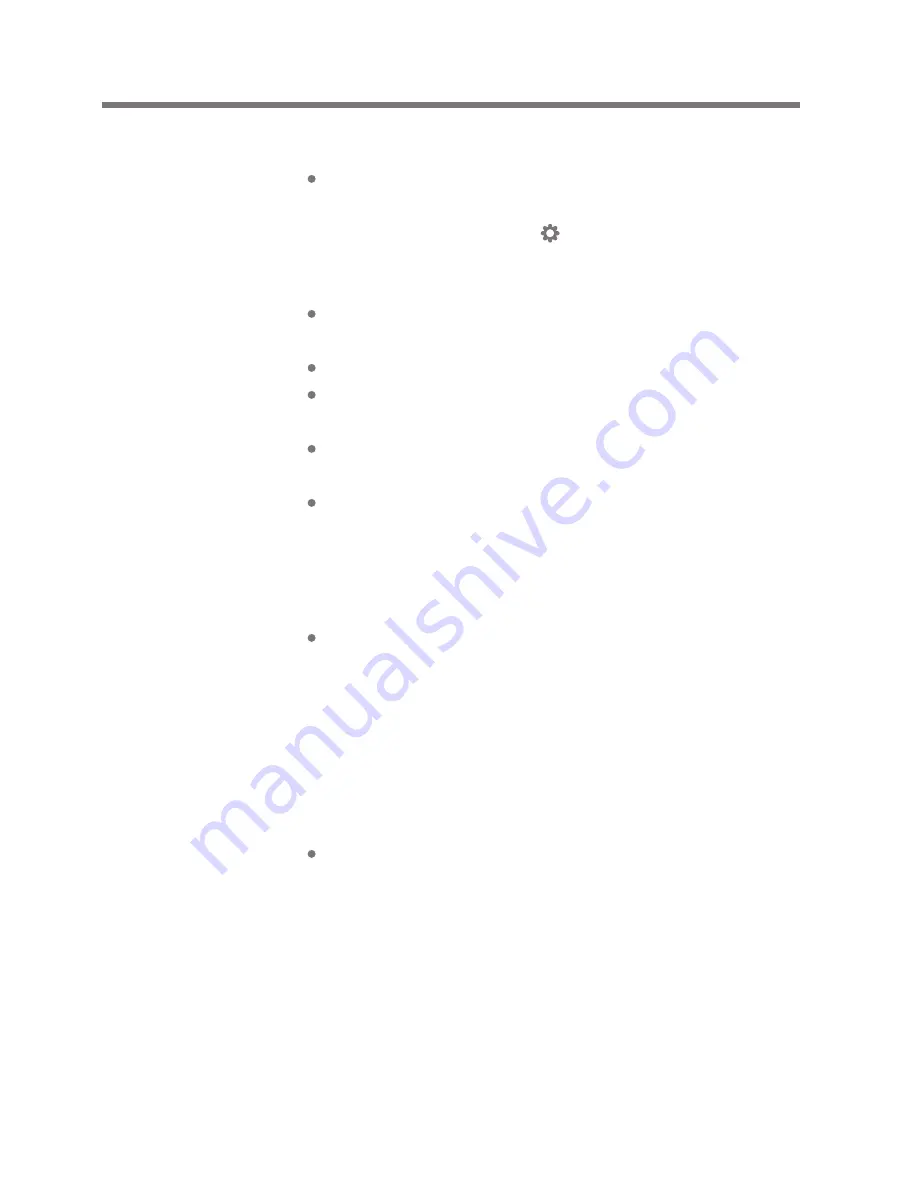
Other information
25
5. The screen turns off repeatedly.
To reduce power consumption during file playback,
the screen will be turned off after a certain period
of time. Set up time in [ - Power setting - Turn
Off the Screen].
6. The screen does not look normal.
Check for any foreign material on the screen.
7. There is no sound or there is static.
Check that the volume is set to [0].
Check that the earphone terminal is well connected
and remove foreign material from the terminal.
Check the media file for disruptions and integrity.
8. AK120 cannot be connected to the computer.
Connect the iriver device to the USB port on the
back of the computer.
Differences may occur in the output voltage of USB ports.
9. The file is not played back or the AK120 is unstable
when a certain file is used.
The following may occur depending on the file,
quality and damage.
- Playback may not be smooth or may be difficult.
- The AK120 may not function normally.
- It may look different than on the PC.
- There may be differences in playback speed or
other performance.
- There may be differences in the playable specs.
Convert the file or use another file.
Copyright
iriver has the patent, trademark right, copyright and
other intellectual property rights related to this instruction
book so no contents may be copied or duplicated in any
format or by any means without the prior approval of iriver.
User Guide
Содержание astell & kern AK120
Страница 1: ...INSTRUCTION BOOK User Guide AK120...



































