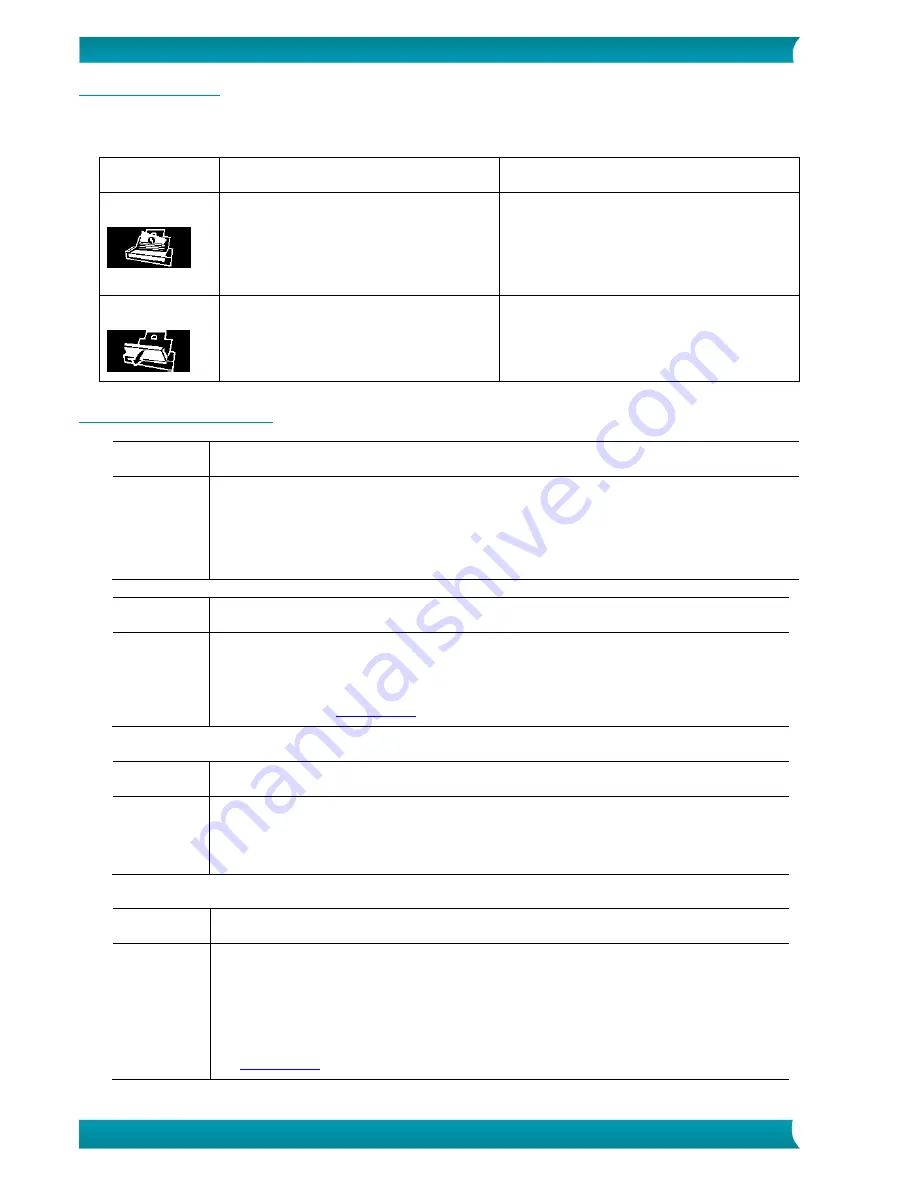
16
Quick User Guide – IRIScan
TM
Pro 5
9.2 Error conditions
If there is error during scanning, the LED light will be flashing in red and an error icon will be displayed.
Refer to the following table to clear the error conditions.
Error icon
Cause
Solution
Paper jam
1.
Original has become stuck in
the feeder.
2.
Original exceeds max. length
300 dpi: 36” (914mm), 600
dpi: 14” (356mm)]
Open the feeder cover and pull the
original out of the feeder.
Cover opens
1.
Feeder cover opens.
Close the feeder cover.
9.3 Questions and Answers
Question: Paper becomes jammed or multi-fed
Answer:
1. Flatten the corners and edges of your documents.
2. Thoroughly fan your documents before loading them into the scanner.
Documents might stick together because of static electricity.
3. Reduce the number of pages that you simultaneously load into the scanner.
Question: Paper becomes skewed in the scanner
Answer:
1. Align the document guides to fit the documents as closely as possible and
place the documents so that they feed in straight.
2. Check the condition of the feeding roller. If necessary, follow the cleaning
directions in
Section 8.1
and perform the cleaning.
Question: Why does my scanned image always come out too dark?
Answer:
1.
Please adjust the screen settings to SRGB.
2. Please adjust the brightness settings on the screen in the application
software.
Question: Why are there strange lines on the scanned document?
Answer:
Please check the following:
1.
Are there scratches on the original or is the original clean
?
2.
Remove any stains or dust from the original before scanning.
3.
Clean the rollers and glass with the included cleaning cloth. (Refer to the
Section 8.1
)



















