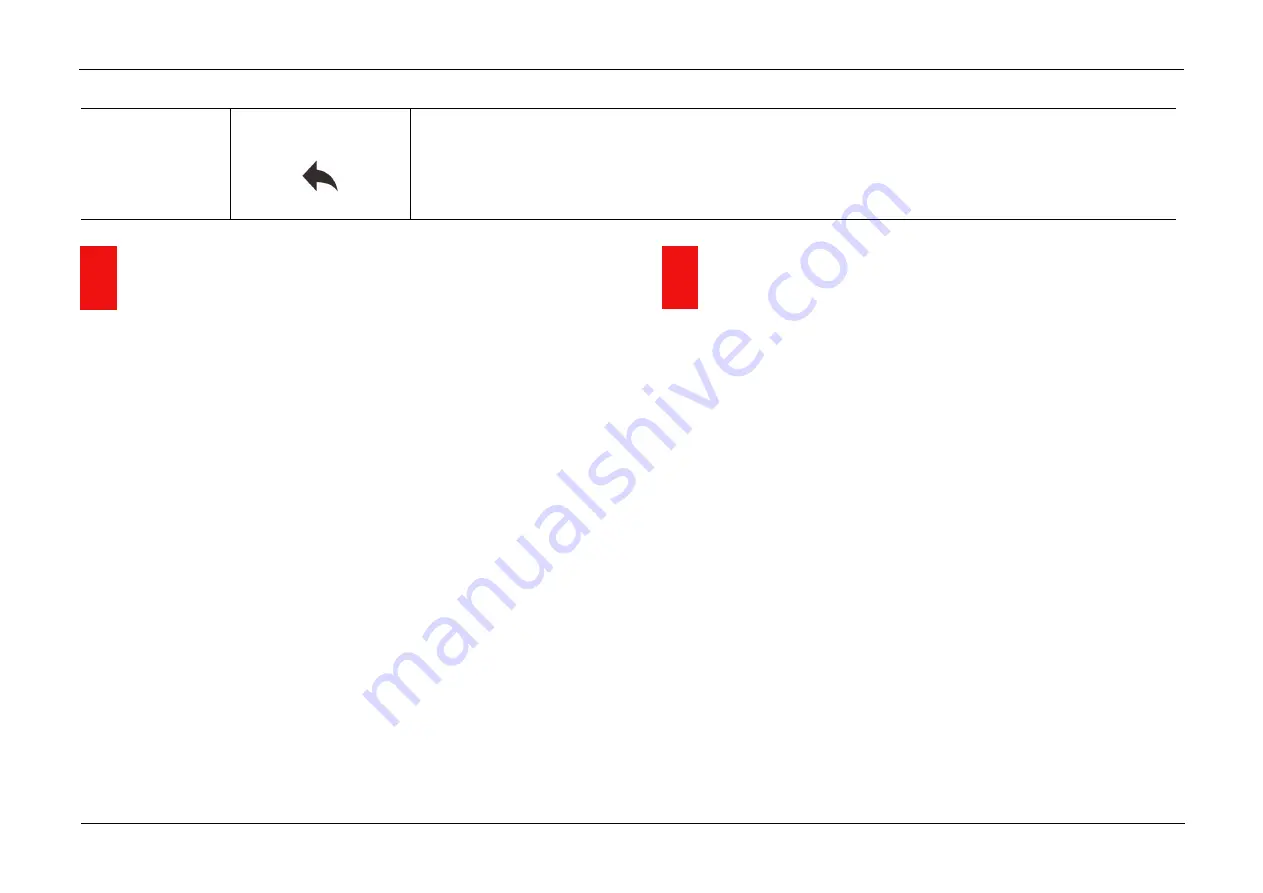
InfiRay Outdoor
•
Geni GL35R Series
•
Quick Start Guide
www.infirayouordoor.com
All rights reserved and shall not be copied and distributed in any form without written permission
Return
Return to the main menu
➢
Select the
Return
option by
Z (5)
/
C (3)
button.
➢
Short press the
M (4)
button to return to the main menu.
16
PIP Function
➢
In the home screen, press and hold down the
M (4)
button to enter the
Main Menu.
➢
Select the
PIP
option with the
Z (5) / C (3)
button.
➢
Briefly press of the
M (4)
button to turn PIP on/off.
➢
When the PIP function is on, a small window will appear on the top of the
display.
➢
The image in the small window is a 2x magnified image centered by the
reticle center.
➢
When the main image is enlarged through
Z (5)
button, the PIP image
will be enlarged 2× synchronously.
17
Wi-Fi Function
The device is equipped with wireless communication with external
devices (computer, smartphone) via Wi-Fi.
➢
In the home screen, press and hold the
M (4)
button to enter the menu.
➢
Select the
Wi-Fi
option with the
Z (5) / C (3)
button.
➢
Briefly press of the
M (4)
button to turn Wi-Fi on.
➢
The device is recognized by an external device under the label
‘
Geni_xxxxx-
xxxxxxʼ, xxxxx
-xxxxxx is the SN code of the device.
➢
Enter the password on an external device, and establish a connection.
The initial password is 12345678.
➢
And then, the device can be controlled through the InfiRay Outdoor.
Set Wi-Fi name and password
The Wi-Fi name and password of your device can be set in the APP.
Содержание Geni Series
Страница 1: ......



















