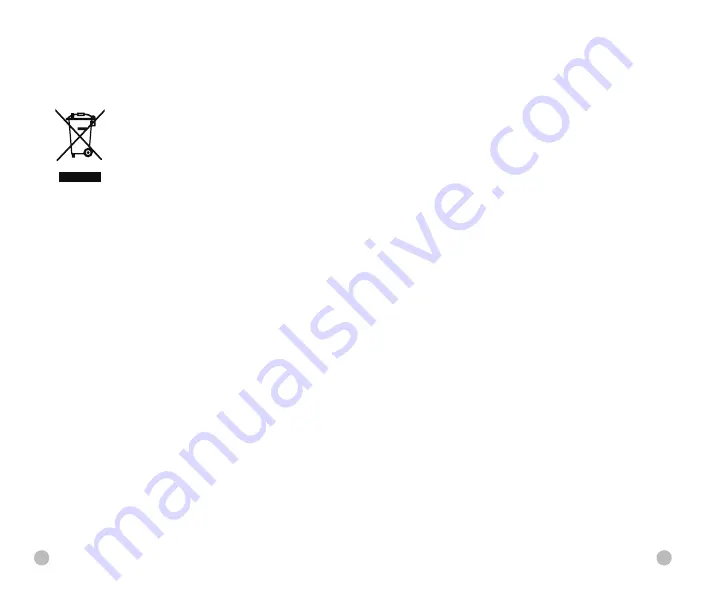
User information on the disposal of electrical and
electronic devices (private households)
The WEEE symbol on products and/or
accompanying documents indicates that used
electrical and electronic products must not be
mixed with ordinary household waste. For proper
treatment, recovery and recycling, take these
products to the appropriate collection points
where they will be accepted without charge.
In some countries, it may also be possible to return these
products to your local retailer when you purchase a
corresponding new product. The proper disposal of this
product serves to protect the environment and prevents
possible harmful effects on human beings and their
surroundings, which may arise as a result of incorrect handling
of waste.
More detailed information on your nearest collection point is
available from your local authority. In accordance with state
legislation, penalties may be imposed for the improper
disposal of this type of waste.
For business customers within the European Union
Please contact your dealer or supplier regarding the disposal
of electrical and electronic devices. He will provide you with
further information.
Information on disposal in other countries outside of the
European Union
This symbol is only applicable in the European Union. Please
contact your local authority or dealer if you wish to dispose of
this product and ask for a disposal option.
Intended Use
The device is intended for displaying heat signatures during
nature observation, remote hunting observations and for civil
use. This device is not a toy for children.
Use the system only as described in this instruction manual.
The manufacturer and the dealer accept no liability for
damages which arise due to non-intended or incorrect use.
Function Test
l
Before use, please ensure that your device has no visible
damage.
l
Test to see if the device displays a clear, undisturbed image.
l
Check that the settings for the thermal imaging monocular
are correct. See the notes in the section Operation.
Installing/Removing The Battery
The Finder II series thermal imaging monocular is equipped
with a battery pack. The battery pack can be moved and
charged, referring to the section Battery Pack for details.
Observation With And Without Glasses
Thanks to the flexible eyeshade, the Finder II series can be
used with or without glasses. It offers a full field of view in both
cases.
36
37

































