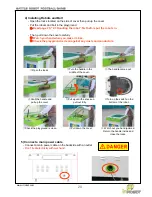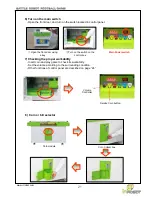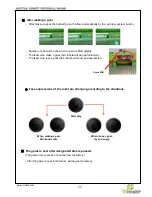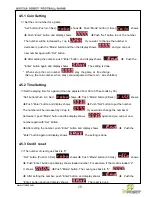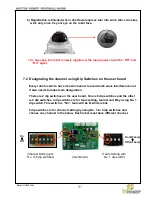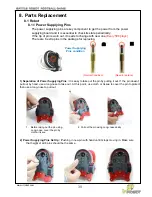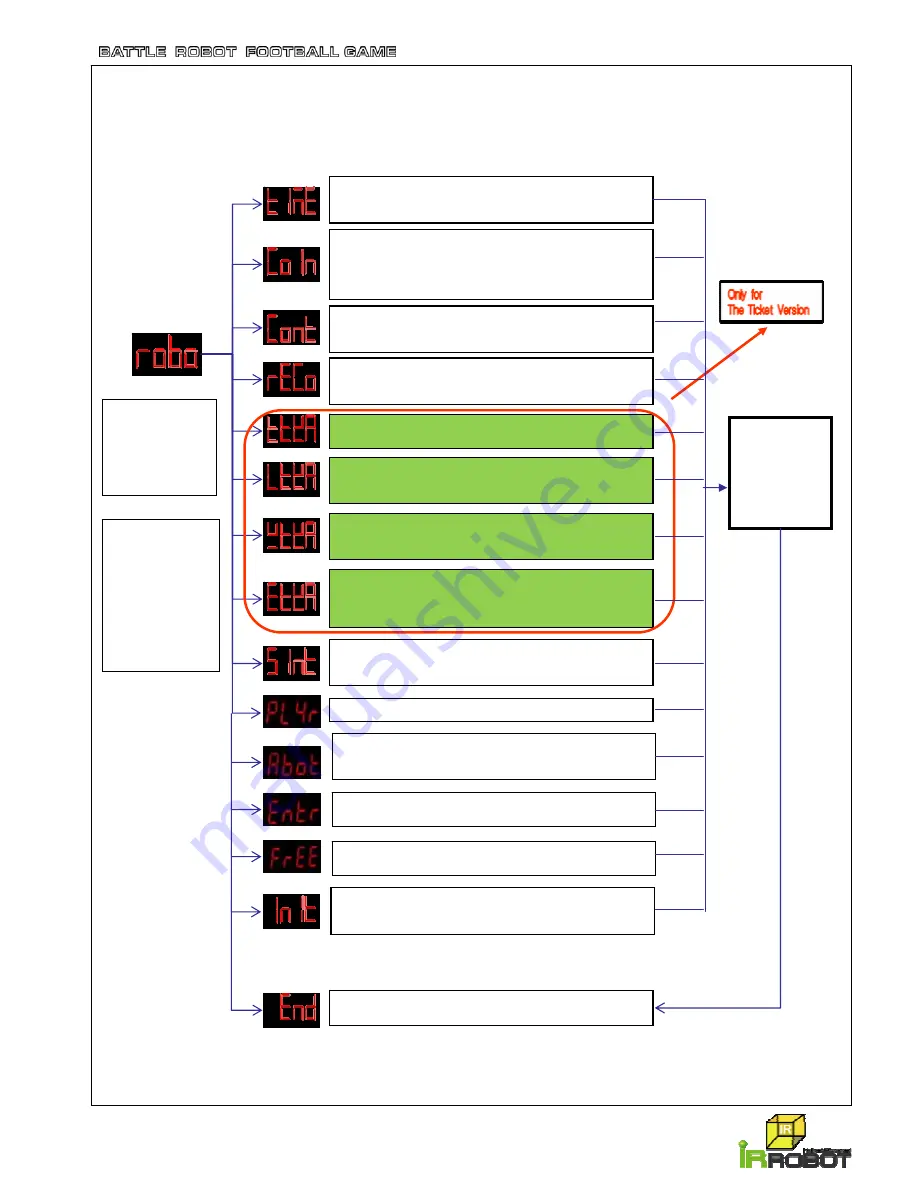
www.irrobot.com
27
4.5 Mode, Set, and Enter Button
You can set time, coin, count, and credit by using these buttons.
(TIME) This mode is to set playing time per game. Push the
“Mode” button to initialize it and “30” will be shown on the
display. You can increase time by 30 up to 570 seconds.
(COIN) This mode is to set coin quantity per game. Push the
‘Mode” button to initialize it and “0” will be shown on the
display. You can increase coin quantity by 1 up to 255 by
pushing the ”Set” button. In case of “0”, machine is in free
mode.
(COUNT) It shows how many game is played by coin. (Service
plays are not counted). When you push the “Mode” button,
displayed count go back to 0.
(RECORD) It shows how many credits are remained. The credits
remains even the machine are turned off and on.(Service credits
will be removed.) To remove, push the “Mode” button.
(TICKET NUMBER) It shows how many tickets are dispensed. To
initialize as “0”, push the “Mode” button.
(for LOSER) This mode is to set ticket numbers for a loser. Push
the “Set” button to increase ticket number up to 250 by 1. To
initialize as “0”, push the “Mode” button.
(for WINNER) ) This mode is to set ticket numbers for a winner.
Push the “Set” button to increase ticket number up to 250 by 1.
To initialize as “0”, push the “Mode” button.
(for DRAW) ) This mode is to set ticket numbers for both players
when they drew. Push the “Set” button to increase ticket
number up to 250 by 1. To initialize as “0”, push the “Mode”
button.
(END) If you push the “Enter” button, it saves all menus you
designated.
Push set button
for 2-3 seconds,
“robo” will be
shown on the
display.
After that, with
pushing the mode
button, you can
set various
functions. Push
the enter button
which you need
to change
Push the
enter button
after setting.
(SILENT) This mode is to set time period of “attracting sound
and robots moving”. Push the “Set” button to increase time up
to 9930 by 30. . To initialize as “0”, push the “Mode” button.
(PLAYER) This mode is for future use.
(DEFAULT) This mode is to initialize all menus in default. It is
only for a factory reset testing and it is not recommended to
reset menus.
(AIR BLOWER) This mode is to set air blowing time. Push the
“Set” button to increase air blowing time up to 30 by 1. Time
interval is 0.5 second.
(ROBOT REGISTRATION) This mode is to register the robot.
Refer to page 34 for registration.
(FREE) This mode is to set “Free game”. “0” should be on the
display.
Содержание Marubot Football League 2 Players
Страница 47: ......