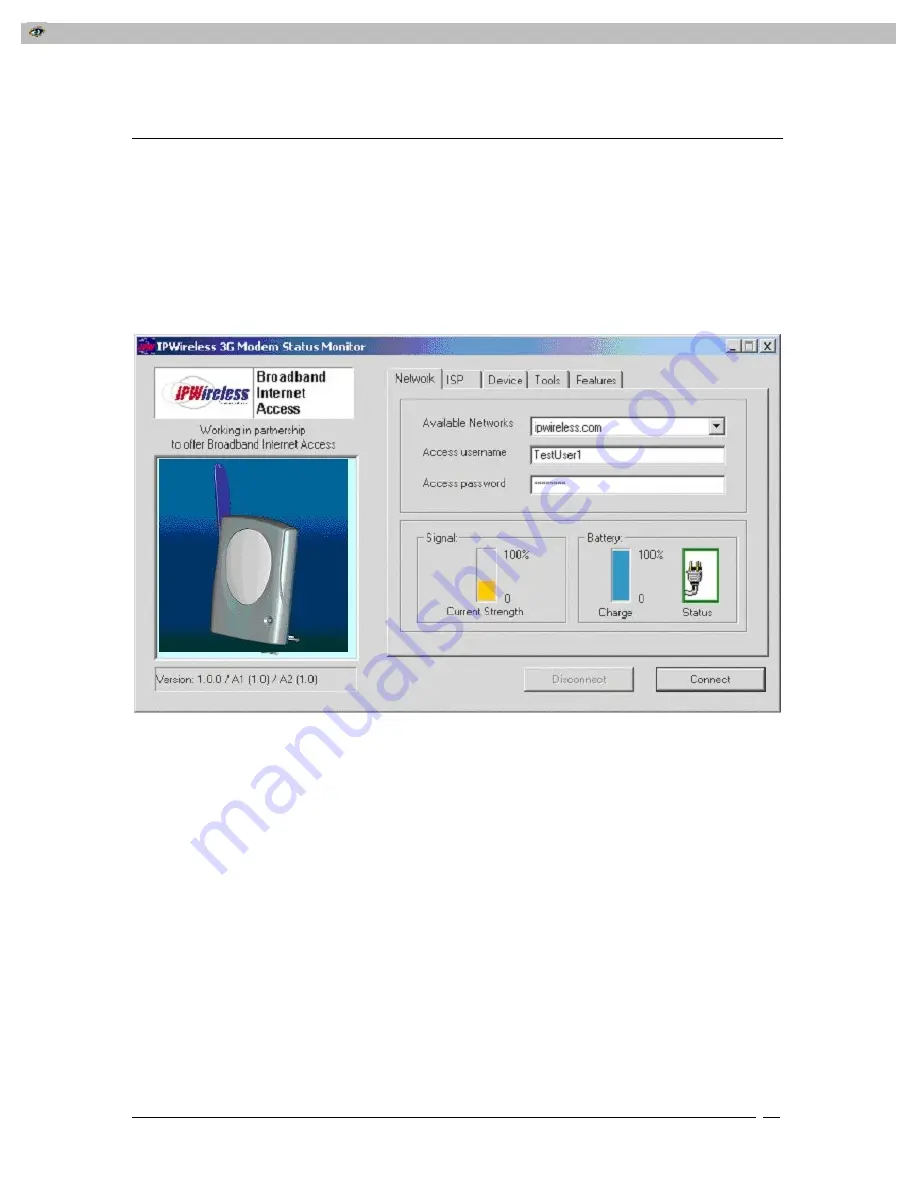
PDFMAILER.COM Print and send PDF files as Emails with any application, ad-sponsored and free of charge www.pdfmailer.com
I P W i r e l e s s B r o a d b a n d M o d e m U s e r G u i d e
2 2
Chapter 4 – Connect to the Internet
The IPWireless PC Software is used in conjunction with your IPWireless Broadband
Modem to connect to the Internet. This section describes how the IPWireless PC
Software is used to initiate the connection, and also how it may be used to download
software upgrades for your IPWireless Broadband Modem and IPWireless PC Software
from the IPWireless web site.
To start the IPWireless PC Software, go to your desktop and double click on the icon
labeled ‘IPWireless 3G Modem Dialler’, as shown below, Fig 10.
Figure 12
The main screen has four tabs that display associated screens when you click on them.
These tabs are described in more detail below. A single button is used to initiate
(Connect) and terminate (Disconnect) the connection to the Internet. This button also
indicates the state of the connection since if, for example, the connection is currently
inactive, the button will be greyed out and the button text will indicate “Connect”. The
button is available regardless of which tab is currently visible.
The other main feature of the main screen is the status bar, located below the modem
picture. The status bar provides useful information concerning the status of the Internet
connection, and other error or warning messages.
Network Tab - The Network tab shown in Figure 12 displays three main groups;






























