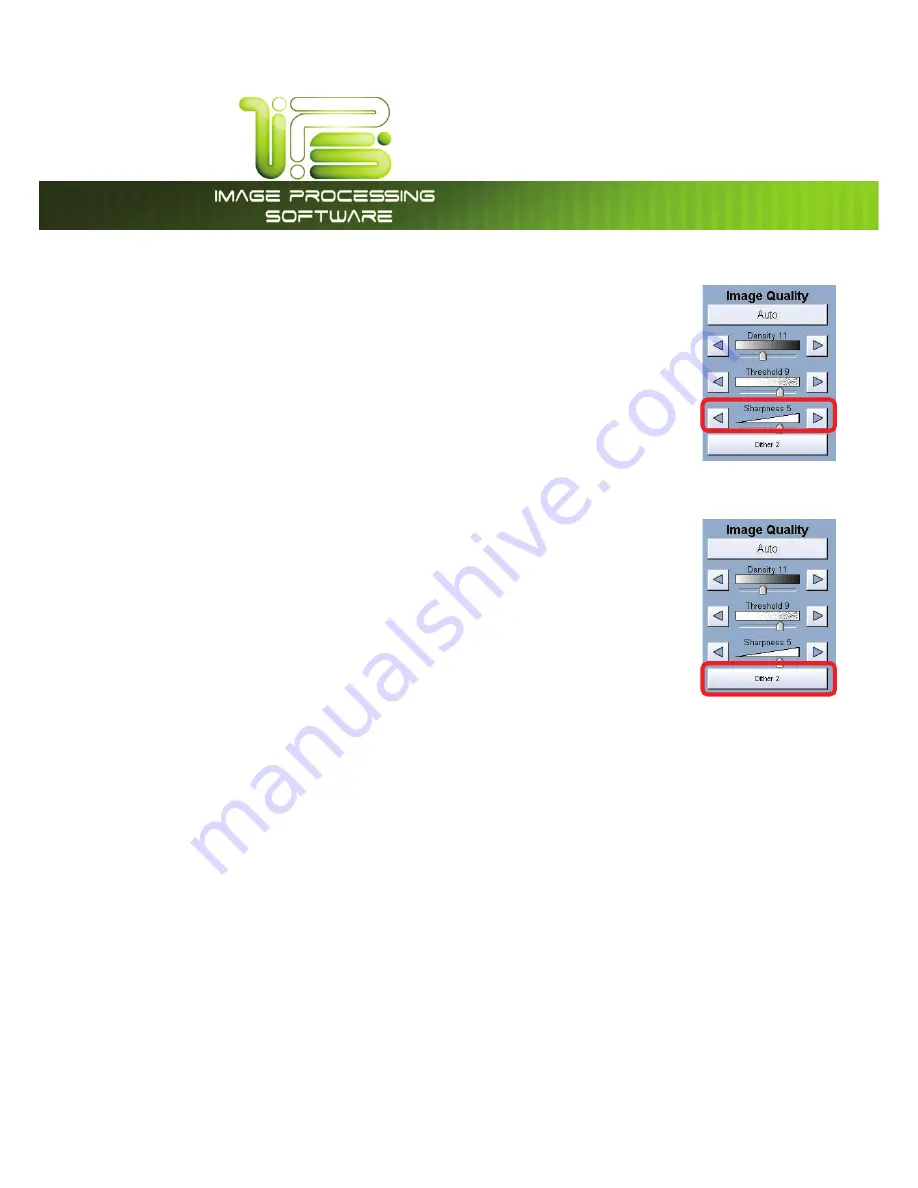
*145PVDI4DSFFO
This information is solely for use of Personnel and Authorized Dealers. No part of this publication may be copied, reproduced or
distributed in any form without express written permission from.
2011.
- 22 -
Sharpness
To override the “Automatic” settings, “Sharpness” can be adjusted. Deselect
“Auto” to enable “Sharpness”.
Pressing the arrows manually adjusts the line sharpness to remove rough lines or
when photos are copied to allow for smoother graduations.
Dither
To override the “Automatic” settings, “Dither” can be adjusted. Deselect “Auto” to
enable “Dither”.
By pressing the dither button the following selections are available (selections will
vary depending on the Original Type selected),
a. Dither 1
b. Dither 2
c. Dither 3
d. Photo Dither 1
e. Photo Dither 2
This will change how the dots are arranged to create the final image of the copy. For fine lines a
“Course” dither pattern may be desired. For Photos “None” may be desired.
Содержание TASKalfa 2420w
Страница 1: ...Version A1 IPS Touch Screen ...
















































