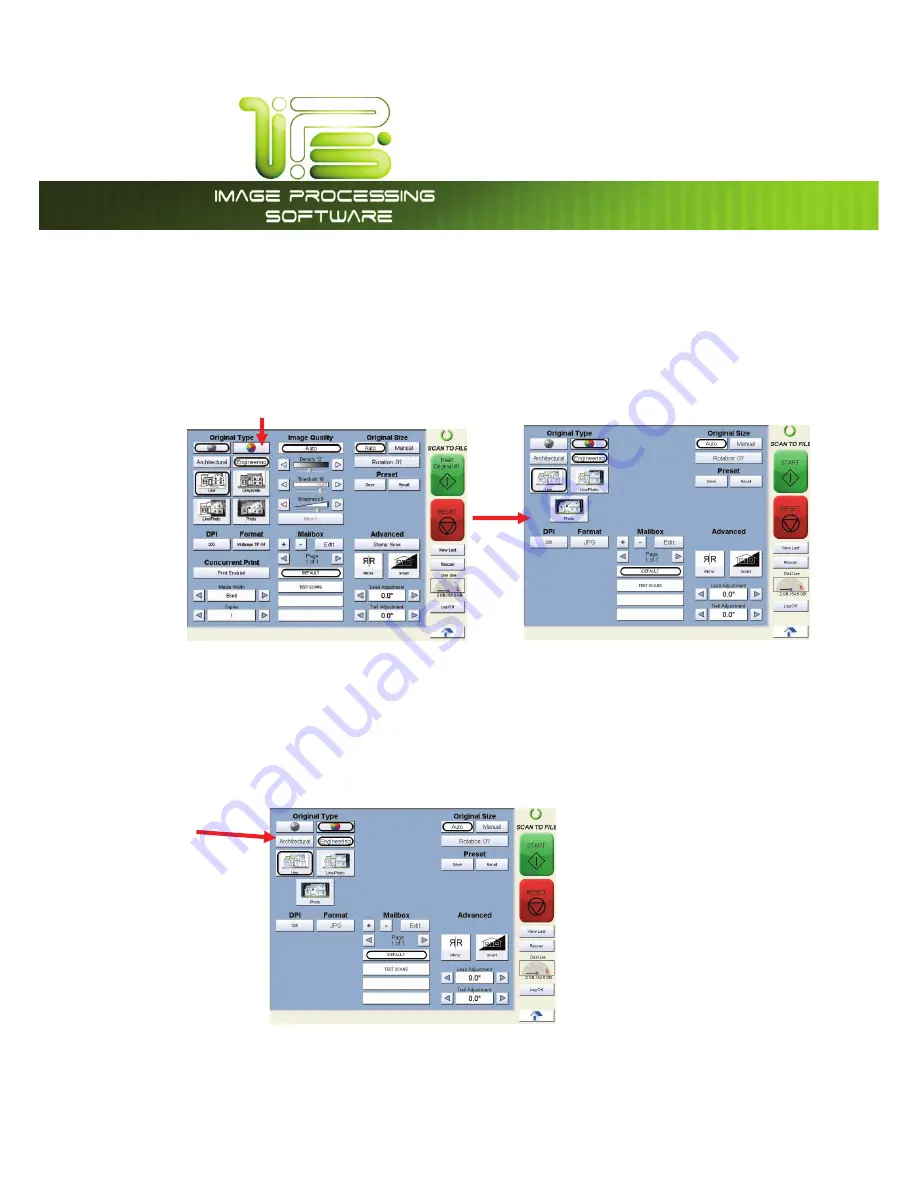
*145PVDI4DSFFO
This information is solely for use of Personnel and Authorized Dealers. No part of this publication may be copied, reproduced or
distributed in any form without express written permission from.
2011.
- 103 -
Simple Scanning
To scan to file in color, please follow these basic steps. The following chapters have details on
adjustments and parameters that the user can change to modify color scans.
Select Scan Mode
From thehome screen select “Scan to file” then select Color Mode in the upper left corner.
Select Size Mode
Select whether the document is an engineering or architectural size document. This will allow the
automatic width detection to function.
Engineering widths =
34, 22, 17, 11, and 8.5 inches
Architecture widths =
36, 30, 24, 18, 12, and 9 inches
Содержание TASKalfa 2420w
Страница 1: ...Version A1 IPS Touch Screen ...






























