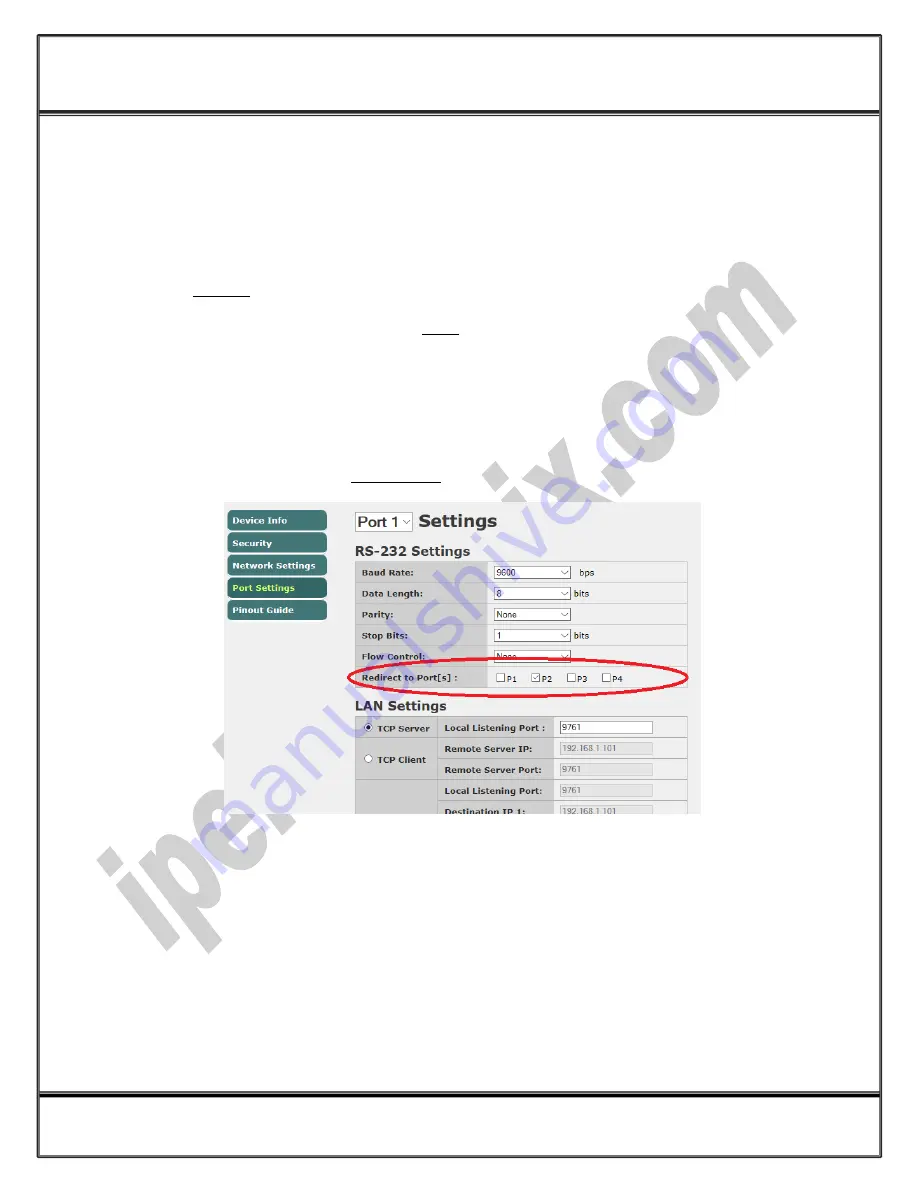
w
w
w
.i
p
e
le
ctr
o
n
ix.c
o
m
IPEX
(IP Electronix)
PH232Ex1Plus
:
User’s Manual
Page 23 of 25
Doc No. : PH232Ex1Plus-UM-001
1 September 2019
11.
Redirecting
All the Terminal Servers produced by
IP Electronix
have Redirecting ability. It means you can re-transmit all the
received data from one serial port input (RxD) to any other serial port[s] output (TxD).
For example, if your device has more than two ports and you redirect one port to two other ports, you can
simply make an Y-Switch.
If one serial port is redirected to itself, you have a LOOP line that is very useful for testing a communication line.
There are two ways to set redirect for each port, setting in main configuration webpage of the device by a web-
browser or sending network command line via UDP packets.
11.1
Setting Redirect by Web-Browser
As it is shown in the picture below, go to the device configuration page by means of a web-browser such as
Google-Chrome or Fire-Fox and choose Port Settings:
Now select destination port which you want to redirect current port to it. You can select more than one port for
redirecting and also can redirect a port to itself.
11.2
Setting Redirect by UDP Network Command
To send redirect command from a remote workstation or software to the device, we need IP number or Host-
Name and the UDP Port-Number. The default UDP Port-Number is 9765 and you can change this port number if
necessary. We also need to know the device Remote Command Password which is a Four-Digit number that you
can see it in Network Settings and also can change it there if necessary.

















