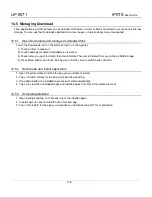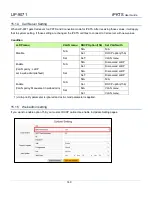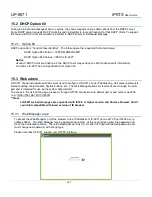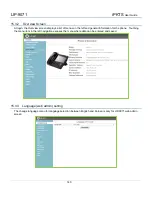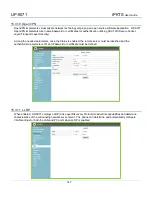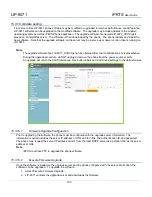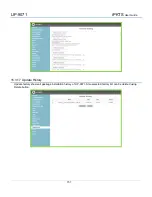Отзывы:
Нет отзывов
Похожие инструкции для LIP-9071

BHP-003
Бренд: Gembird Страницы: 12

HS800
Бренд: Motorola Страницы: 28

Bluedio T2+
Бренд: EKT Страницы: 5

KX-TGA106M - Cordless Extension Handset
Бренд: Panasonic Страницы: 6

KX-TGA101
Бренд: Panasonic Страницы: 5

KX-TCA181E
Бренд: Panasonic Страницы: 12

KX-TG6054B
Бренд: Panasonic Страницы: 16

KX-PRXA10E
Бренд: Panasonic Страницы: 12

KX-TG664
Бренд: Panasonic Страницы: 20

KX-PRXA10
Бренд: Panasonic Страницы: 20

CY-BT100N
Бренд: Panasonic Страницы: 20

kx-tg9331c
Бренд: Panasonic Страницы: 20

KX-TG6311
Бренд: Panasonic Страницы: 60

KX-TCA130EX
Бренд: Panasonic Страницы: 60

KX-TG5200C
Бренд: Panasonic Страницы: 64

KX-TCA151EX
Бренд: Panasonic Страницы: 76

KX-TG5230C
Бренд: Panasonic Страницы: 80

KX-TD7580
Бренд: Panasonic Страницы: 80