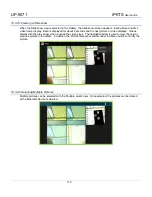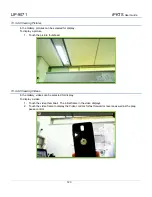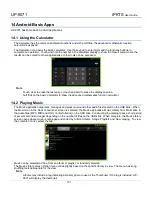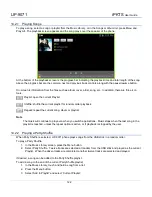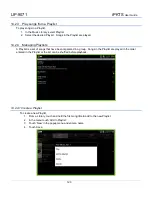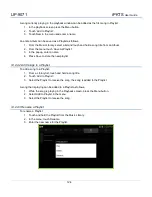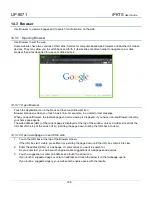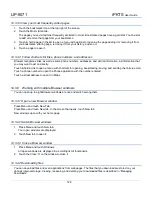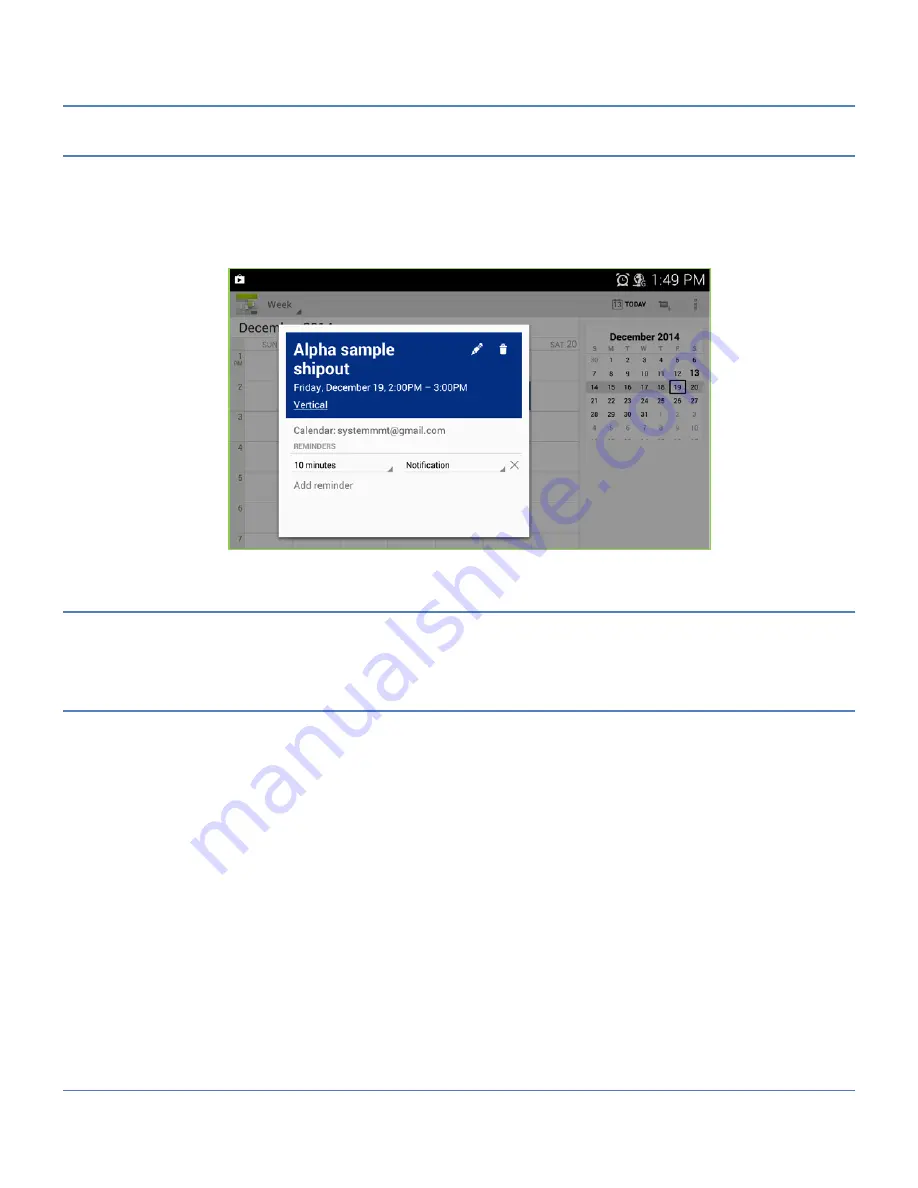
LIP-9071
iPKTS
User Guide
114
13.1.1 Viewing Schedule details
The details of a scheduled event display by touching the event in any of the Schedule views. The details provided
include the Event name, Calendar location, the time and date for the event, and the reminder setting.
To view the details,
1.
Touch the event to display the details screen.
13.1.2 Managing Schedules
Event schedules can be managed from the day, week or month view using the Context (touch and hold) menu.
Also, event schedules can be added from the Options menu of any schedule view.
13.1.2.1 Add an Event Schedule
An event can be scheduled in the Day, Week or Month view with the Context menu or from any view using the
New event icon.
To schedule an event,
1.
In any view, touch the New event icon in the upper right.
or
Touch and hold a spot in the Day, Week or Month view.
2.
In the popup, select ‘New event’, the Event details screen appears.
3.
In the Event details screen touch and enter the:
Event Name,
Start time
End time
Location,
Event description,
Repetition
Reminder, time to begin reminder prior to the actual occurrence, multiple reminders can be assigned
Etc.
4.
Touch ‘Done’ when finished. To return to the previous view, press Back button or touch Cancel icon in the
upper right.