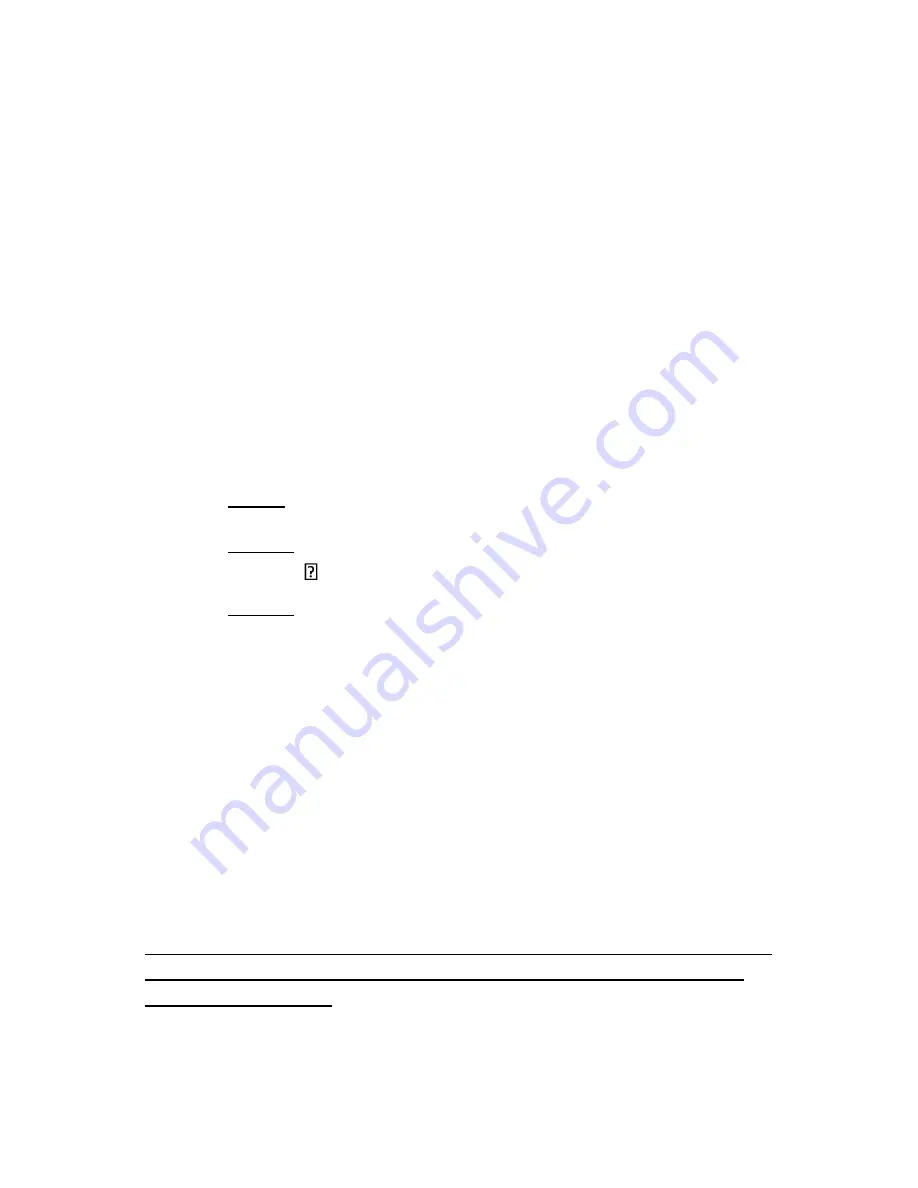
ipDatatel Gateway 3.0 Rev 1
7
6.
Enter the Username, Password, and Internal IP Address of the
Camera.
a. It is ideal to set an internal static IP to avoid problems.
Normally accomplished by going to the camera
configuration page.
7.
Select Device: Needs to be pointing towards your Gateway MAC
Address.
8.
Click Save.
Your SecureSmart should now have a new icon when you log in
as this customer with an image of a camera.
Troubleshooting
LED Troubleshooting (Network)
•
1 Blink
– Indicates the device is failing to get an IP Address from
the router.
•
2 Blinks
– Indicates the device is not reaching the outside
network.
•
3 Blinks
– Indicates the device is not receiving DHCP from the
router.
•
When no lights are present near the RJ-45 Jack you will need to
check your wiring on your CAT-5. If you make your own cable
the Gateway uses pins 1 2 3 6.
LED Troubleshooting (HAN=DIAG)
If the HAN=DIAG LED does not respond to your button press:
•
Power cycle the Gateway 3.0.
•
Open your Mobile Application and attempt to ‘Open Z-Wave
Network’ from your mobile device.
If you have a Z-
Wave device that will NOT “Add” you can try to use
the “Remove Device” feature on your Application and then try to
“Add Device” again.






























