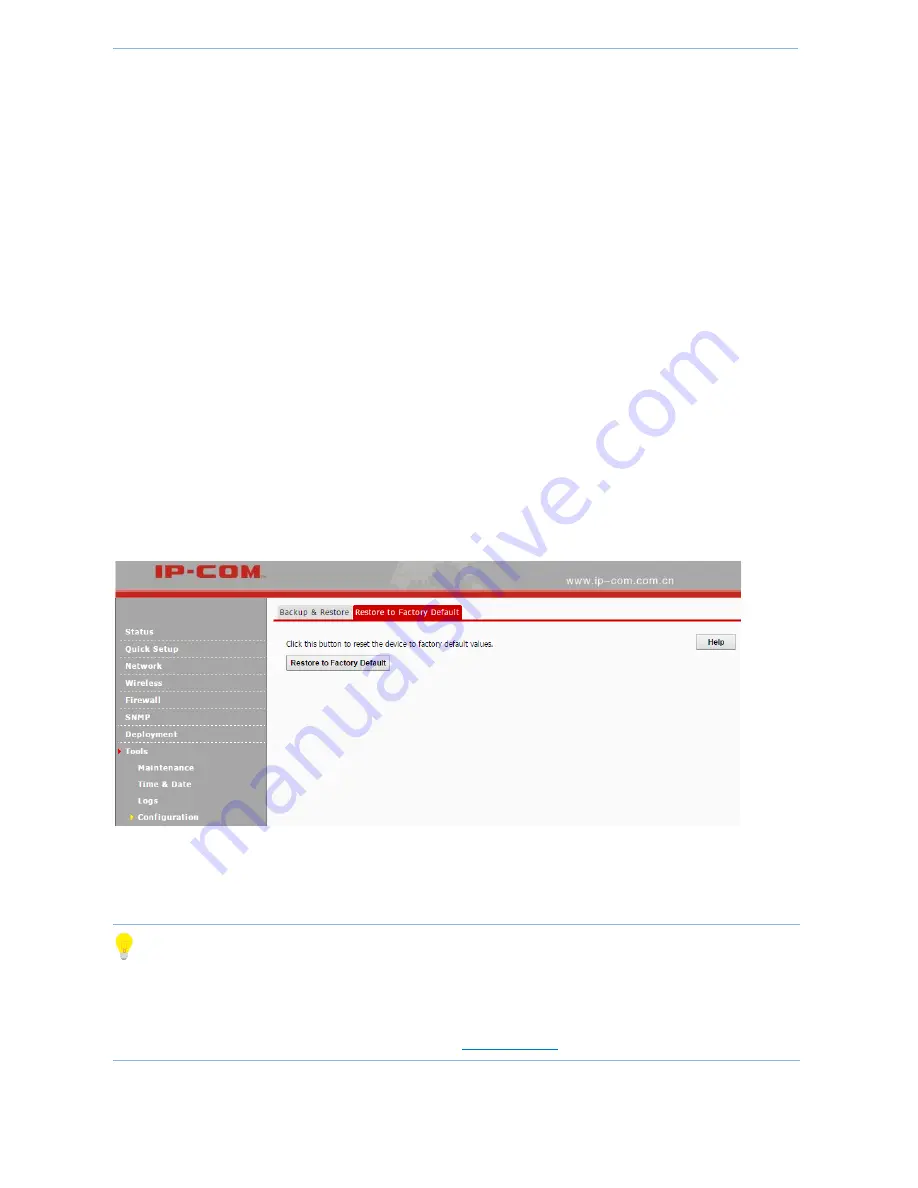
More Features
-
65
-
Backup
If you configure many settings on this device, which will make this device work in good status, it’s suggested to
backup settings, which will be convenient for troubleshooting and saving time for next time’s configuration.
Method
: Click
Backup
and then follow onscreen prompts.
Restore
If you need to configure the same settings for multiple APs, or if your AP works improperly, you can restore your
AP to its previous configurations which you’ve backed up.
Method
: Click
Choose File
(in Google browser) to download your previous configurations, click
Restore
and
then follow onscreen prompts.
Restore to Factory Default
If the device or client connected to the device fails to access the Internet due to incorrect configurations and you
cannot solve the problem, click
Tools > Configuration > Restore to Factory Default
to reset the device and then
reconfigure it.
If you forgot the login info of the AP, like login IP address or login username, you can press and hold the
RESET
button with something like a needle for at least 7 seconds to reset your AP.
Tip
After resetting your AP, the login IP address of the AP is 192.168.0.254, and the login username and password are
admin for both. For other default settings, see Appendix 2
Default Settings
.
Содержание AP355
Страница 1: ......
Страница 8: ...1 1 Product Overview Overview Package Contents Appearance...
Страница 12: ...2 2 Device Management Network Topology Management Method Web Login Web Logout Web Layout Commonly Used Buttons...
Страница 19: ...3 3More Features Status Quick Setup Network Wireless Firewall SNMP Deployment Tools...
Страница 78: ...4 Appendix FAQs Configure PC Default Settings Safety and Emission Statement...






























