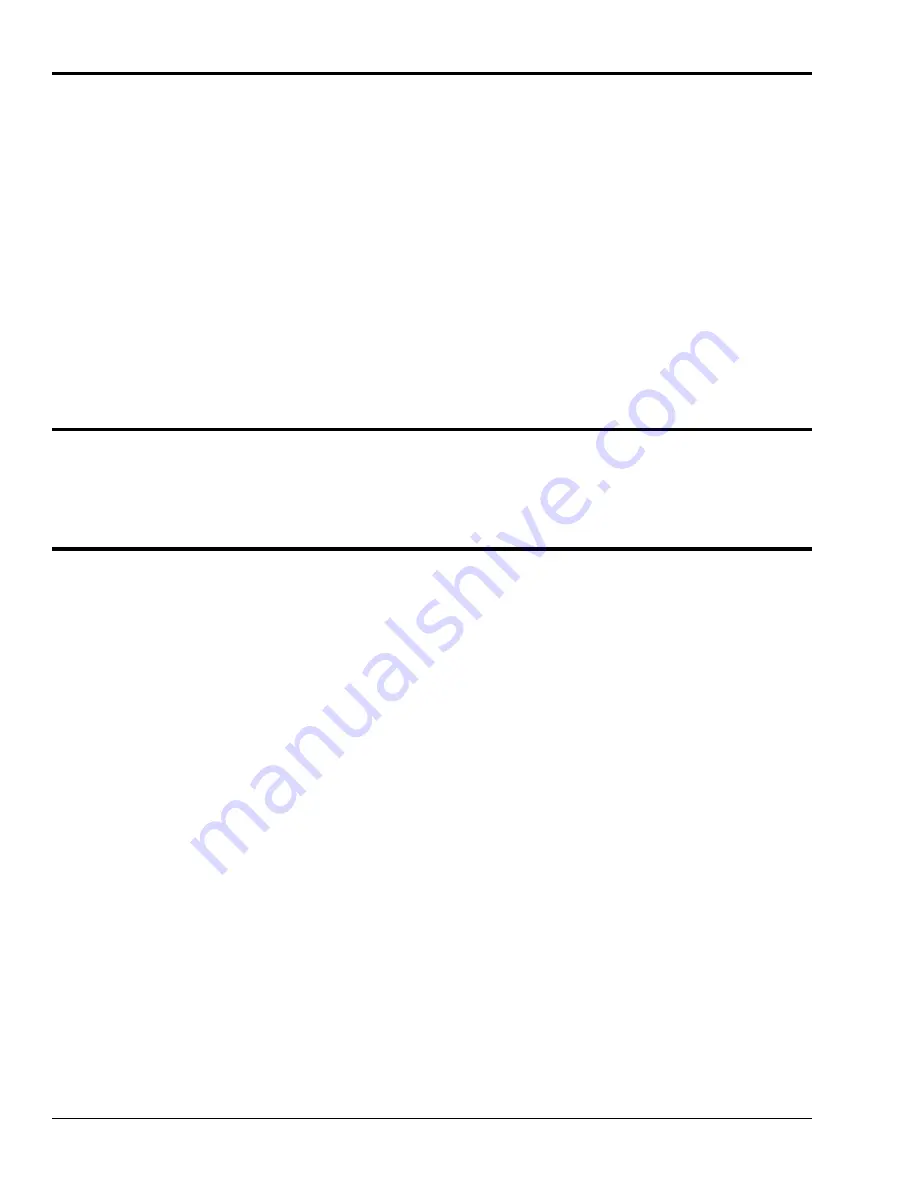
5-2 Troubleshooting
03-06-02
WaveBook User’s Manual -
IO version
ReadMe Files and the Install CD-ROM
The Install CD-ROM includes ReadMe Files. These files often contain late-breaking information that may
not appear in the user documentation. During installation you should review the ReadMe files when
prompted to by the program.
The Install CD-ROM includes:
•
WaveBook Windows NT/2000 driver
•
WaveBook Windows 95/98/Me driver
•
DaqX.DLL
(32-bit API) for WaveBook
•
Microsoft C/C++ API support
•
Microsoft VB API support
•
Borland Delphi API support
•
Daq* Configuration Control Panel Applet
•
User documentation in Adobe® PDF format
Upon installation, the user needs to run the Daq* Configuration Control Panel applet. The applet is used to
configure WaveBook for an appropriate LPT port. This must be performed in order for the application to
access WaveBook through the Windows NT/2000, or Windows 95/98/Me driver.
Driver Support
The daqX API can be used with WaveBook, DaqBook, DaqBoard, Daq PC Card and TempBook product
lines. All daqX functions share the
daq
prefix.
The API support examples can be found in the installed directory
\LANGS\WAVEBOOK
.
Connection Problems
Make sure the parallel port is operable and capable of generating interrupts. The parallel port, to which the
WaveBook is to be connected, must be properly configured in order for the device to operate correctly.
Each device must be configured using the Daq*Configuration Applet [located in the Windows’ Control
Panel]. If a device is not configured correctly it will not be accessible from an application.
If communications cannot be established with the WaveBook or, if trying to connect causes the system to
hang or crash, try the following:
•
Verify that the MODULE POWER switch is set to ON and that the MODULES ON indicator is lit.
•
Check to make sure that the Notebook PC communication cable is properly connected to the
WaveBook’s DB25 connector labeled “TO COMPUTER PARALLEL PORT.”
•
Check that the desired LPT port is properly configured and the base address and interrupt are
recognized by the operating system.
•
Check the BIOS settings for the LPT port. Make sure that the BIOS LPT protocol settings are
compatible with the settings selected for the LPT port. "Compatibility mode" is recommended.
•
Run the Daq Configuration applet from the Windows Control Panel. Make sure the device is
configured to the appropriate LPT port with the appropriate protocol. Run the device test and if it fails
try other protocols for the device. Be sure to click on
<Apply>
to apply the settings, before re-running
the test.
•
Windows NT/2000: Make sure that the driver has been loaded. The installation will configure the
operating system to automatically load the driver at boot-up. However, if there is a problem
communicating with the device, the driver can be loaded manually by using the following start
sequence from a DOS shell:
NET START WAVEBK
.
To unload the driver manually, use the following sequence:
NET STOP WAVEBK
.
•
Users of Enhanced Capabilities Ports (ECP) should refer to the ECP Setup section on page 5-3.
Artisan Technology Group - Quality Instrumentation ... Guaranteed | (888) 88-SOURCE | www.artisantg.com






























