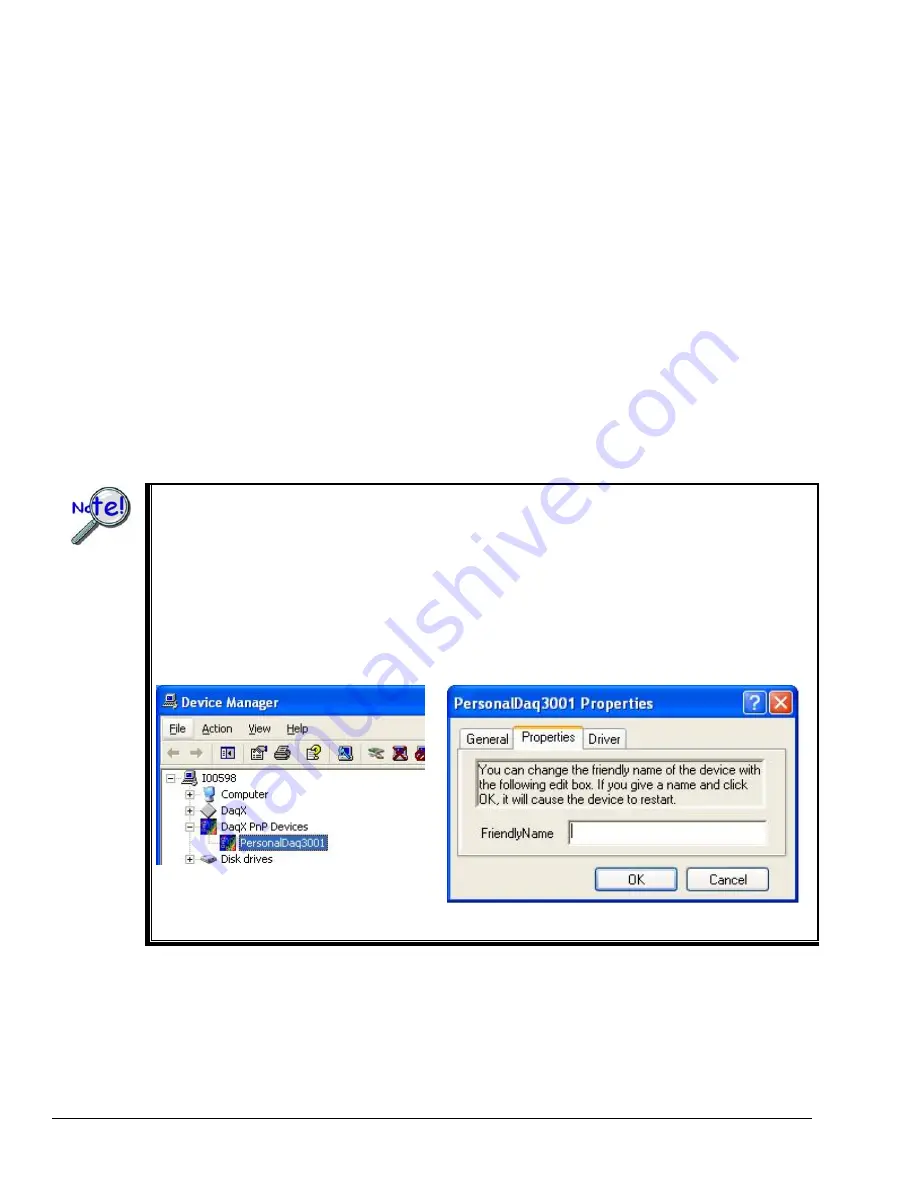
IG-6
957593
Personal Daq/3000 Series Installation Guide
LEDs
-2
:
Personal Daq/3000 Series modules have 2 LEDs located just right of their USB2 connector.
The LEDs function as follows:
Power LED
:
The “Power” LED blinks during device detection and initialization; then remains on solid as
long as the module has power. If there is insufficient power the LED will go off and a TR
power adapter will be needed.
Active LED
: This LED is on whenever active USB communication is taking place between the Personal
Daq/3000 Series module and the host PC. Note that the Active LED will be on solid during a
data acquisition.
If you need to
ur device, for example, if you are writing a custom program for multiple
ces, navigate from the Windows Desktop to the Device Manager. The navigation path is:
tart
Ö
Settings
Ö
Control Panel
Ö
System
Ö
Hardware(Tab)
Ö
Device Manager
Ö
Daqx PnP Devices
You will see the device listed in the format of PersonalDaq3000 (see first figure, below).
You can change the name of the device by doing a
right-click
on the device name to open its properties
d alog box, then clicking on the Properties tab (see second figure). You can then change the
“FriendlyName” of the device.
find the name of yo
devi
S
i
Locating DaqXPnP Devices
Properties Dialog Box












