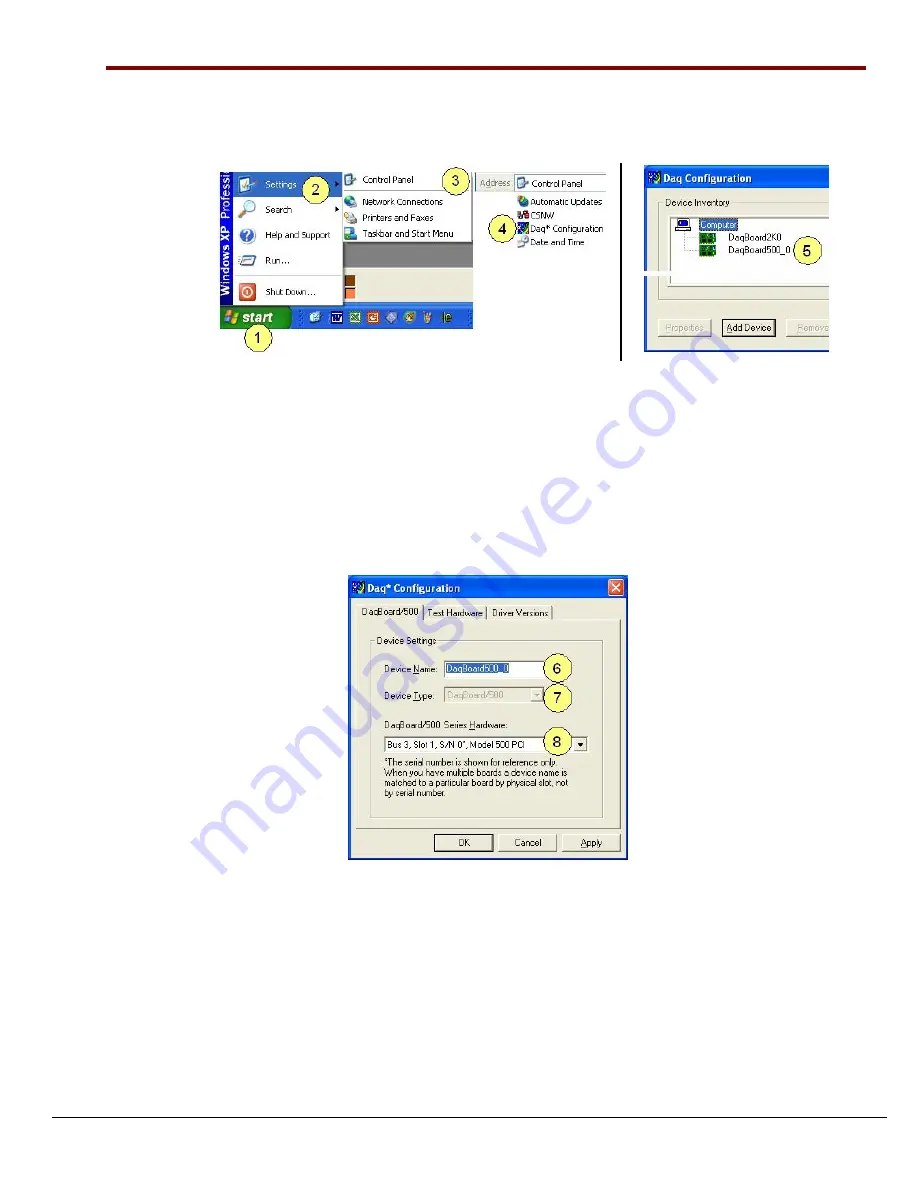
Step 3
– Configure Boards
DaqBoard/500 Series Boards have no jumpers or switches to set. Configuration is performed entirely
through software. Refer to the following figure and steps to complete the configuration. The numbers in
the figure correspond to the numbered steps.
1.
Open the “Start” menu from the Windows desktop.
2.
Select “Settings.”
3.
Select “Control Panel.”
4.
Double-click “Daq Configuration.” This opens the Daq Configuration window.
5.
Double-click on the Device Inventory’s DaqBoard/500 Series icon. In the figure above the
DaqBoard/500 appears as “DaqBoard500_0.”
The DaqBoard’s Properties tab will appear (following figure).
Note
: If the DaqBoard icon is not present, skip to the upcoming section,
Using ‘Add Device.’
Accessing the DaqBoard/500 Properties Tab
6.
Enter a “
Device Name
” in the text box, or use the default, e.g., DaqBoard500_0.
The Name is for identifying the specific DaqBoard, but actually refers to the PCI slot.
7.
Verify that the “Device Type” shows the correct board, i.e., “DaqBoard/500 or
DaqBoard/505.” Other devices, if available can be viewed via the pull-down list.
8.
Confirm that the DaqBoard’s text box shows a
Bus #, Slot #,
and
Serial Number
.
If this text box is empty
, use its pull-down list and select the serial number that matches the
one for your board.
1138-0940, rev 1.1
947994
DaqBoard/500 Series Installation Guide
IG-
5
Содержание DaqBoard/500
Страница 2: ...ii...
Страница 6: ...vi 989394 DaqBoard 500 Series This page is intentionally blank...
Страница 14: ...1 2 Introduction 947294 DaqBoard 500 Series User s Manual Block Diagram DaqBoard 500 Series Block Diagram...
Страница 16: ...1 4 Introduction 947294 DaqBoard 500 Series User s Manual...
Страница 36: ...4 8 Software and Board Operation 988994 DaqBoard 500 Series...


























