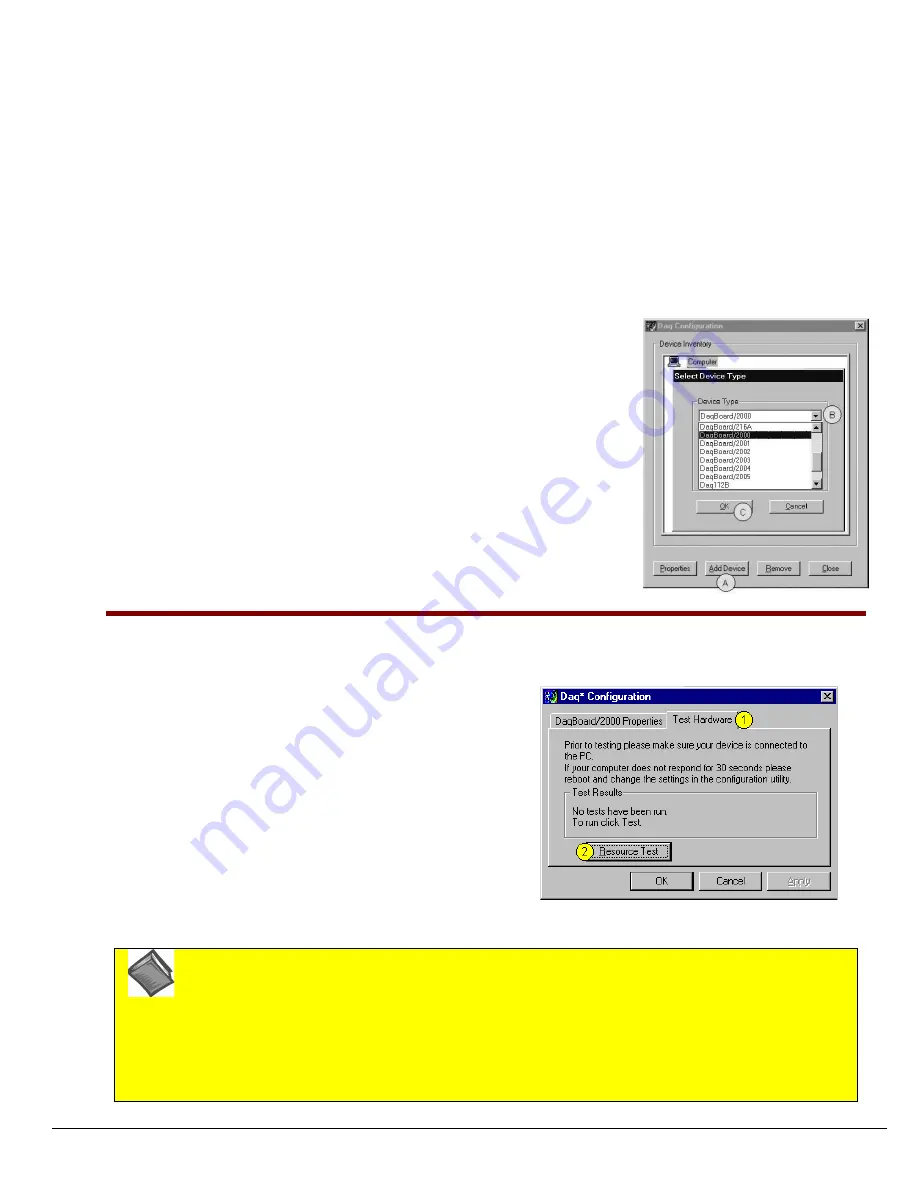
1061-0940, rev3.0
10-17-02
DaqBoard/2000c Series Installation Guide
IG
-5
1.
Run the
Daq Configuration
control panel applet. Navigation from the desktop to the applet is as follows:
Start
⇒
Settings
⇒
Control Panel
⇒
Daq*Configuration
(double-click)
2.
Double-click on the Device Inventory’s DaqBoard2K0 icon. The DaqBoard/2000 Properties tab (used for the entire
DaqBoard/2000 Series) will appear.
If the DaqBoard2K0 icon is not present, skip to the
Using ‘Add Device’
section
provided below.
3.
Enter a “
Device Name
” in the text box, or use the default “DaqBoard2K0.” Device Name is for identifying the specific
DaqBoard/2000 Series board. Note that Device Name actually refers to the PCI slot and not to the actual board.
4.
Verify that the “Device Type” shows the correct DaqBoard/2000 Series board, e.g., “DaqBoard/2000, DaqBoard/2001, etc.”
Note that available device types can be viewed via the pull-down list (
▼
).
5.
Confirm that the DaqBoard/2000 Series text box shows a
Bus #, Slot #,
and
Serial Number
.
If this text box is empty
, use its pull-down list (
▼
) and select the serial number that matches the one for your board.
Refer to the inside front cover page for serial number information.
Using “Add Device”
This method is for users who have accessed the
Daq Configuration
control panel
applet, but have no DaqBoard2K icon (as described in
step 2, above).
(A)
After accessing the Daq Configuration control panel applet, click on the Add
Device button (see figure, right). The
Select Device Type
window will appear.
(B)
Using the
Device Type’s
pull-down list, select the applicable board. In the
example at the right
DaqBoard/2000
is selected.
(C)
Click the
OK
button. The DaqBoard/2000 Properties tab will appear. This tab
applies to all boards in the DaqBoard/2000 Series.
At this point, complete steps 3 through 5 from above.
Using “Add Device’
Step 4
–
Test Hardware
Use the following steps to test the DaqBoard/2000 Series board. Note that these steps are continued from those listed under
the previous section, “Configure Board.”
1.
Select the “
Test Hardware”
tab.
2.
Click the “
Resource Test
” button.
3.
After the test is complete, click “
OK
.”
System capability is now tested for the DaqBoard/2000
Series board and a list of test results appears on screen.
Note:
If you experience difficulties, please consult your user
documentation (included on your CD) before calling for
technical support. Note that the user documentation
includes a troubleshooting chapter, as well as a great
deal of information regarding specific DBK cards and
modules.
Test Hardware Tab
(Condensed Screen Image)
At this point we are ready to connect signals. This is typically accomplished with the use of a DBK200 Series option.
For detailed information regarding the DBK200 Series options, refer to the
During software installation, Adobe
PDF versions of user manuals are automatically installed onto your hard
drive as a part of product support. The default location is in the
directory, which can be accessed
from the Windows Desktop. A copy of the Adobe Acrobat Reader












