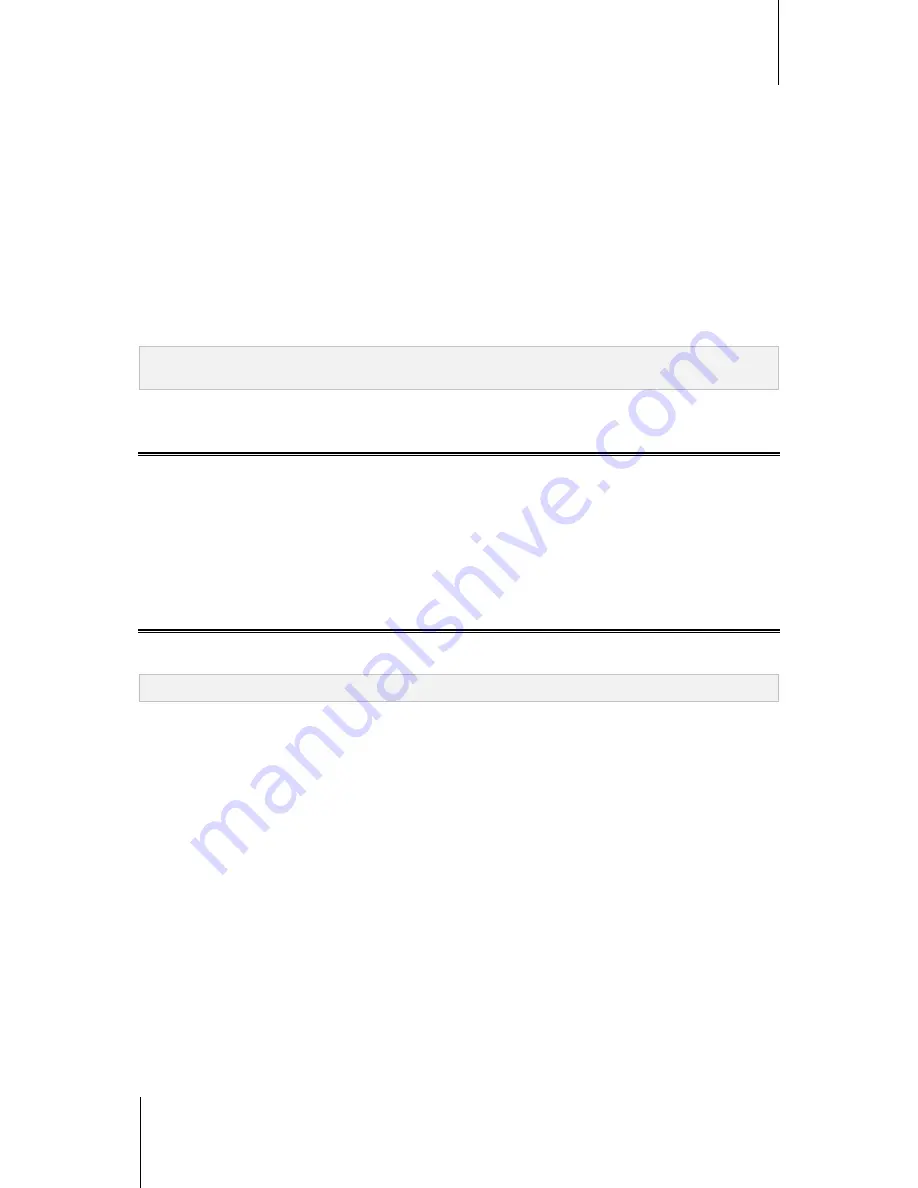
ioSafe NAS User's Guide
Based Synology on DSM 5.0
41
Allow Users or Groups to Access Shared Folders
Go to
Control Panel
>
Shared Folder
, click
Edit
and go to
Permissions
to allow or deny users' or groups'
access to a shared folder.
Allow Linux Clients to Access Shared Folders
Go to
Control Panel
>
Shared Folder
, click
Edit
and go to
NFS Permissions
to assign NFS permissions to any
shared folder, allowing Linux clients to access it.
Allow Domain Users or Groups to Access Shared Folders
If you have joined your IoSafe NAS to a directory service as a Windows domain or LDAP client, you can go to
Control Panel
>
Directory Service
>
LDAP User
,
LDAP Group
,
Domain users
, or
Domain Group
to set up
and modify the shared folder privileges of a domain/LDAP user or group.
Note:
In the event of privilege conflicts, the privilege priority will be: No access (NA) > Read/Write (RW) > Read only
(RO).
Define Windows ACL Privileges for Shared Folder
Windows Access Control List (ACL) is a list of privileges or permissions that determine specific access rights
under the Windows environment. This can help administrator define access control rules for an individual file or a
directory, and give different access rights for individual user or group. Go to
Control Panel
>
Shared Folder
and
click
Edit
. On the
Permissions
tab, click
Customize
.
Through Windows ACL, you can assign different privileges to local and domain users in the system. The
privileges apply to all file-related applications, such as FTP, File Station, NFS, AFP, WebDAV, etc.
Index Shared Folder Contents
Go to
Control Panel
>
Shared Folder
, click
Edit
and go to the
File Indexing
tab to enable file indexing. This
option indexes the contents of a shared folder so you can find files or folders more quickly during file search.
Note:
See "Search for Files or Folders" for more information about searching files with File Station.






























