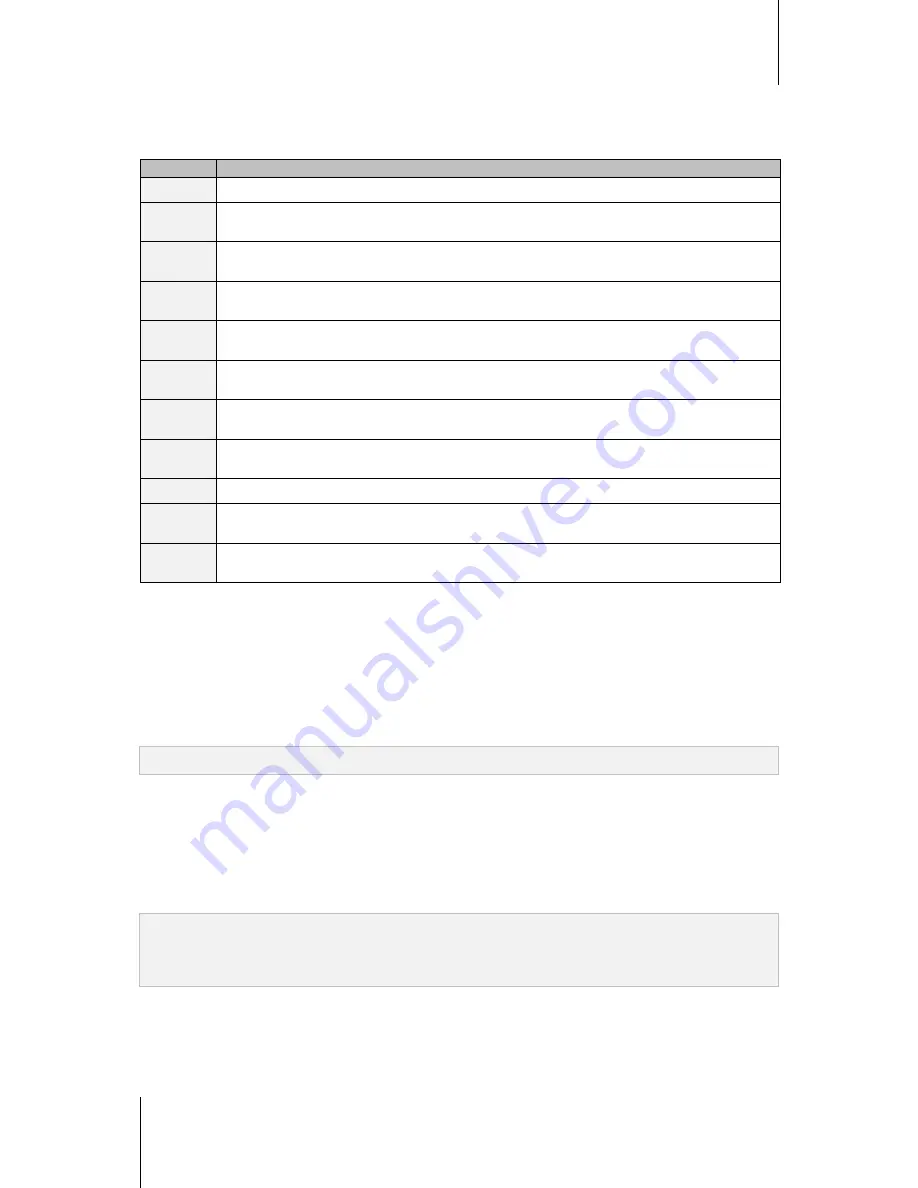
ioSafe NAS User's Guide
Based Synology on DSM 5.0
40
Built-in Shared Folders Created by the System
System built-in shared folders are created when the services or applications requiring the folders are enabled.
Name
Description
public
The
public
folder will be created automatically after the first time you set up IoSafe NAS.
1
web
The
web
folder contains contents of your website. It will be created automatically when Web Station is
enabled.
photo
The
photo
folder contains photos and videos you want to share on Photo Station. It will be created
automatically when Photo Station or DLNA/UPnP Media Server is enabled.
music
The
music
folder contains music you want to share on Audio Station. It will be created automatically when
Audio Station is enabled.
video
The
video
folder contains videos you want to browse through DLNA/UPnP DMA. It will be created
automatically when Media Server is enabled.
surveillance
The
surveillance
folder contains Surveillance Station recordings. It will be created automatically when
Surveillance Station is enabled. It is read-only and can only be accessed by the system administrator.
home
The
home
folder provides a private space for each user to store data where only the user can access. It will
be created automatically when User Home is enabled.
homes
The
homes
folder contains the home folders of all users. It will be created automatically when User Home is
enabled. Only system administrator can access and manage all users' home folders.
NetBackup
The
NetBackup
folder is created automatically when Network Backup Service is enabled.
usbshare
The
usbshare[number]
folder is created automatically when you connect an USB disk to IoSafe NAS
device’s USB port.
esatashare
The
esatashare
folder is created automatically when you connect an eSATA disk to IoSafe NAS device’s
eSATA port.
Create a Shared Folder
If you are a user belonging to the
administrators
group, you can click
Create
to create shared folders and
assign access privileges to the folders.
Remove a Shared Folder
If you are a user belonging to the
administrators
group, you can click
Delete
to remove any shared folder
created by yourself.
Important:
Removing any shared folder also removes all data within it. If you still need the data, back them up first.
Encrypt a Shared Folder
When creating a shared folder, you can choose to encrypt it.
2
After a folder is encrypted, you can use the
Encryption
drop-down menu to edit the folder.
The AES 256-bit encryption can block off all unauthorized access attempts. Without the encryption key, other
people will not be able to use the encrypted data even if they remove the hard drives from your IoSafe NAS and
mount it on their device.
Note:
Tick
Mount automatically on startup
to mount the encrypted folder automatically after IoSafe NAS starts up
next time. By default, encrypted shared folder will be unmounted automatically on startup for security reasons. If you
reset default passwords with the reset button located on the IoSafe NAS, encrypted shares will be unmounted, and
the option to automatically mount will be disabled.
---------
1
This is applied to 1-bay models only.
2
Shared folder encryption is supported on specific models only.
















































