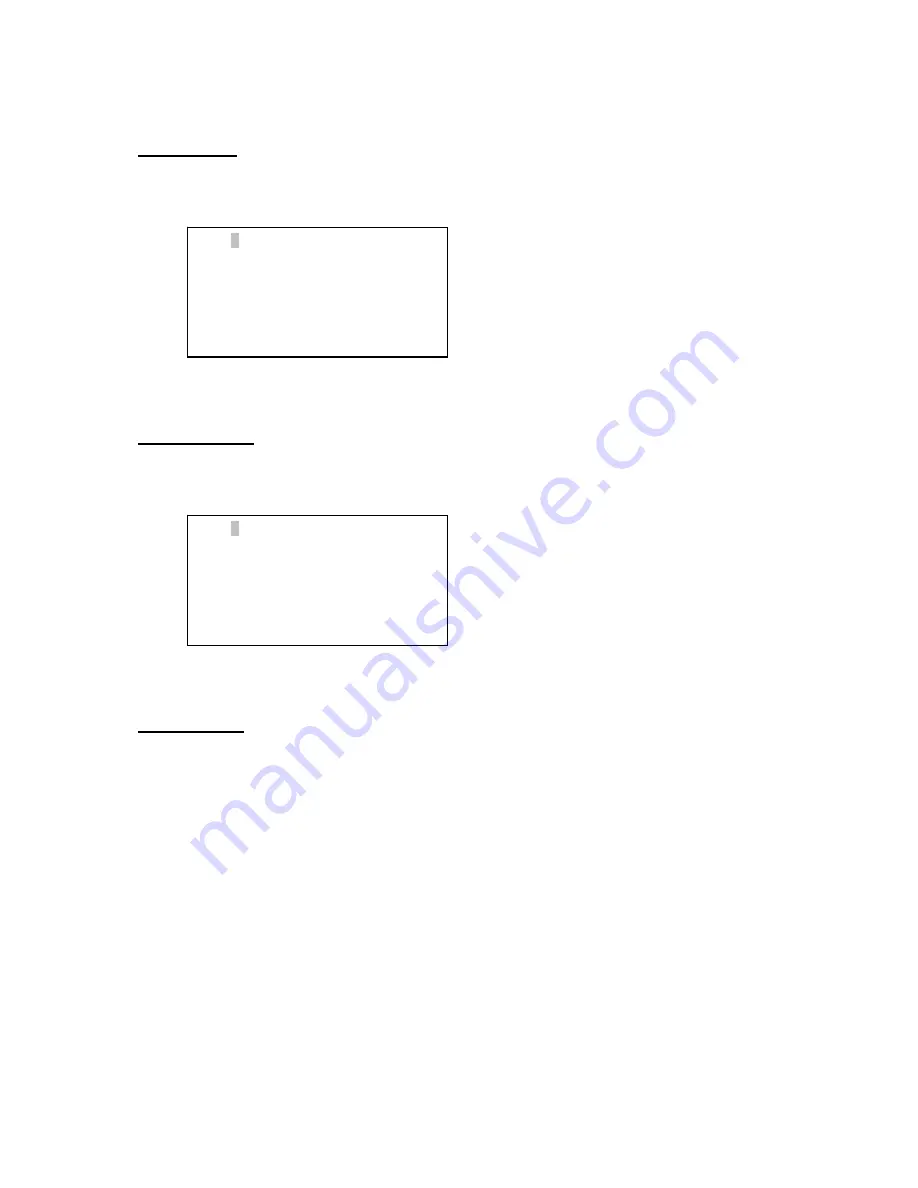
20
Edit One Data
Use
▼
or
▲
button to move the cursor to “Edit One Data” line, and press ENTER. The
first saved landmark will display:
Use
►
or
◄
button to move the cursor and
▼
or
▲
button to change the number, then
press ENTER. You can change the name and Alt/Azi coordinates accordingly.
Delete One Data
Use
▼
or
▲
button to move the cursor to “Delete One Data” line, and press ENTER.
The first saved landmark will display:
Use
►
or
◄
button to move the cursor and
▼
or
▲
button to change the number, then
press ENTER. Press ENTER to confirm the deletion.
Delete All Data
Use
▼
or
▲
button to move the cursor to “Delete All Data” line, and press ENTER.
Press ENTER to confirm the deletion.
Press BACK to back to main menu.
5.4. Sync to Target
This operation will match the telescope's current coordinates to Target Right Ascension
and Declination. After slew to an object, move the cursor to “Sync to Target” and press ENTER.
Follow the screen to do the sync. Using this function can improve the GOTO accuracy in nearby
sky. Multiple syncs can be performed if needed.
“Sync to Target” will only work after “Select and slew” was performed. You may need
using SPEED key to change the slewing speed to make the centering procedure easier. A
default slew speed is 2X.
No: 01
Name: Z0
Alt. 23º33.1’
Azi. 225º58.8’
No: 01
Name: Z0
Alt. 23º33.1’
Azi. 225º58.8’




































