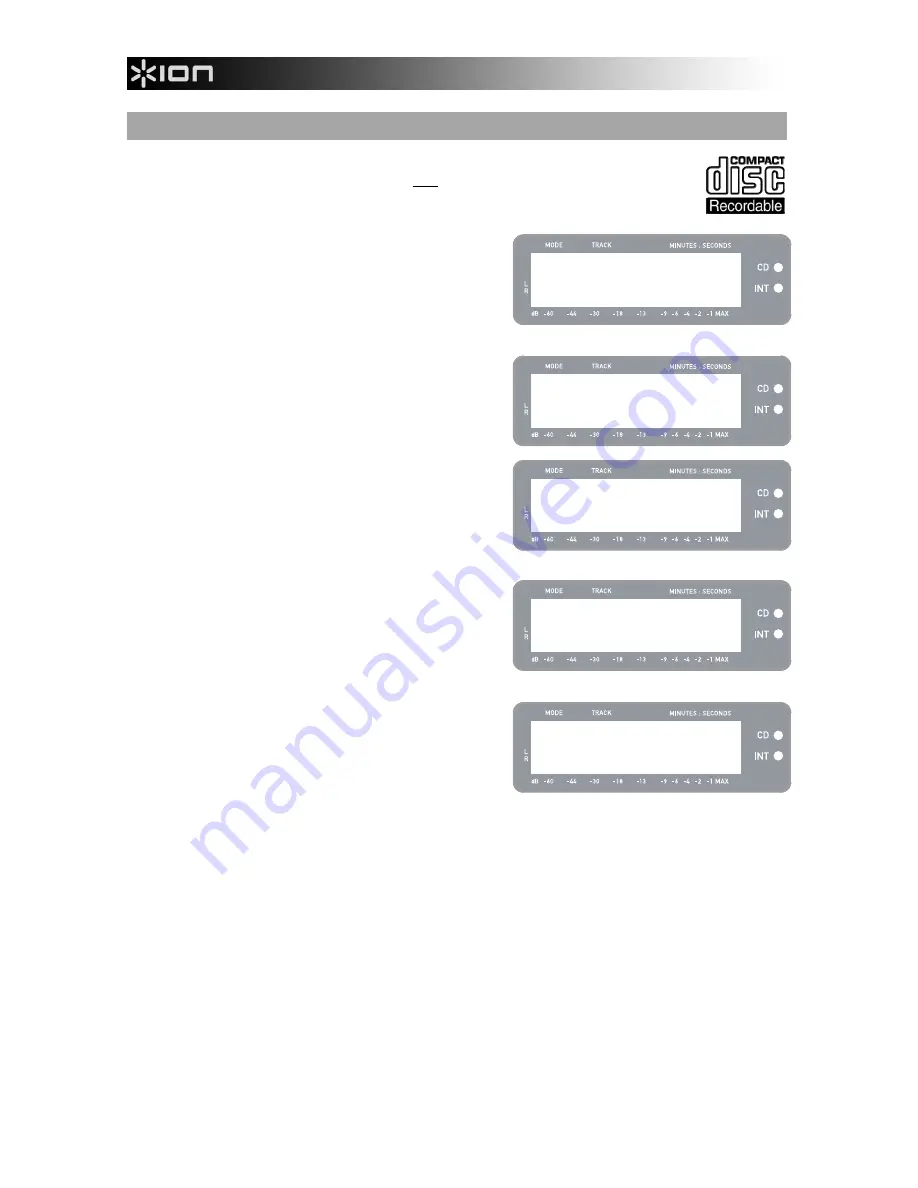
12
BURNING INTERNAL FLASH PLAYER CONTENTS TO CD
Once you have recorded your music to the Internal Flash Player, you can burn it to a CD-R.
Please note that the LP 2 CD allows recording only to a blank CD-R. Please ensure that the
proper logo (shown on the right) appears on the CD you intend to use.
1.
First, make sure that you are in Internal Flash Player
Mode (an orange LED next to “INT” should be lit). If
the unit is in CD Player Mode (green LED next to
“CD”), press [MENU] once and press [YES] when you
see the screen shown on the right to switch to Internal
Flash Player Mode.
2.
Press the [BURN CD] button.
3.
Insert a blank CD-R into the unit’s CD drive. If a non-
compatible blank CD is inserted, the unit will eject the
CD and ask you to insert a blank CD-R.
4.
Once a blank CD-R has been detected, the burning
process will begin automatically. You will see the
screen displayed on the right. Please allow this
process to complete
Note: To cancel the burn process, press [STOP].
5.
Once the burning process has completed, the LP 2 CD
will eject the CD and you will see the screen displayed
on the right. If you would like to burn another copy,
insert another CD-R and press [YES]. If you do not
wish to burn another copy, simply press [NO].
6.
When you select [NO], you will see the screen
displayed on the right. Select [YES] if you would like
to erase all tracks currently stored in the Internal Flash
Player, or press [NO] if you wish to keep the tracks.
Note: For most applications, you may wish to erase
Internal Flash Player contents after each successful
transfer to CD. However, please ensure that the CD
was burned to your expectations before clearing the
Internal Flash Player contents.
Insert blank
CD-R disc
CD Burner
Burning CD...
CD Burn Complete
Burn Another?
CD Burn Complete
Clear Flash?
Menu: Switch to
Flash Player?
Содержание LP2CD
Страница 2: ......
Страница 18: ......
Страница 19: ......
Страница 20: ......
Страница 21: ...www ion audio com...





















