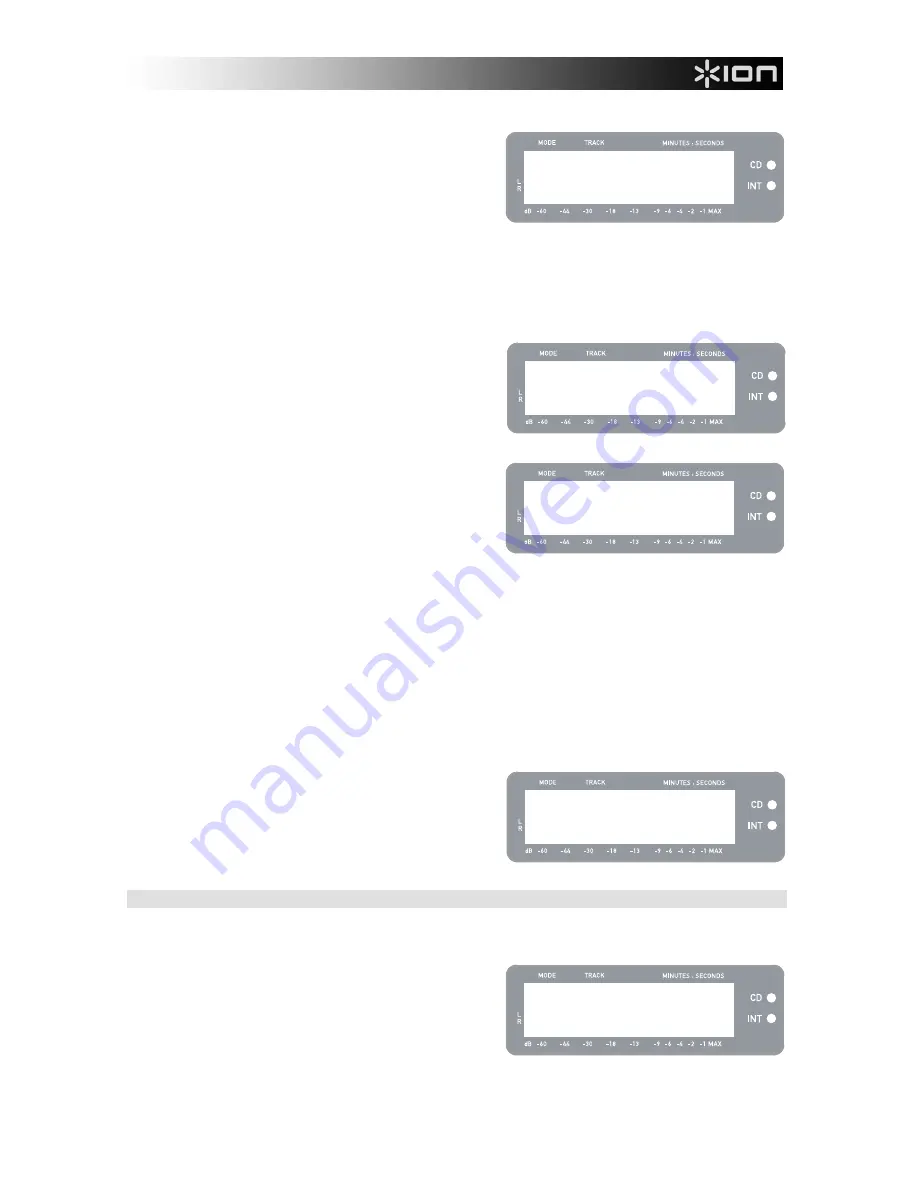
9
6.
Use the RECORD LEVEL knob to adjust the level of
the audio signal
. The recording level will be
displayed on the screen. It is important to set your
recording levels correctly during this step, otherwise
you may end up with a recording that is too soft or is
too loud and distorted. Try to set the RECORD LEVEL
knob such that the peaks hit the (-4) or (-2) mark but
never reach MAX (“!” will be displayed if the recording
level is too loud and clipping).
7.
Once you have adjusted your recording level to its optimal setting, stop the music
. If recording
vinyl from the turntable, press the [START/STOP] button to stop the turntable platter.
8.
Cue the section which you would like to record
. If recording vinyl from the turntable, put the needle
back to the beginning of the section you wish to record.
9.
When you are ready to begin recording,
press [PLAY]
and then play the music you wish to record
. If
recording vinyl from the turntable, immediately press
the [START/STOP] button to begin playing the record.
The red LED will be lit continuously to let you know
that recording is in progress. On the right of the
display, you will see a readout of the remaining
recording time.
10.
By default, the LP 2 CD will detect silence between
songs and automatically split them into individual
tracks (Auto Split).
If you have not disabled Auto Split, then proceed to the
next step.
However, if you have disabled Auto Split, you will need to manually insert track markers in between
songs. To insert a track marker,
press the [SPLIT TRK] button between songs
. The ‘INT’ number
will increment to let you know that a new track was started. Inserting track markers will allow you to
burn songs as individual tracks when burning to CD.
Note: Redbook CD specification requires a 4 second minimum track length. The [SPLIT TRK] will
become active again 4 seconds after it has been pressed.
11.
If recording music from a vinyl record, you may wish to pause recording while you flip the record:
a.
Press [PAUSE] to temporarily pause recording once you reach the end of Side A.
b.
Flip your record to Side B.
c.
Press [SPLIT TRK] to insert a marker for the first track on Side B.
d.
Press [PLAY] to begin recording Side B.
12.
Once you have finished recording,
press the [STOP]
button
. The display will return to the default Internal
Flash Player screen, as shown on the right.
For information on burning the recordings onto a CD-
R, please refer to “Burning Internal Flash Player
Contents to CD” section.
PLAYING MUSIC FROM THE INTERNAL FLASH PLAYER
Once you have recoded your music to the Internal Flash Player, press the [PLAY] button to hear the
recordings.
You can cycle through different time display options by
pressing the [DISPLAY] button. Options include
‘Elapsed’, ‘Track Remain’ and ‘Total Remain’.
Press [FF] or [REW] to skip to the next or previous
track, respectively. Press and hold either button while
a track is playing to quickly scan backward or forward.
Press [PAUSE] while a track is playing to pause
playback. Press again to resume.
Press [STOP] to stop playback.
INT:01 PressPLAY
============ =
INT:01 T70:13
=========== =
INT:02 T65:01
New Track!
INT:13/13 T56:14
Int Flash Player
INT:01/13 00:15
========== =
Содержание LP2CD
Страница 2: ......
Страница 18: ......
Страница 19: ......
Страница 20: ......
Страница 21: ...www ion audio com...





















