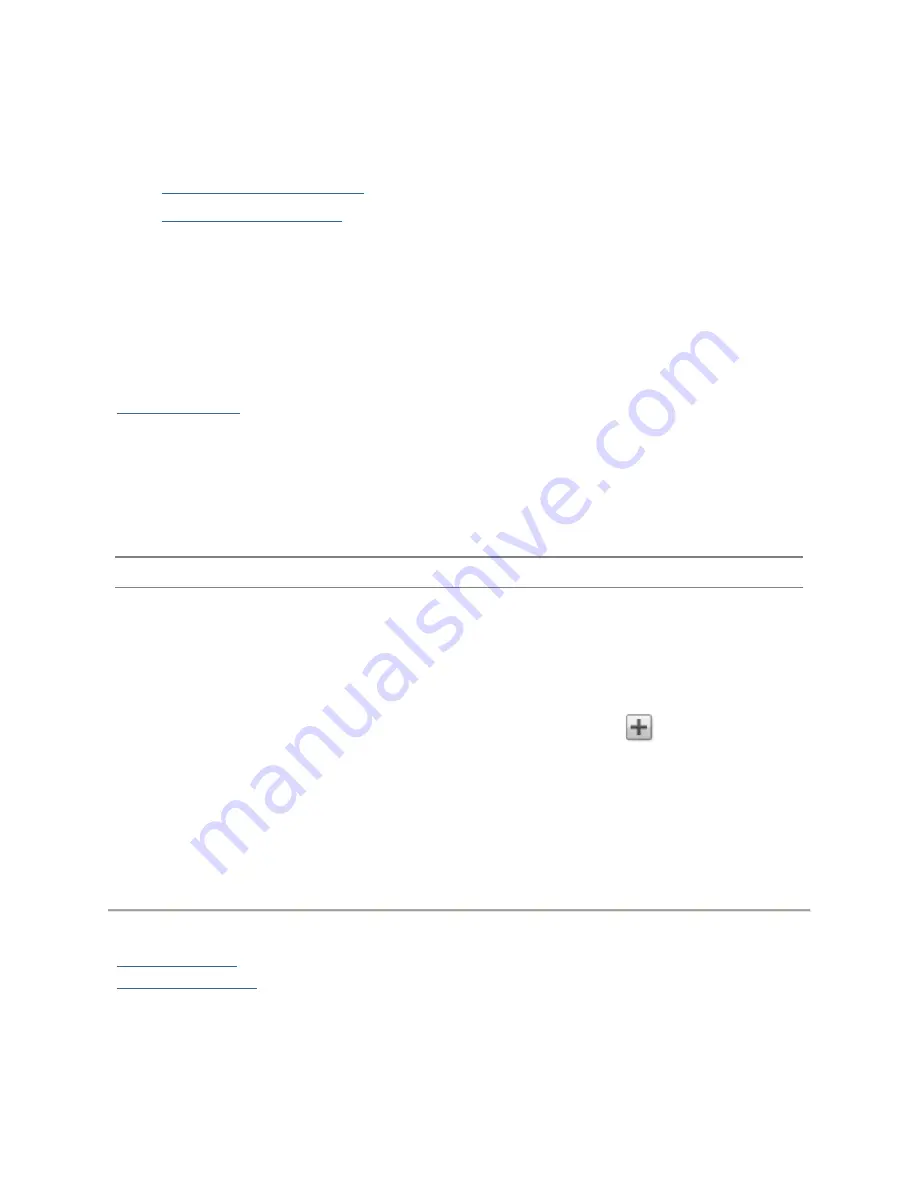
Iomega StorCenter px12-400r User Guide
46
Managing iSCSI Drives
The page describes how to:
Assign iSCSI Drives to Volumes
Change Access Permissions
Creating iSCSI Drives and Adding Them to Volumes
Every iSCSI drive that you create is added to a volume. In most cases, an iSCSI drive is automatically
added to a volume when you create the iSCSI drive. In other cases, you may have to select some
options to add your iSCSI drive to the appropriate volume.
On a new system where there are no existing volumes, a volume is created simultaneously when you
create an iSCSI drive, and the iSCSI drive is assigned to that volume. On a new system where there
are existing volumes, you can choose to assign the iSCSI drive to an existing volume or create a new
volume and assign the iSCSI drive to that volume. For more information on existing volumes, refer to
Managing Volumes
.
On a system where there is only one Storage Pool and one volume, which can occur when upgrading
from a previous version or device, you cannot assign an iSCSI drive to a volume.
If you are upgrading a system and it has only one volume, you cannot assign an iSCSI drive to a
different volume. If you are upgrading a system and it has multiple volumes, you can assign an iSCSI
drive to a new or existing volume.
Note:
Unlike Shares, iSCSI drives cannot grow automatically. You must resize them manually.
Changing Access Permissions
1.
Expand
Access Permissions
to change user permissions on an iSCSI drive. When an iSCSI drive is
first created, the user Everyone has read and write access to that iSCSI drive by default, which
means that everyone on your network can read, write, and delete files to and from that iSCSI
drive.
2.
To limit access to this iSCSI drive to a specific set of users, click the
and choose one or
more users from the pop-up window.
3.
In the
Access Permissions
section, check
Read
,
Write
, or both to set access to the iSCSI drive
for each user. If you create groups, you can also set access for groups in this way. To remove a
user, leave both Read and Write unchecked for that user. If you grant read and write
permissions to Everyone, the list of users is automatically cleared because all users (Everyone)
have access to this iSCSI drive.
4.
Click
Apply
to save your changes.
How do I...
add an iSCSI drive
delete an iSCSI Drive
Содержание StorCenter px12-400r
Страница 1: ...Iomega StorCenter px12 400r User Guide D31621400...
Страница 2: ......
Страница 12: ......
Страница 54: ......
Страница 60: ......
Страница 68: ...Iomega StorCenter px12 400r User Guide 56 5 Click Cancel to discard any changes...
Страница 72: ......
Страница 76: ......
Страница 116: ...Iomega StorCenter px12 400r User Guide 104 How do I create an Iomega Personal Cloud...
Страница 126: ......
Страница 132: ......
Страница 154: ......
Страница 160: ......
















































