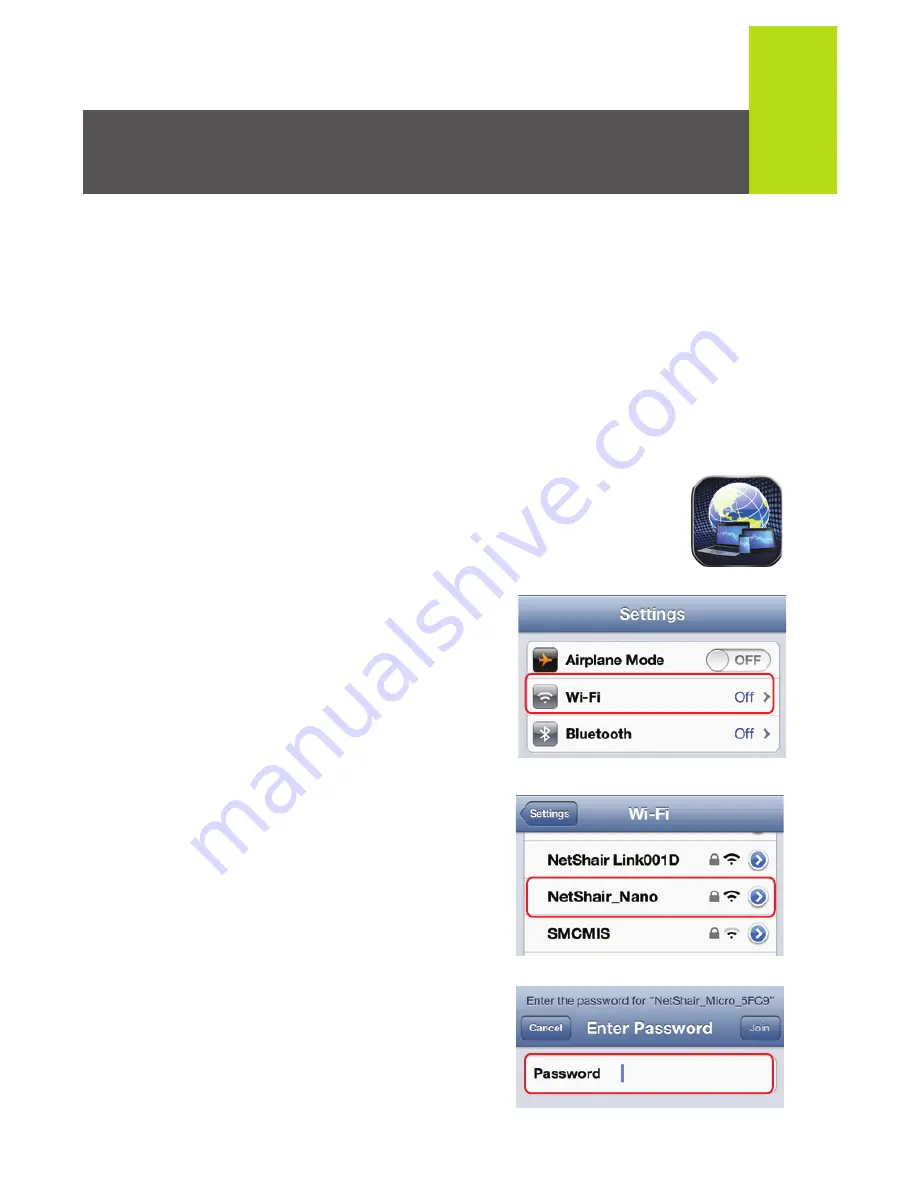
3
NetShair Nano Setup
(iPod
®
/ iPhone
®
/ iPad
®
)
1. Do not connect Ethernet cable until last step! (See Internet
Connection)
2. Connect the NetShair Nano to a powered USB port on your
computer or to a USB charging adapter for any mobile
device.
3. Open the App Store on your iPod®, iPhone® or iPad®.
Search for the "NetShair Nano" app and download it to
your device.
4. After installation is complete, the NetShair
Nano App icon will be shown on the device.
5. Open the Settings menu on your
device and set Wi-Fi to ON.
6. Choose "NetShair_Nano_XXXX"
network.
7. Enter the default password
"
12345678
" and tap
Join
to
connect. Wi-Fi will display
NetShair_Nano_XXXX.



















