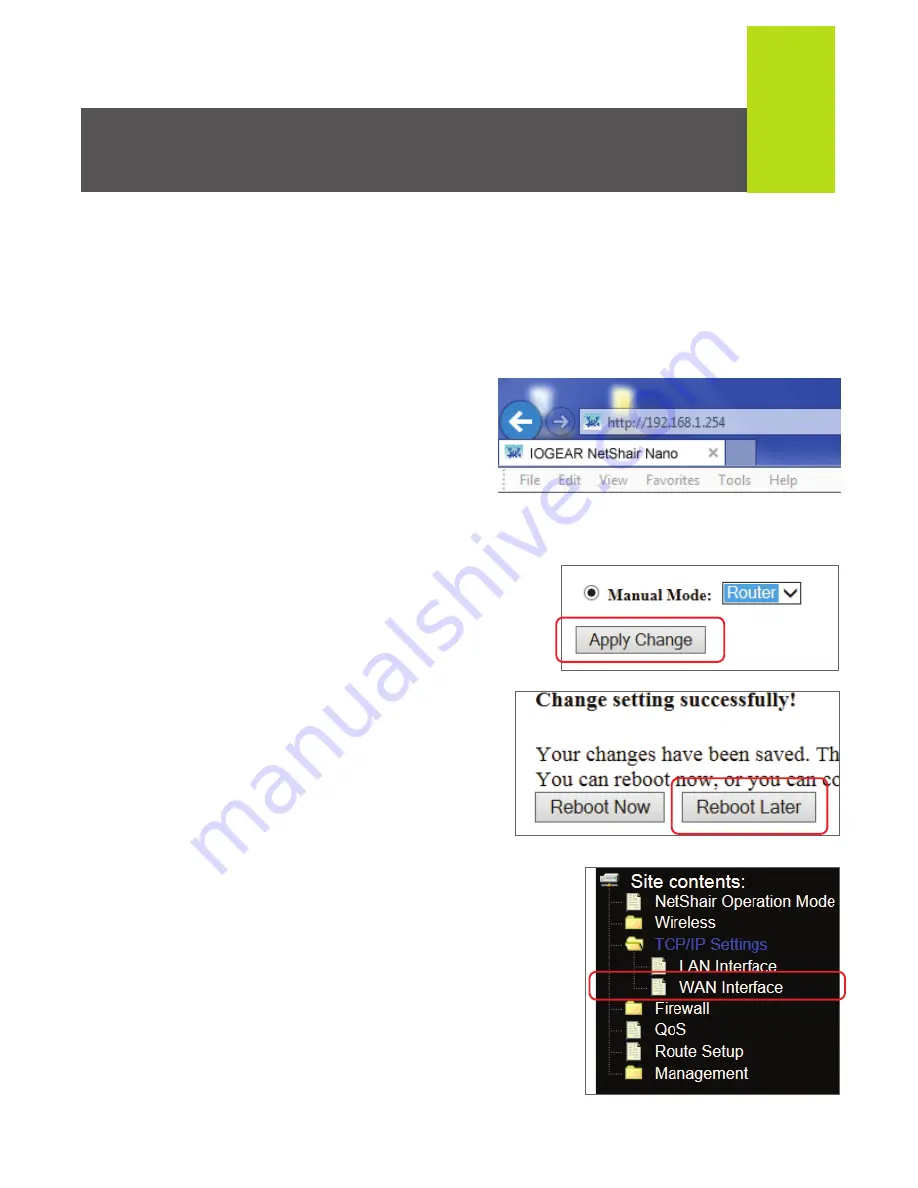
13
Internet Connection
(Laptop / Computer)
Option 1: Router Mode
This option is used to convert an Ethernet connection to Wi-Fi
with DHCP support. Note: This is the most common Internet
configuration.
1. Make sure the
“NetShair_Nano_XXXX” Wi-Fi
network is connected. Open the
Browser and enter
192.168.1.254 into the address
bar to access the web client.
2. On the Operation Mode page,
click the drop down menu and
select
Router
, then click
Apply
Change.
A notification saying
your settings have been saved
will appear, click
Reboot Later
to continue without the NetShair
Nano rebooting.
3. By default the NetShair Nano is set to
DHCP client. If the network the
NetShair Nano is connected to
requires a username and password to
access, select
TCP/IP Settings
, then
click
WAN Interface
.
Enter the username and
password provided by the
administrator and click
Apply Changes
.
4. The NetShair Nano will need to reboot to apply the changes
made. Click
Reboot Now
.
5. Once rebooted, connect an Ethernet
cable from the modem to the NetShair
Nano.






































