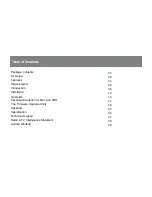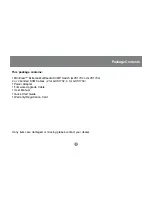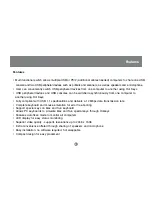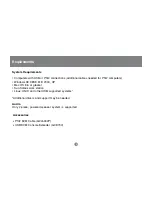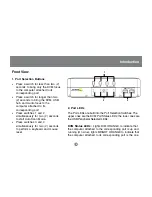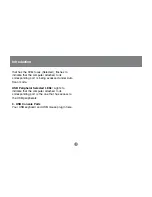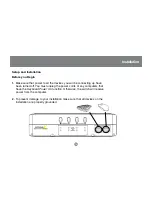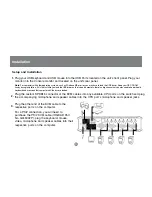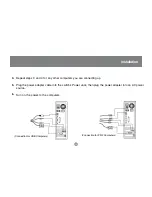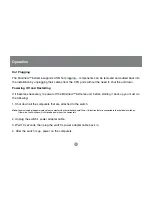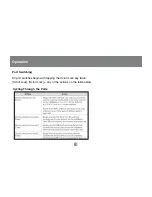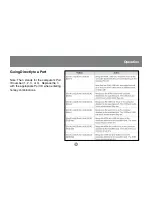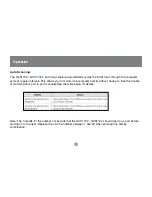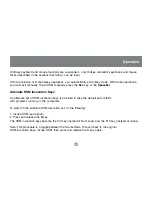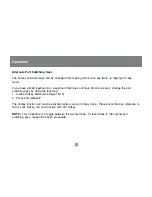Front View
1. Port Selection Buttons
•
Press a switch for less than two (2)
seconds to bring only the KVM focus
to the computer attached to its
corresponding port
•
Press a switch for longer than two
(2) seconds to bring the KVM, USB
hub, and Audio focus to the
computer attached to its
corresponding port
•
Press switches 1 and 2
simultaneously for two (2) seconds
to start Auto Scan Mode.
•
Press switches 3 and 4
simultaneously for two (2) seconds
to perform a keyboard and mouse
reset
1
2
3
2. Port LEDs
The Port LEDs are built into the Port Selection Switches. The
upper ones are the KVM Port Status LEDs; the lower ones are
the USB Peripheral Selected LEDs:
KVM Status LEDs:
Lights DIM ORANGE to indicate that
the computer attached to the corresponding port is up and
running (On Line); lights BRIGHT ORANGE to indicate that
the computer attached to its corresponding port is the one
6
Introduction
Содержание MiniView Extreme GCS1732
Страница 1: ...MiniView Extreme Multimedia KVMP Switch User Manual GCS1732 GCS1734 ...
Страница 39: ...Specification 37 o o ...
Страница 40: ...Specification 38 ...
Страница 44: ...23 Hubble Irvine CA 92618 P 949 453 8782 F 949 453 8785 www iogear com Contact info ...