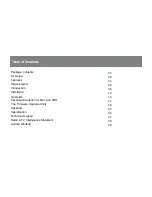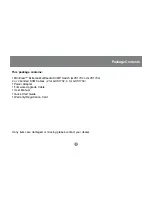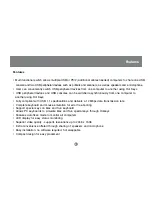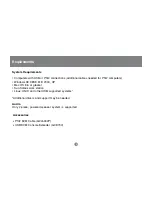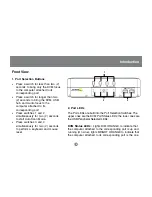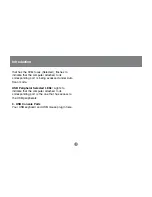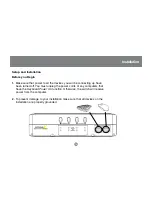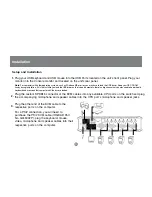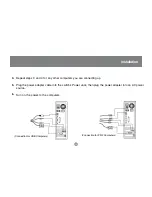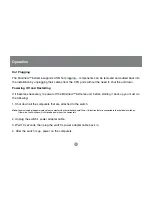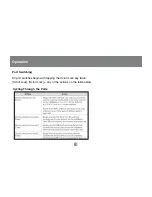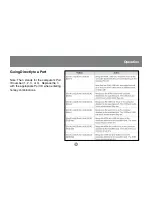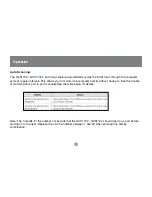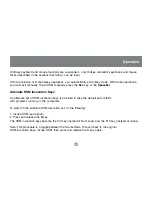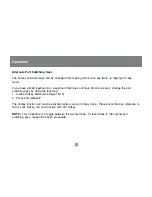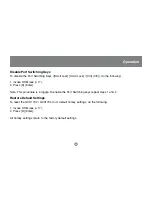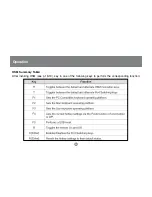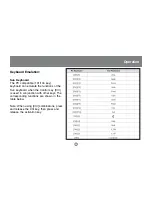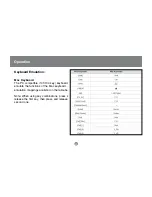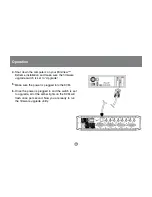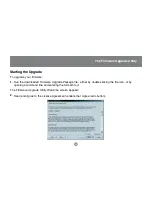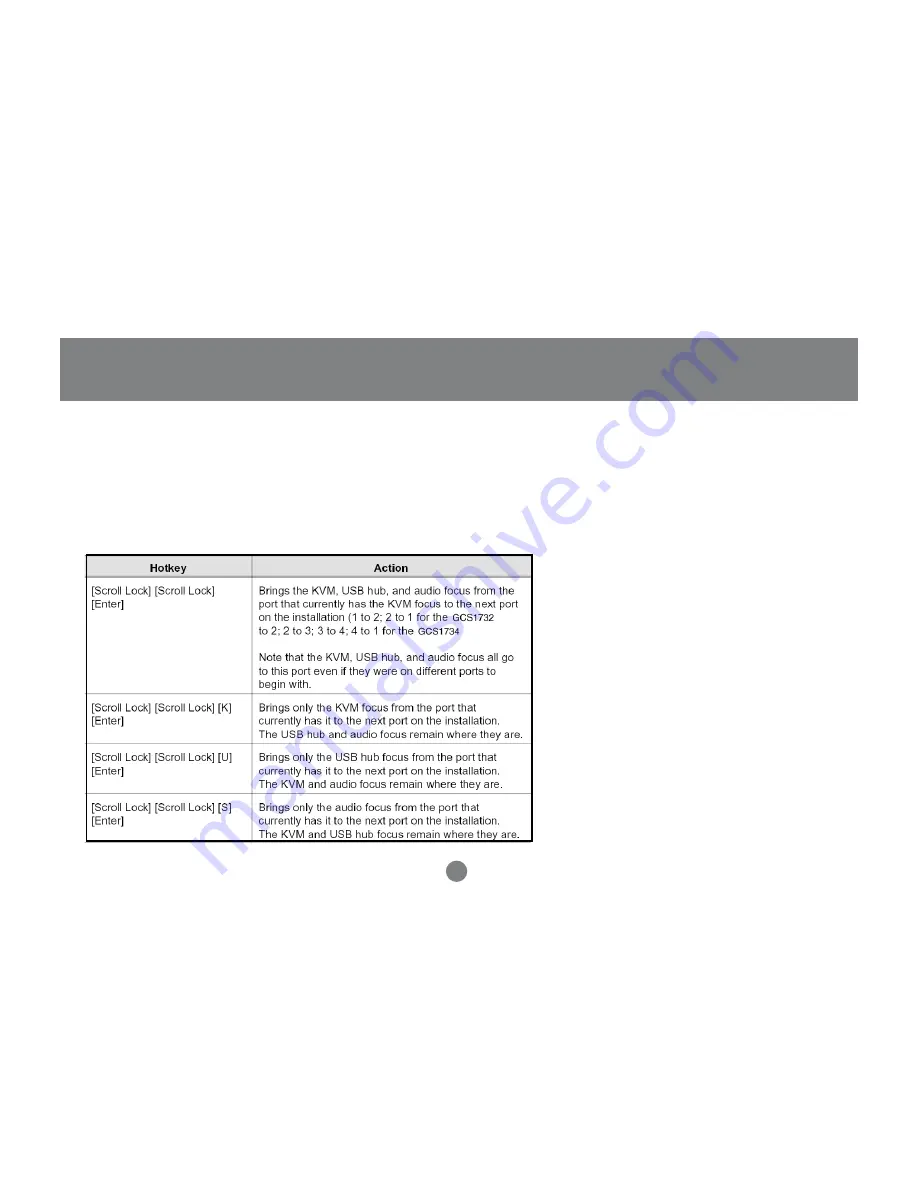Содержание MiniView Extreme GCS1732
Страница 1: ...MiniView Extreme Multimedia KVMP Switch User Manual GCS1732 GCS1734 ...
Страница 39: ...Specification 37 o o ...
Страница 40: ...Specification 38 ...
Страница 44: ...23 Hubble Irvine CA 92618 P 949 453 8782 F 949 453 8785 www iogear com Contact info ...