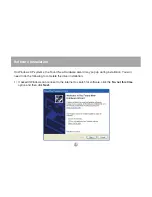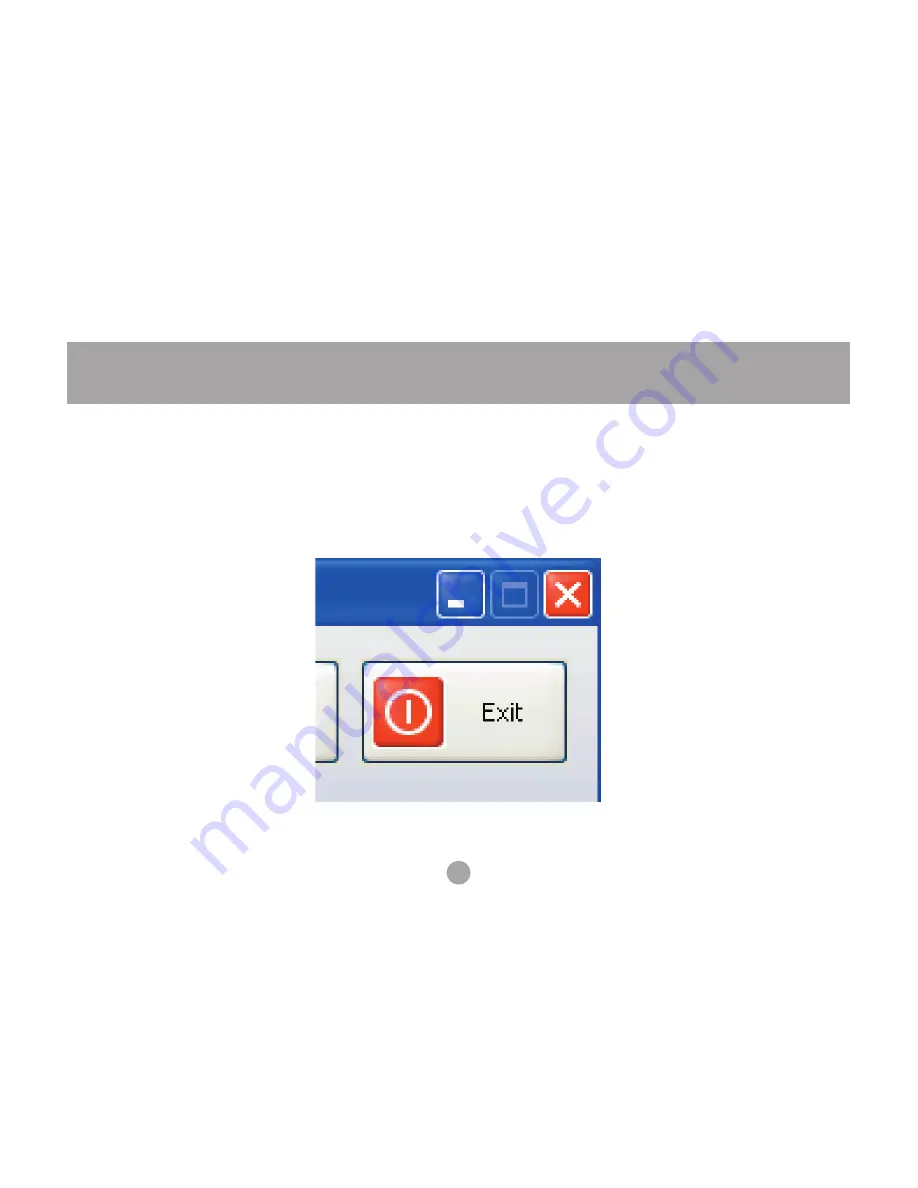
32
Software Configuration
11) Once you have connected to the print server you can close the Utility window. Be sure to use the
close box with an X in the top right corner so that the Utility continues to run in the background. The
large button labeled Exit will shut down the Utility and disconnect your computer from the printer.
Содержание GMFPSU01
Страница 1: ...User Manual GMFPSU01 USB Print Server ...
Страница 2: ......
Страница 7: ...7 System Requirements This USB print server supports Windows 2000 XP Printer with USB connection ...
Страница 11: ...11 Software Installation 3 Choose a language to use for installation and click OK ...
Страница 12: ...12 Software Installation 4 Click Next at the first screen of the setup wizard ...
Страница 13: ...13 Software Installation 5 Choose a folder to install the print server software or just click Next ...
Страница 14: ...14 Software Installation 6 Choose a folder in the start menu to launch the software from or just click Next ...
Страница 16: ...16 Software Installation 8 When the installation is complete click OK ...
Страница 21: ...21 Software Installation 4 Click Finish to complete the Found New Hardware wizard ...
Страница 31: ...31 Software Configuration 10 Click OK to confirm that the printer is in your favorites list ...
Страница 43: ......
Страница 44: ...Contact Info Hubble Irvine CA 92618 P 949 453 8782 F 949 453 8785 www iogear com ...