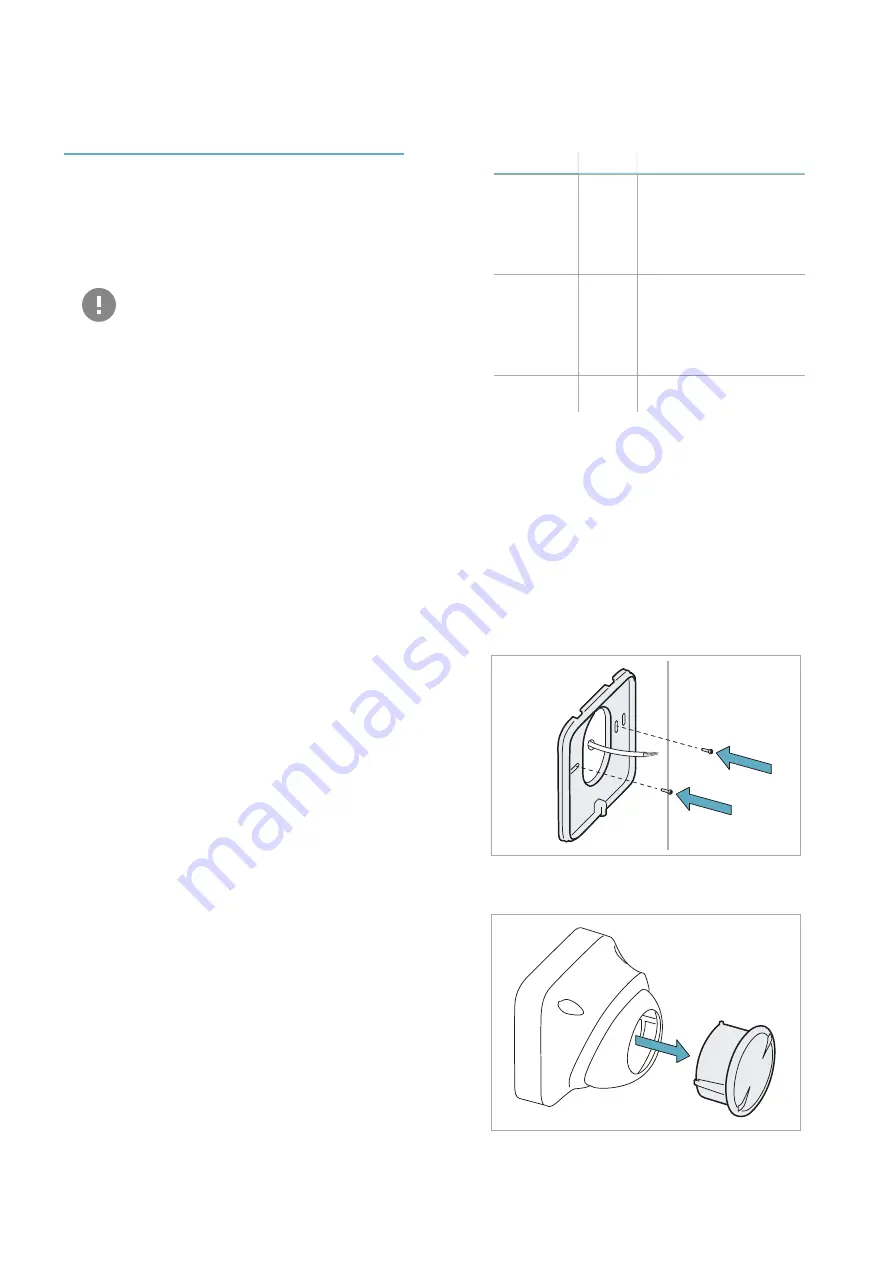
16
MSK-101 | Advanced configuration manual v1.5 MAY 2018 | msk-101_advanced-config_en_wo v1.5 | © 2017-2018 Inxpect SpA
Installation and
configuration
Necessary components and tools
l
Wi-Fi dongle (product code: WSYNC-RJ-WIFI or
WSYNC-RJ-WIFI-US).
l
Android or iOS device with Wi-Fi enabled and the
Inxpect Security application installed (see
"Download the application" on page 7).
IMPORTANT: to ensure correct
functioning, allow all requested
permissions for the application.
l
Only for barrier applications and if necessary,
adapter for assembly (product code: MSK-101-
BM) (see "Barrier configuration" on page 11).
l
Two screws up to M4 (No.6) for fastening to the
wall or to the junction box.
l
Screwdriver, wire stripper and fastening tools not
provided.
Before installation
NOTICE: to ensure effective functioning, the
sensor must be installed in the best possible
position and configured correctly. Carefully
follow the instructions below.
Before installing the sensor, perform the following
operations:
1. Define the sensor application type (see
2. Define the installation position, considering
possible interferences (see "Interferences" on
page 13).
3. Define the height of installation for the sensor to
obtain the desired field of vision (see "Field of
vision" on page 11).
4. Run a shielded cable with the necessary
conductors from the alarm control unit to connect
the sensor (power supply and relay outputs).
5. Only for installations with MSK-101-BM adapter,
define the direction of the sensor (see "Barrier
configuration" on page 11).
Warnings
NOTICE: damage to the device. Do not let dust
or water near the sensor during installation.
Install MSK-101
1. Assemble the sensor:
For...
And...
See...
barrier
applications
with
adapter
MSK-101-
BM
sensor
directed
to the
right
"Assemble the sensor
with the MSK-101-BM
adapter (sensor directed
to the right)" on the
facing page
barrier
applications
with
adapter
MSK-101-
BM
sensor
directed
to the
left
"Assemble the sensor
with the MSK-101-BM
adapter (sensor directed
to the left)" on page 18
all other
cases
-
2. "Connect the sensor to the alarm control unit" on
3. " Direct the sensor and connect the dongle " on
4. "Configure the sensor" on page 20
5. "Fasten the sensor" on page 21.
Assemble the sensor
1. Using the prepared holes, fasten the base to the
wall or to the junction box with two screws (not
provided). See "Perforated base dimensions" on
page 32.
2. Extract the sensor from the adjustable support.
Installation and use
Содержание MSK-101
Страница 33: ......






























