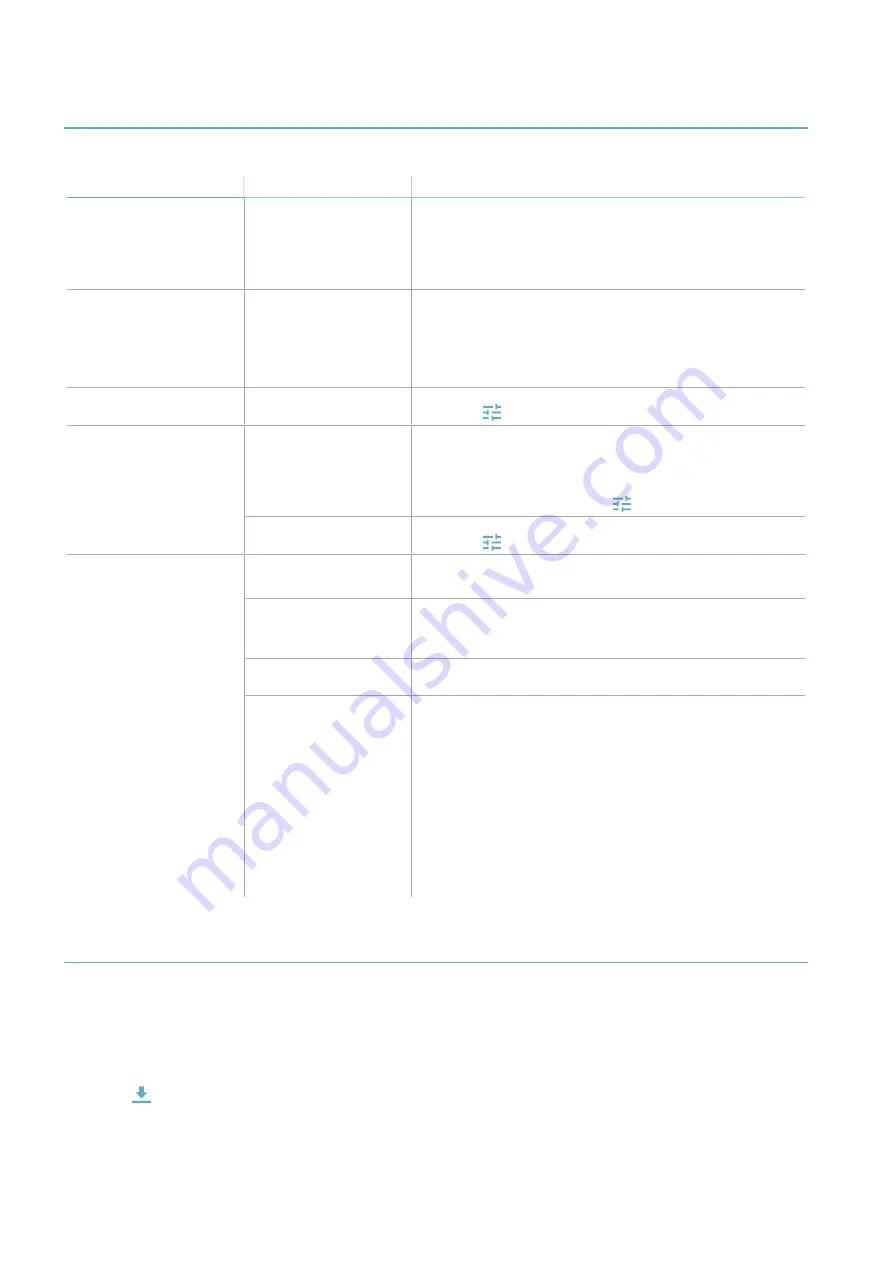
26
MSK-101 | Advanced configuration manual v1.5 MAY 2018 | msk-101_advanced-config_en_wo v1.5 | © 2017-2018 Inxpect SpA
Diagnostics and troubleshooting
Troubleshooting
Problem
Cause
Remedy
The sensor does not turn
on
Poor or incorrect
electrical power supply
connection
Wrong power supply
voltage
Check the electrical connection and polarity.
Check that the power supply voltage is in the vicinity of 12 V
dc.
The purple LED turns on
unexpectedly
Tampering, fault or
masking detected
If the dongle is disconnected, make sure that the sensor is
completely inside of the support.
Extract and reinsert the sensor into the support.
Check that there are no objects in the first 50 cm (20 in) of
the sensor field of vision.
The relays open and close
unexpectedly
Normal status
incorrectly set
Change the normal status of the relays (applicationInxpect
Security >
> General)
False alarms
There are moving
objects in the monitored
area
Reduce the alarm and/or pre-alarm areas until the moving
objects are eliminated (application Inxpect Security >
homepage).
Define the semi-static objects present in the monitored area
(application Inxpect Security >
> Semi static)
Animals have entered
the monitored area
Adjust the tolerance level for animals (applicationInxpect
Security >
> Pet tolerance level)
It is impossible to connect
the application to the
sensor
Sensor not powered
Check the electrical power supply connection.
Power the sensor.
The dongle is not
connected to the sensor
Extract the sensor from the support and connect the dongle.
Check that the dongle connector is completely inserted into
the sensor.
Dongle not working (red
LED steady or flashing)
Disconnect and reconnect the dongle. If the problem
persists, contact technical assistance.
Application not working
1. Close the application:
l
on iOS devices: double tap on the Home button and
drag the application upwards.
l
on Android devices: tap the recent Applications button
and drag the application out of the screen.
2. Only on Android devices, disable:
1. in the Wi-Fi settings, among the Wi-Fi preferences,
the high quality automatic connection to public
networks.
2. in the battery settings, the energy saving that
disables Wi-Fi after a certain period of inactivity
3. Restart the application.
Updates
Update management
At each start-up the application will check for and download any possible update for the application, dongle and
sensor. The updates are saved locally for subsequent installation.
Download updates and display saved updates
Select the
button on the application homepage.
Maintenance and diagnostics
Содержание MSK-101
Страница 33: ......









































