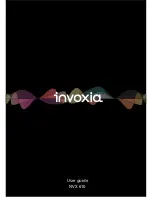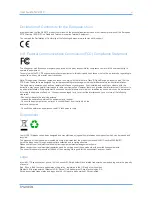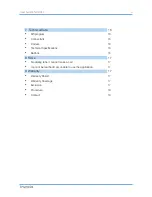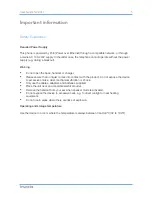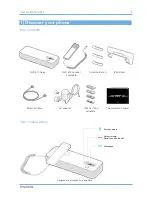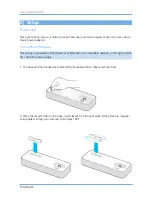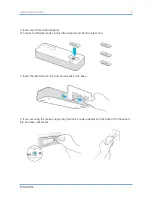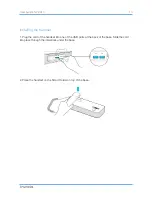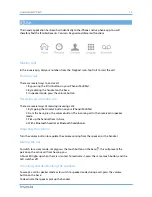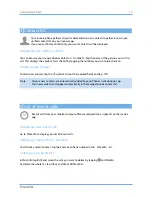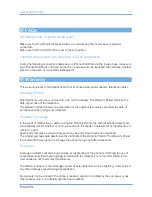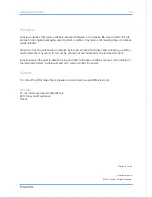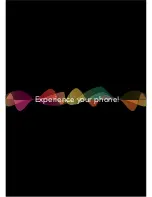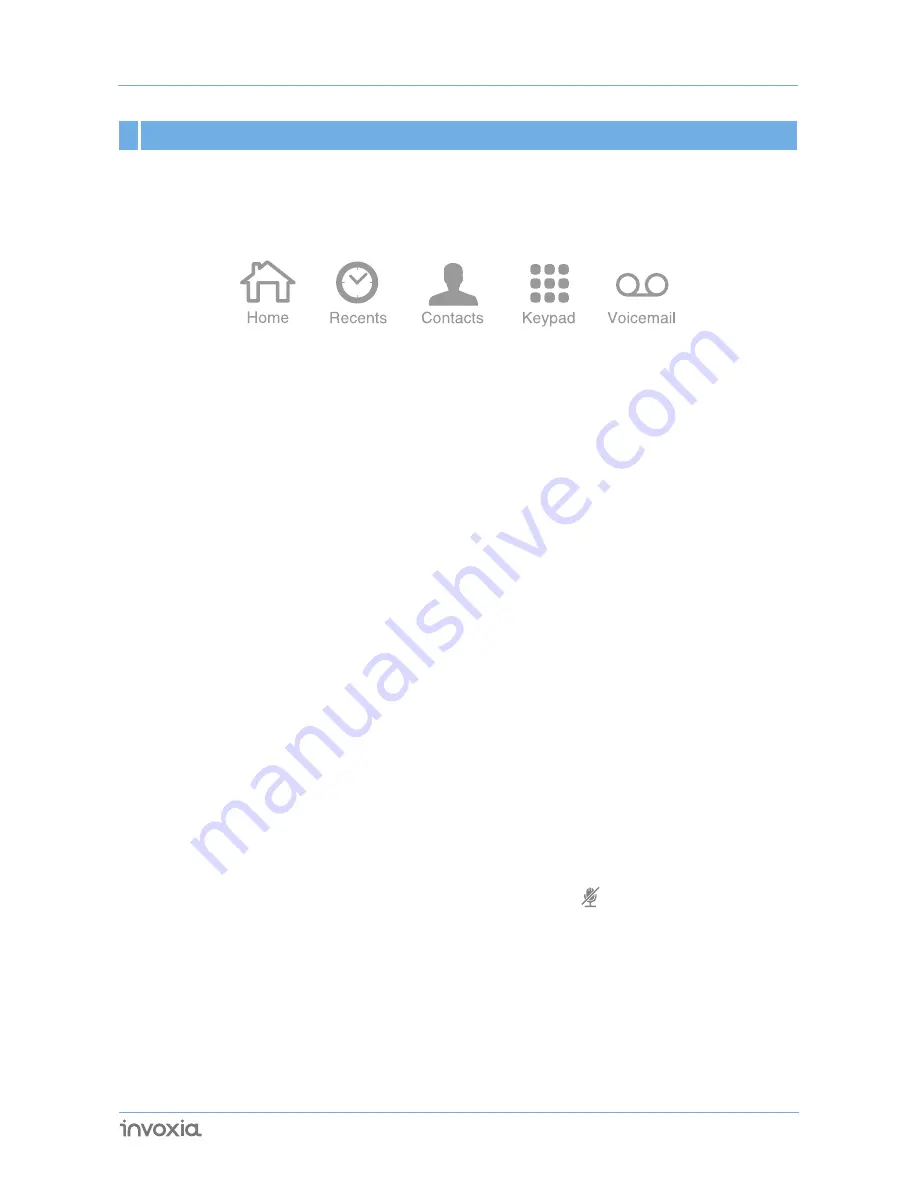
3 Use
The invoxia application has been built identically to the iPhone’s native phone app. You will
therefore find the familiar Recents, Contacts, Keypad and Voicemail functions.
Making calls
In the invoxia app, dial your numbers from the
Keypad
icon. Tap
Call
to start the call.
Ending a call
There are several ways to end a call:
1. By pressing the
End
button on your iPhone/iPod/iPad.
2. By replacing the handset on the base.
3. In speaker mode, press the volume button.
Receiving an incoming call
There are several ways of receiving incoming calls:
1. By tapping the
Answer
button on your iPhone/iPod/iPad.
2. From the base, press the volume button. The incoming call is then received in speaker
mode.
3. Pick up the handset from its base.
4. With a Bluetooth headset or Bluetooth headphones.
Adjusting the volume
Turn the volume button to regulate the volume coming from the speakers or the handset.
Muting the mic
To switch to secrecy mode, simply press the touch button on the base ; this will prevent the
person on the active call from hearing you.
A blue LED lights up when the mic is muted. To reactivate it, press the same touch button, and the
LED switches off.
Activating and deactivating the speakers
To accept a call in speaker mode or to switch to speaker mode during a call, press the volume
button on the base.
To deactivate the speaker, pick up the handset.
13
User Guide NVX 610
Содержание NVX 610
Страница 1: ...User guide NVX 610...
Страница 19: ...Experience your phone...