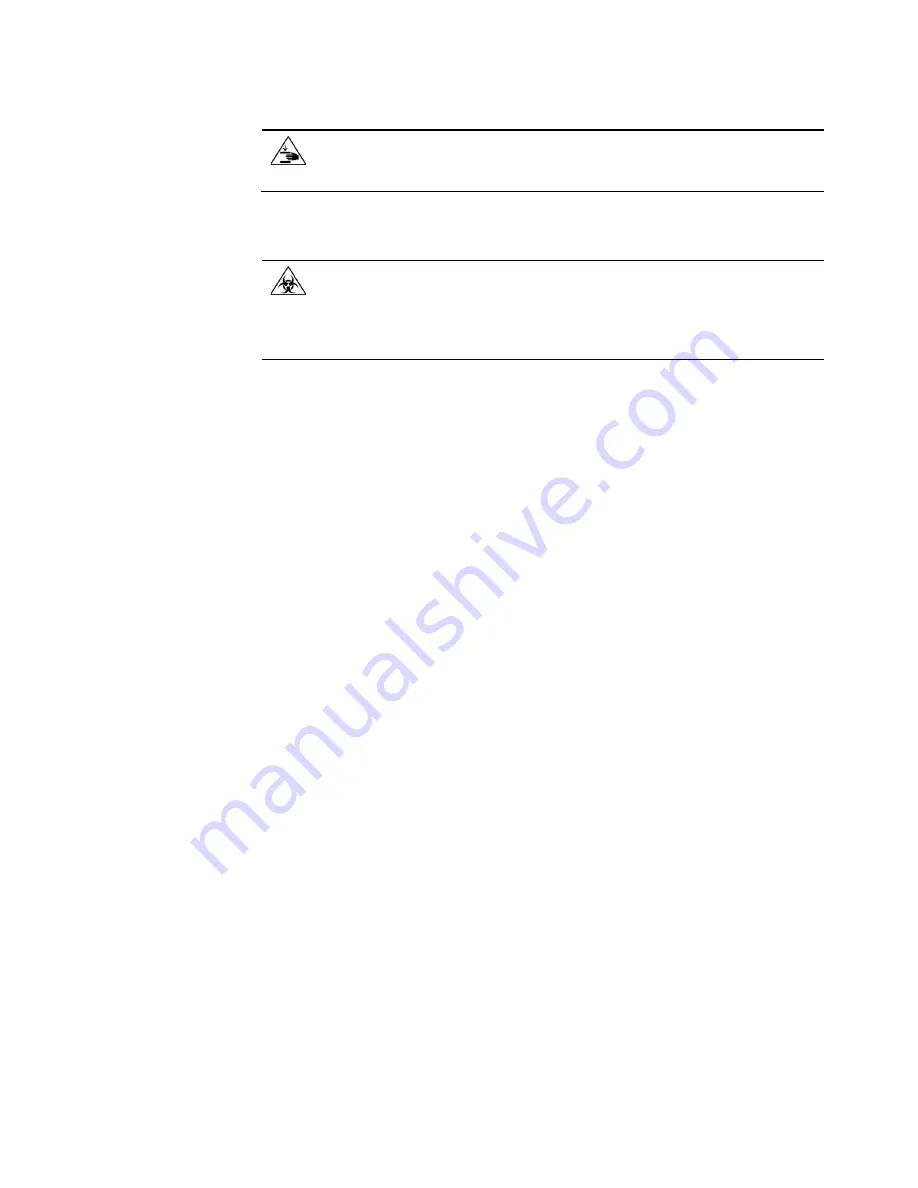
EVOS
™
XL Imaging System User Guide
53
Physical hazard safety
Moving parts
WARNING! PHYSICAL INJURY HAZARD.
Moving parts can crush and cut.
Keep hands clear of moving parts while operating the instrument.
Disconnect power before servicing the instrument.
Biological hazard safety
WARNING! BIOHAZARD.
Biological samples such as tissues, body fluids,
and blood of humans and other animals have the potential to transmit
infectious diseases. Follow all applicable local, state/provincial, and/or
national regulations. Wear appropriate protective eyewear, clothing, and
gloves. Read and follow the guidelines in these publications:
In the U.S.:
•
U.S. Department of Health and Human Services guidelines published in
Biosafety in Microbiological and Biomedical Laboratories
(stock no. 017-040-00547-4;
www.cdc.gov/OD/ohs/biosfty/bmbl4/bmbl4toc.htm
)
•
Occupational Safety and Health Standards, Bloodborne Pathogens
(29 CFR§1910.1030;
www.access.gpo.gov/nara/cfr/waisidx_01/29cfr1910a_01.html
)
•
Your company’s/institution’s Biosafety Program protocols for working
with/handling potentially infectious materials.
•
Additional information about biohazard guidelines is available at:
www.cdc.gov
In the EU:
•
Check your local guidelines and legislation on biohazard and biosafety
precaution, and the best practices published in the World Health Organisation
(WHO) Laboratory Biosafety Manual, third edition
www.who.int/csr/resources/publications/biosafety/WHO_CDS_CSR_LYO_
2004_11/en/


















