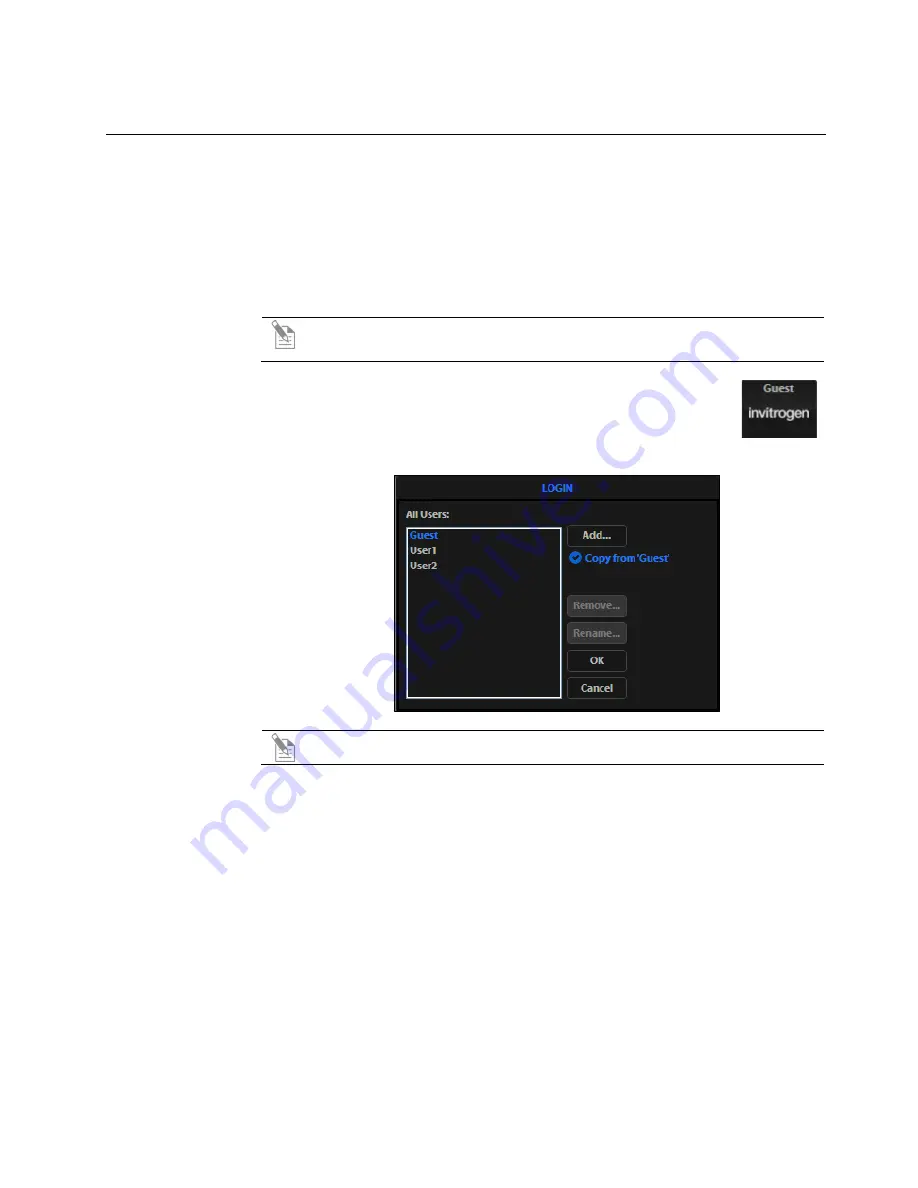
14
EVOS
™
XL Imaging System User Guide
4.
Advanced operation
Manage users
EVOS
™
XL Imaging System keeps settings in memory for each user ID, so that
multiple users can work with the same EVOS
™
instrument without having to reset
their preferences.
To use this feature, set up a user profile for each regular user. You can also assign user
IDs for experiments in progress.
Note:
User profiles are not password protected. All users should verify
they are logged in correctly to avoid changing other users’ settings.
Log in with an
existing profile
1.
Click the
Login
button at the bottom left of the screen (this is the
Invitrogen logo with the current user profile).
2.
Login dialog opens. Select the desired user profile, then click
OK
.
Note:
No password is necessary to log in.
Add or remove a
user profile
1.
Click the
Login
button.
2.
To copy an existing profile, highlight the profile from the user list, select the
Copy from ‘name’
option, then click
Add
. The virtual keyboard opens for you
to assign name the new profile.
3.
To create a new user profile without copying any settings, deselect
Copy from
option, click
Add
, then enter a user name.
4.
After adding a new user profile, click
OK
to log in under that name and adjust
settings as desired. When you switch off, the EVOS
™
XL Imaging System
saves your settings to memory.
5.
To remove a user profile, highlight it and click
Remove
.
A confirmation dialog opens. Deleting the user profile will remove all its
associated settings from memory.
6.
To rename a user profile, click
Rename
and enter the new name.






























