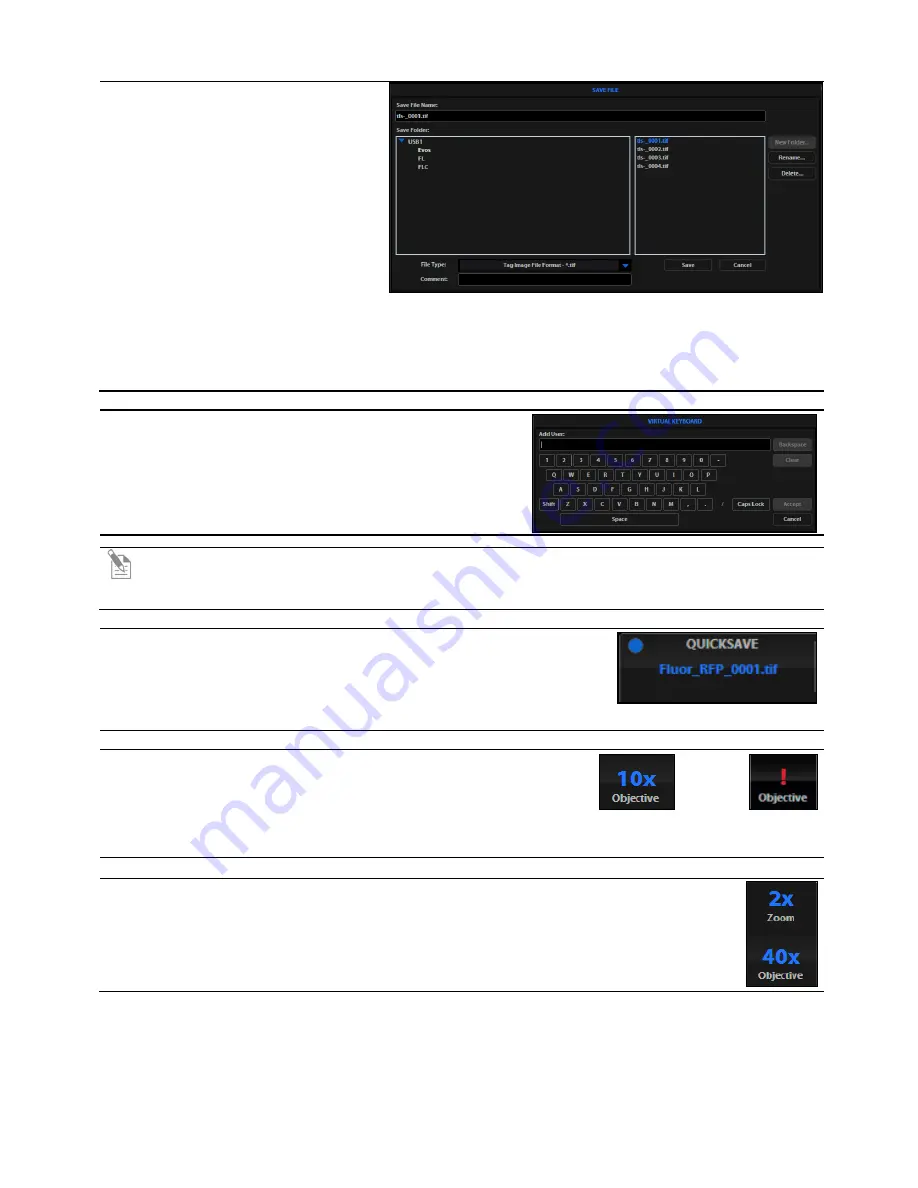
EVOS
™
XL Imaging System User Guide
41
Save File dialog
The
Save File
dialog allows you to
name and save captured image files.
The following options are available in
the Save File dialog:
•
Save File Name
field: Click to enter
a file name.
•
New Folder
button
:
Click to enter a
folder name and date (optional).
•
Save Folder
list: The captured
image will save to the selected
(blue) folder.
•
File
list: (to the right of the Save Folder list) Displays saved files already in the selected folder.
•
File type
menu: Dropdown allows .tif, .png, .jpg, or .bmp formats.
•
Comment
field: Click to enter a comment and date (optional).
Virtual keyboard
The
Virtual keyboard
allows you enter text anytime a field
or text-related button is selected. Where applicable, a
Date
button is available to include the current date in the field.
Click the
Accept
button when you have finished entering the
text.
Note:
You can connect a USB keyboard to the EVOS
™
XL Imaging System for text input. When a
keyboard is connected, the virtual keyboard will not appear on screen except when you add a new
user ID or rename a file with the Image review tool.
QuickSave option
The
QuickSave
option (right control bar) shows the QuickSave option
button with the current QuickSave file name. If no QuickSave base file
name is set up, this space will appear blank. For more information, see
“QuickSave tab” under “Settings button”, page 40.
Selected objective
Selected
objective
Objective turret
between positions
The
Selected Objective
display (right control bar) shows the
magnification currently in use.
Digital Zoom Value display
The
Digital Zoom Value
display (right control bar) appears above
the Selected Objective display to show the zoom value when you
zoom in on an image.






























